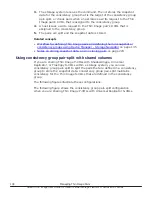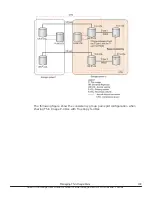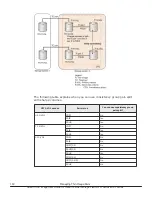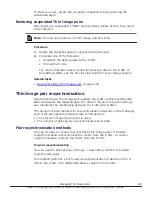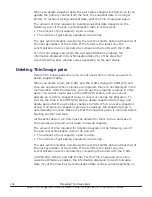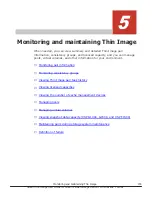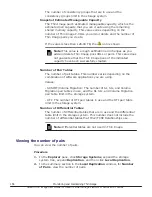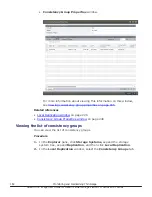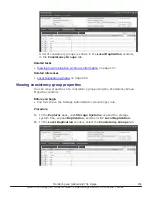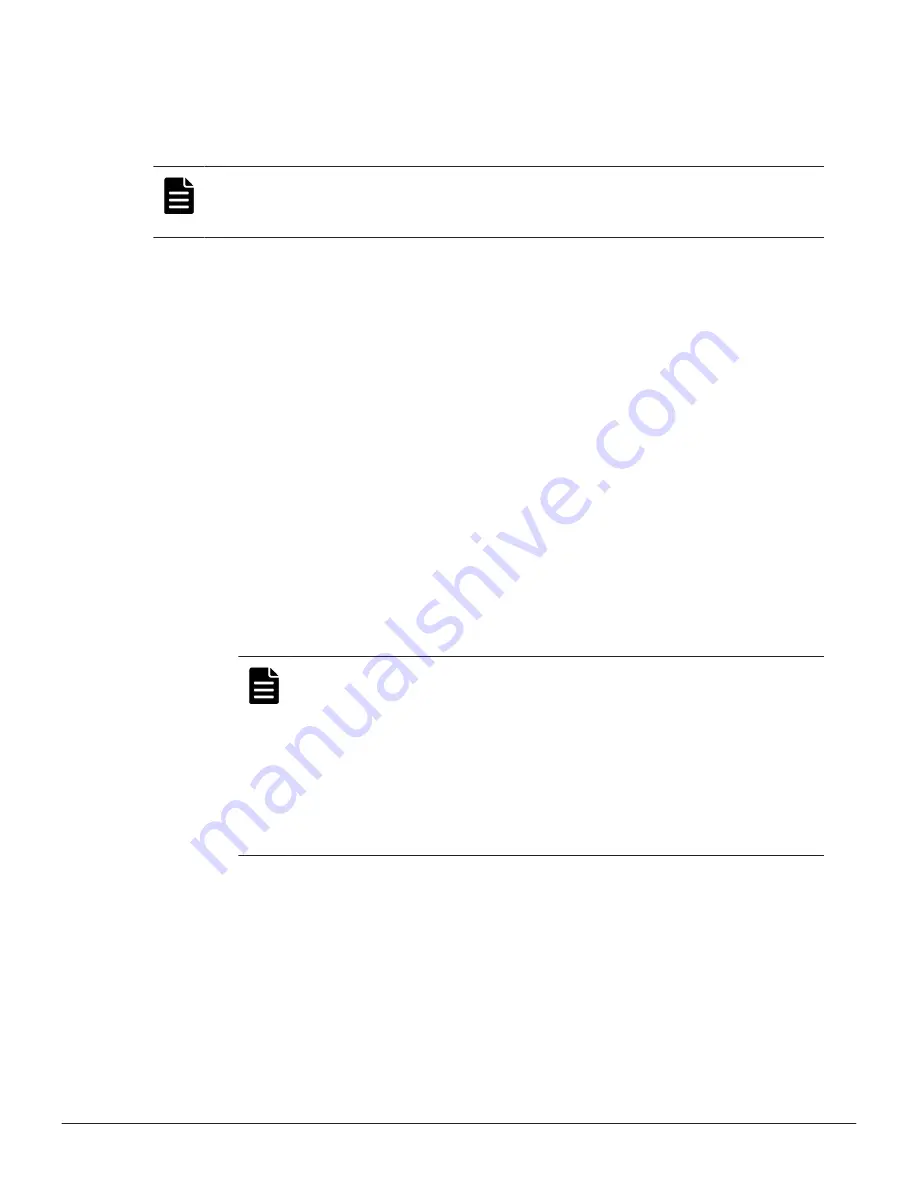
Assigning secondary volumes to snapshot data of existing Thin
Image pairs
You can assign an S-VOL to snapshot data of an existing Thin Image pair.
Note:
If the amount of snapshot data in selected P-VOLs or the total number
of pairs in selected snapshot groups exceeds 32,768, an error message
appears when attempting to perform pair tasks.
Before you begin
• You must have the Storage Administrator (Local Copy) role.
Procedure
1.
In the
Explorer
pane, click
Storage Systems
, expand the storage
system tree, expand
Replication
, and then click
Local Replication
.
2.
In the
Local Replication
window, select a P-VOL in the
TI Root
Volumes
tab or a snapshot group in the
Snapshot Groups
tab.
3.
Click
Operate TI Pairs
.
4.
In the
TI Pairs
window, click
More Actions > Assign Secondary
Volumes
.
You can specify P-VOLs in Device Manager - Storage Navigator until the
total number of snapshots or clones reaches 32,768. In addition, you can
specify snapshot groups until the total number of pairs reaches 32,768.
5.
From the
Available LDEVs
table, select the LDEV you want to assign as
the S-VOL, and then click
Set
.
The selected LDEV is displayed in the
Secondary Volumes
column of
the
Selected Pairs
table.
Note:
• The nondisruptive migration volumes do not appear in the
Available Primary Volumes
table.
• If you select a capacity in
Capacity
, the
Available LDEVs
and
Selected Pairs
tables display the LDEVs that match the
selected capacity.
• If you select a row in the
Available LDEVs
table and a row in
the
Selected Pairs
table and then click
Set
, you can configure
a pair.
6.
Click
Finish
, and then confirm the settings.
7.
Accept the default task name or enter a unique name.
You can enter up to 32 letters, numbers, and symbols, except the
following:
\ / : , ; * ? " < > |
Managing Thin Image Pairs
151
Hitachi Thin Image User Guide for Hitachi Virtual Storage Platform G Series and F Series