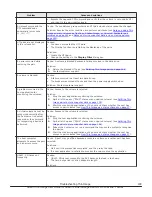Procedure
1.
In the
Explorer
pane, click
Storage Systems
, expand the storage
system tree, and then click
Pools
.
2.
In the
Pools
window, click
More Actions
> Complete SIMs
.
3.
Accept the default task name or enter a unique name.
You can enter up to 32 letters, numbers, and symbols, except the
following:
\ / : , ; * ? " < > |
4.
If you want to monitor the task after submitting it, select
Go to tasks
window for status
.
5.
Click
Apply
to submit the task.
Result
The SIMs are completed ("Completed" status).
You can confirm whether a SIM has been completed normally by checking the
system information and status in HDvM - SN.
For more information about checking alerts for SIMs, see the
System
Administrator Guide
.
Contacting customer support
If you need to contact customer support, you should provide as much
information about the problem as possible.
Please include the following:
• The circumstances surrounding the error or failure.
• The content of any messages displayed on HDvM - SN.
• The HDvM - SN configuration information (use the Dump Tool).
• The service information messages (SIMs), including reference codes and
severity levels, displayed by HDvM - SN.
HDS customer support staff is available 24 hours a day, seven days a week.
If you need technical support, log on to Hitachi Data Systems Support
Connect for contact information:
https://support.hds.com/en_us/contact-
.
210
Troubleshooting Thin Image
Hitachi Thin Image User Guide for Hitachi Virtual Storage Platform G Series and F Series