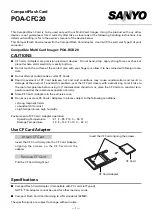8. Open a web browser, and log in to Storage Advisor Embedded again. Use the new IP address you specified in the
Initial Setup wizard and the new password you specified for the maintenance user.
9. In the top-right corner, click the gear icon, and then select User Administration.
10. In the maintenance utility navigation tree, under Menu, click Initial Setup Wizard.
11. Enter the system information, and then click Apply and Next.
Setting
Description
Storage System
Name
Name used to identify the storage system. This name will appear in the maintenance
utility, so use a name that is meaningful.
Contact
Name of the contact person associated with the storage system.
Location
Location of the storage system.
12. Enter the date and time settings, and then click Apply and Next.
Updated: Wed, 12 Jan 2022 17:18:35 GMT
Powered by
17