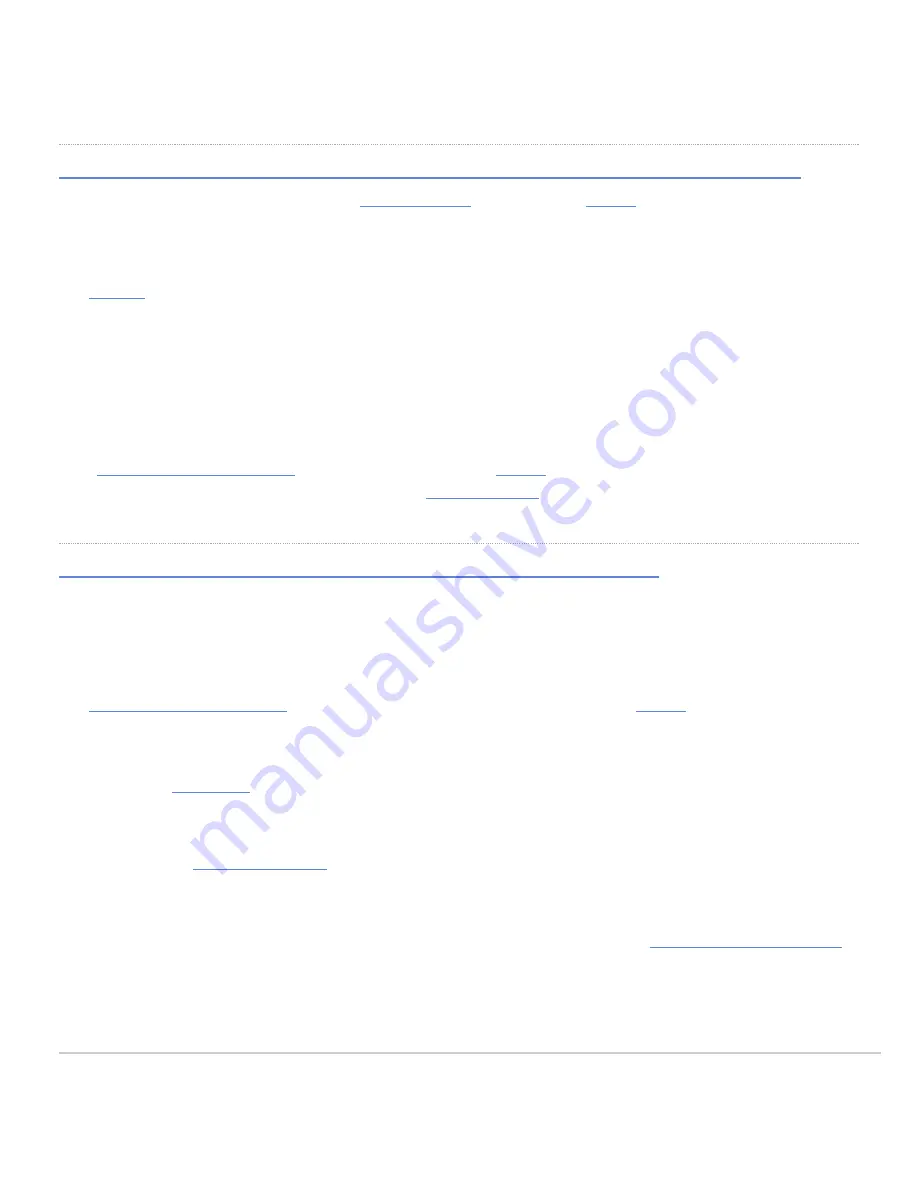
2. Connect your Gigabit Ethernet network switch to the NIC or HBA card in each host computer or server.
Step 11: Register your storage system with Hitachi Vantara Support
If you do not already have an account on the
. Otherwise, you will not be able
to download and install the Hitachi Remote Ops monitoring system.
Before you begin
•
an account on the Support Website.
Procedure
1. Locate the product serial number (labeled MFG. NO.) on the rear of the controller. You will need this number to
register your storage system.
2. Open a web browser on your PC or mobile device.
3.
, and follow the instructions to
your storage system. If you have previously
registered Hitachi Vantara products, you can add
Step 12: Install Hitachi Remote Ops monitoring system
Hitachi Remote Ops monitoring system monitors your storage system and notifies Hitachi Vantara when service is
required. Hitachi Remote Ops runs on Windows, Linux, and Solaris operating systems.
Before you begin
•
. If you do not already have an account, you need to
. When registering, you
will be asked for information about the product. For Product Name, enter VSP E Series. The product serial number
is labeled
MFG. NO.
on the rear of the controller.
• Obtain the Site ID for the location at which the storage system is installed. If you do not see your site listed, you will
first need to
Procedure
1. Download the
system software and documentation.
2. Follow the instructions in
Hitachi Remote Ops Installation Guide
to intall and configure Hitachi Remote Ops.
3. After you have configured Hitachi Remote Ops with the appropriate Site ID, open a
to let us know that your system is installed and that the Hitachi Remote Ops monitoring system is enabled.
Installing Hitachi Remote Ops completes the self-installation of your storage system.
Updated: Wed, 12 Jan 2022 17:18:35 GMT
Powered by
21
















