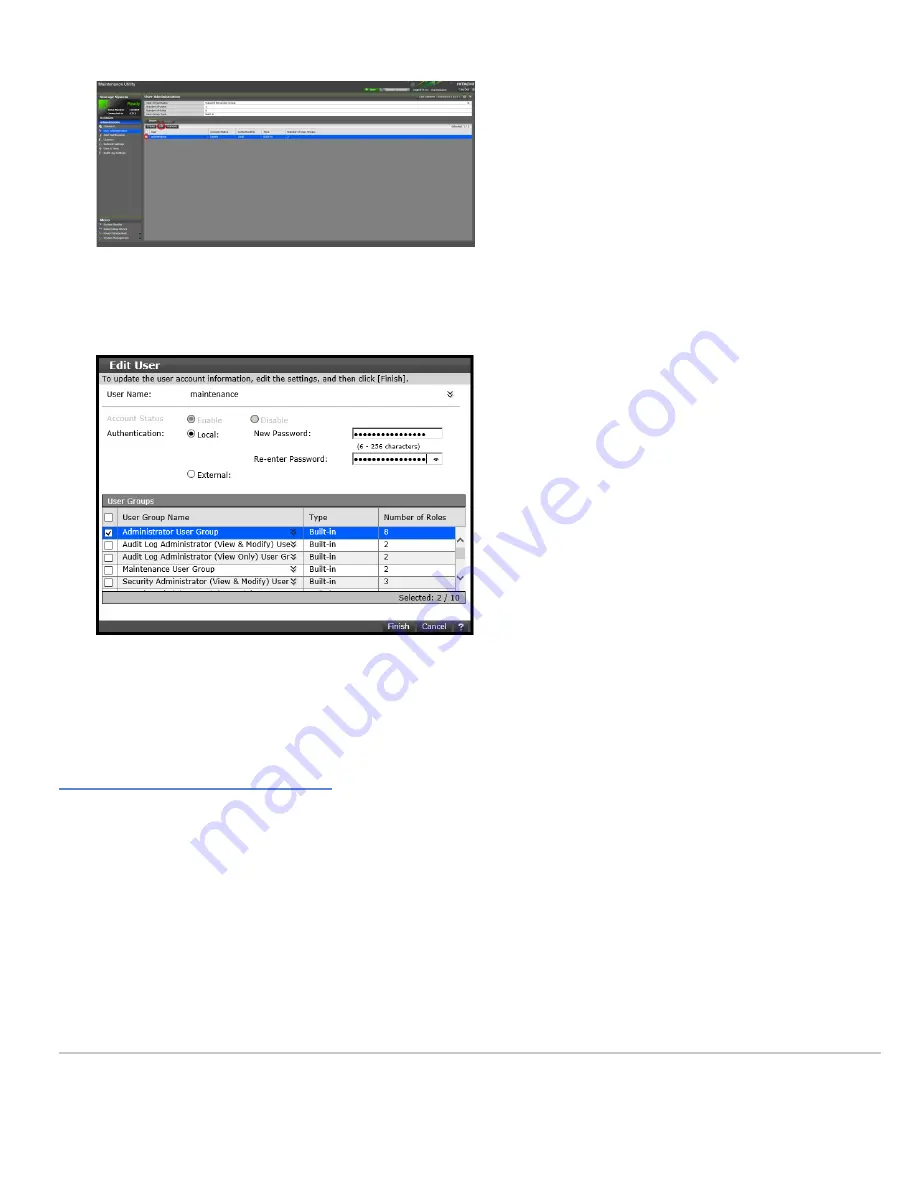
6. Type the new case-sensitive password for the maintenance user in New Password and Re-enter Password. For
security, each typed password character is masked with a dot.
Important This password is required for storage system maintenance and for running the Initial Setup wizard.
Record the new password for the maintenance user and keep it in a safe location.
7. Click Finish, and then click OK, Apply, and Close.
Next steps
Run the Initial Setup wizard.
Running the Initial Setup wizard
The Initial Setup wizard allows you to configure system information, date and time settings, and network settings.
The Initial Setup wizard settings are presented on three windows. Buttons at the bottom of each window allow you to
apply or skip the settings on that window. If you skip settings, you can complete them later by running the Initial Setup
wizard again. To display details about the settings in the windows, click the question mark icon in the bottom right.
Before you begin
Log in to Storage Advisor Embedded, and then open the maintenance utility by clicking the gear icon at the top-right
corner and selecting User Administration.
Updated: Wed, 12 Jan 2022 17:18:35 GMT
Powered by
14






















