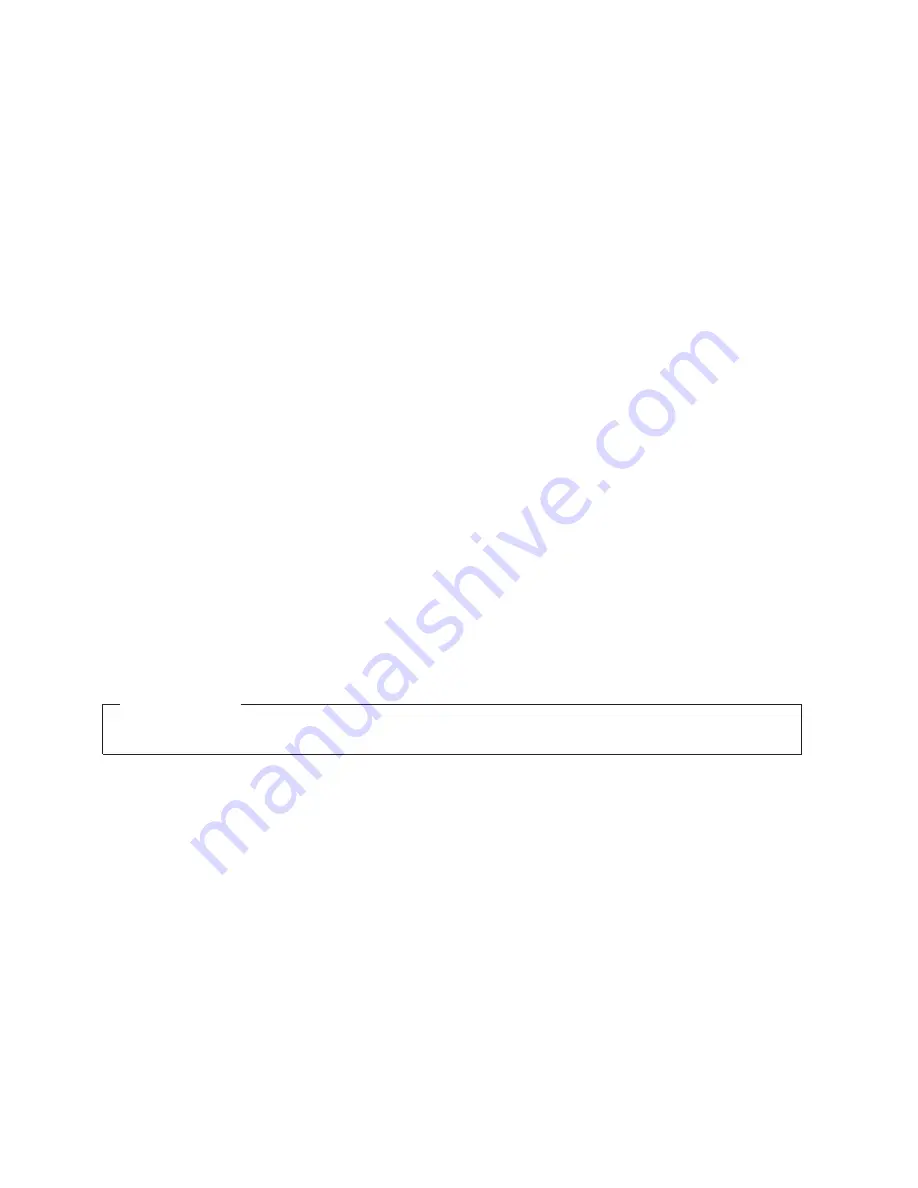
IBM System Storage SAN768B
Installation, Service, and User Guide
Service information: 2499-384
GA32-0574-05
Read Before Using
This product contains software that is licensed under written license agreements. Your use of such software is subject to
the license agreements under which they are provided.
Summary of Contents for SAN768B
Page 2: ......
Page 8: ...vi SAN768B Installation Service and User Guide ...
Page 12: ...x SAN768B Installation Service and User Guide ...
Page 14: ...xii SAN768B Installation Service and User Guide ...
Page 16: ...xiv SAN768B Installation Service and User Guide ...
Page 28: ...xxvi SAN768B Installation Service and User Guide ...
Page 32: ...xxx SAN768B Installation Service and User Guide ...
Page 42: ...10 SAN768B Installation Service and User Guide ...
Page 62: ...30 SAN768B Installation Service and User Guide ...
Page 78: ...46 SAN768B Installation Service and User Guide ...
Page 100: ...68 SAN768B Installation Service and User Guide ...
Page 154: ...122 SAN768B Installation Service and User Guide ...
Page 178: ...146 SAN768B Installation Service and User Guide ...
Page 184: ...152 SAN768B Installation Service and User Guide ...
Page 202: ...170 SAN768B Installation Service and User Guide ...
Page 207: ......
Page 208: ... Part Number 45W8666 Printed in USA GA32 0574 05 1P P N 45W8666 ...


































