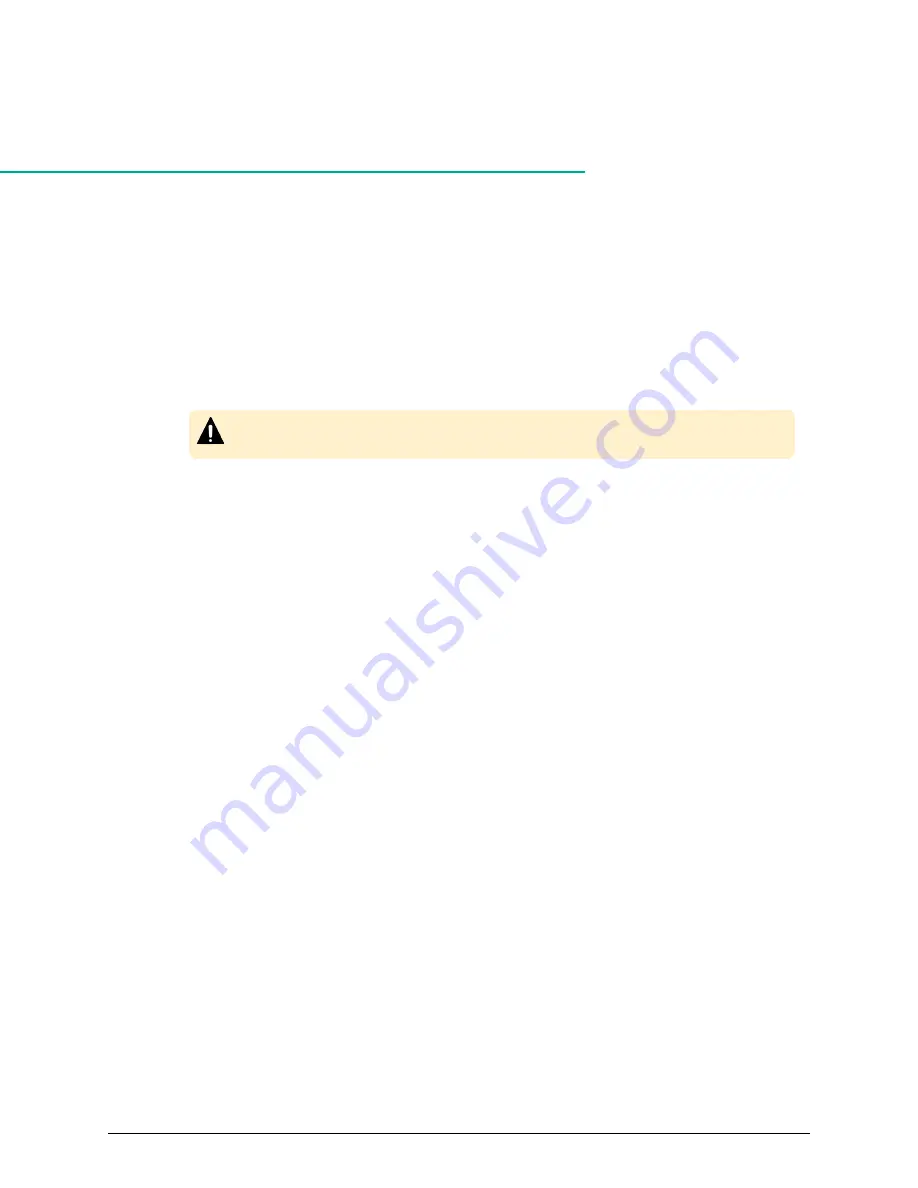
Chapter
4:
Setting SNMP
By using the Hitachi Device Manager - Storage Navigator, you can manage alert settings,
SNMP trap notification, SNMP request authentication, and test SNMP trap reports.
Editing alert settings
This topic describes how to set the Edit Alert Settings.
Caution: Be sure to document your storage system name before this
process, because the settings will be cleared when the SVP is replaced.
Before you begin
You must have the Storage Administrator (Initial Configuration) role to perform this task.
For more information, see the System Administrator Guide.
Procedure
1. Display the Device Manager - Storage Navigator main window.
2. From the Settings menu, select Environmental Setting > Edit Alert Settings.
3. For Notification Alert, select one of the following:
■
All (Sends alerts of all SIMs.)
■
Host Report (Sends alerts only of SIMs that report to hosts. Alert destinations
are common to Syslog, SNMP, and Email.)
4. Select the SNMP tab.
5. For Extension SNMP, select Enable to enable that option.
6. In System Group Information, enter the Storage System Name, Contact, and
Location.
Changes made to information here are also reflected in the Storage System
window in Device Manager - Storage Navigator.
7. Click Finish.
8. Enter a name for the task in the Confirm window, confirm the settings, and then
click Apply.
Managing SNMP trap notification
Use the procedure for the SNMP version you use to set SNMP trap notification. The items
to specify are different depending on the SNMP version.
Chapter 4: Setting SNMP
Hitachi Alert Notification Guide for VSP5000 Series
24






























