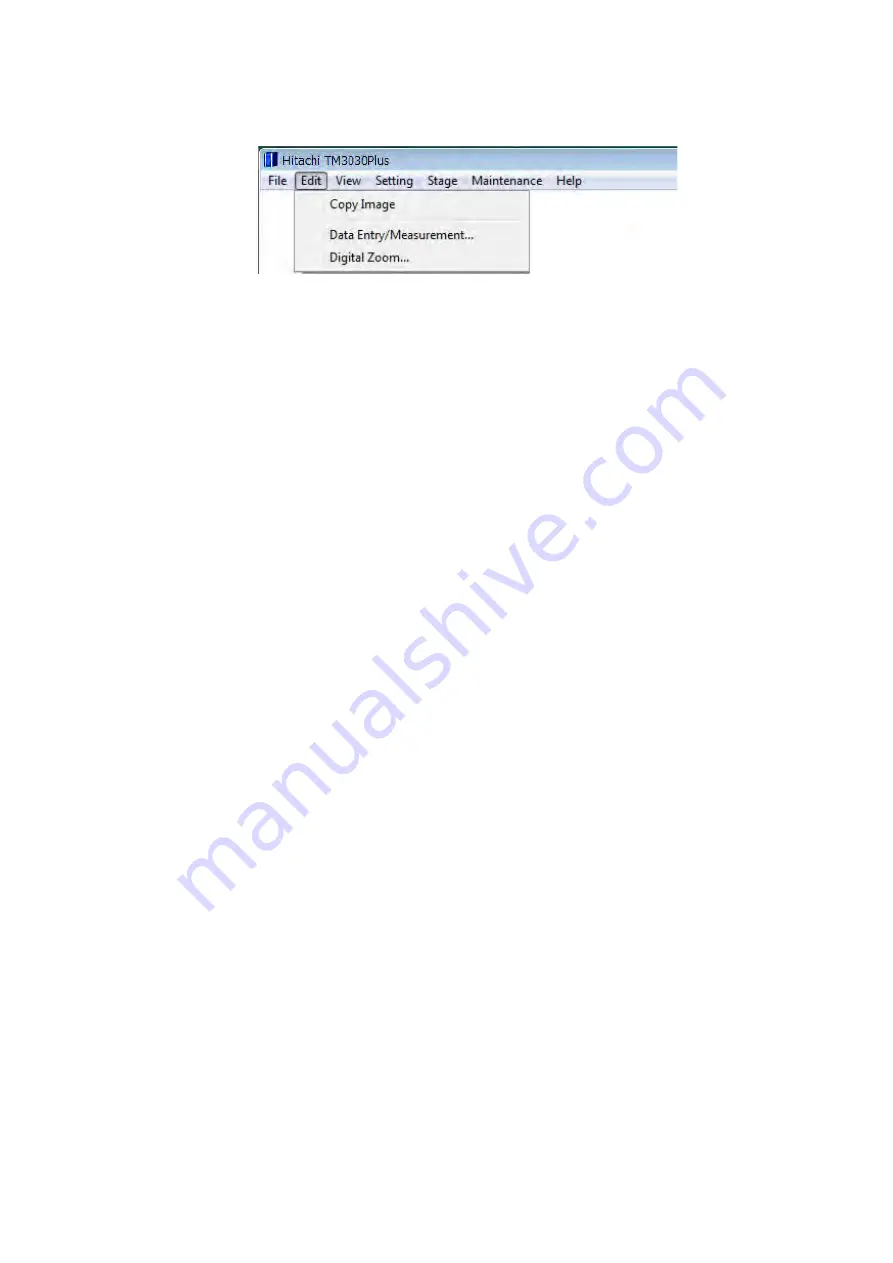
4 - 48
4.3.4 Edit
Menu
Figure 4.3.4 Edit Menu
1. Copy Image
Copies the image being observed to the clipboard. This button is enabled when [Freeze]
is selected in [View mode settings area].
The image size to be copied is 640x480 pixels after [Quick save] operation; 1280x960
pixels after [Save] operation or after [Digital Zoom] operation.
2. Data Entry / Measurement
Displays the data entry / measurement screen. This screen is operable when [Freeze]
is selected in [View mode settings area]. Up to 50 characters and symbols can be used
in the comment area. In addition, the distance between two points can be measured on
screen. Edited images can be saved as image files (image save size: 640x480 pixels
(image only), 640x520 pixels (image + information), and 640×550 pixels (image +
infor comments)).
For the details, refer to 4.3.31 Data Entry / Measurement Window.
3. Digital Zoom
A high-resolution image is captured and displayed as a digital zoom image. When a part
to be enlarged is specified on the digital zooming screen, a digital zoom image will be
displayed. (An image magnified by 2x or 4x relative to the image being displayed.)
Moreover, it can be saved as an image file (image save size: 640x480 pixels (image
only), 640x520 pixels (image + information), and 640×550 pixels (image + infor
comments)).
For the details, refer to 4.3.30 Digital Zoom Window.






























