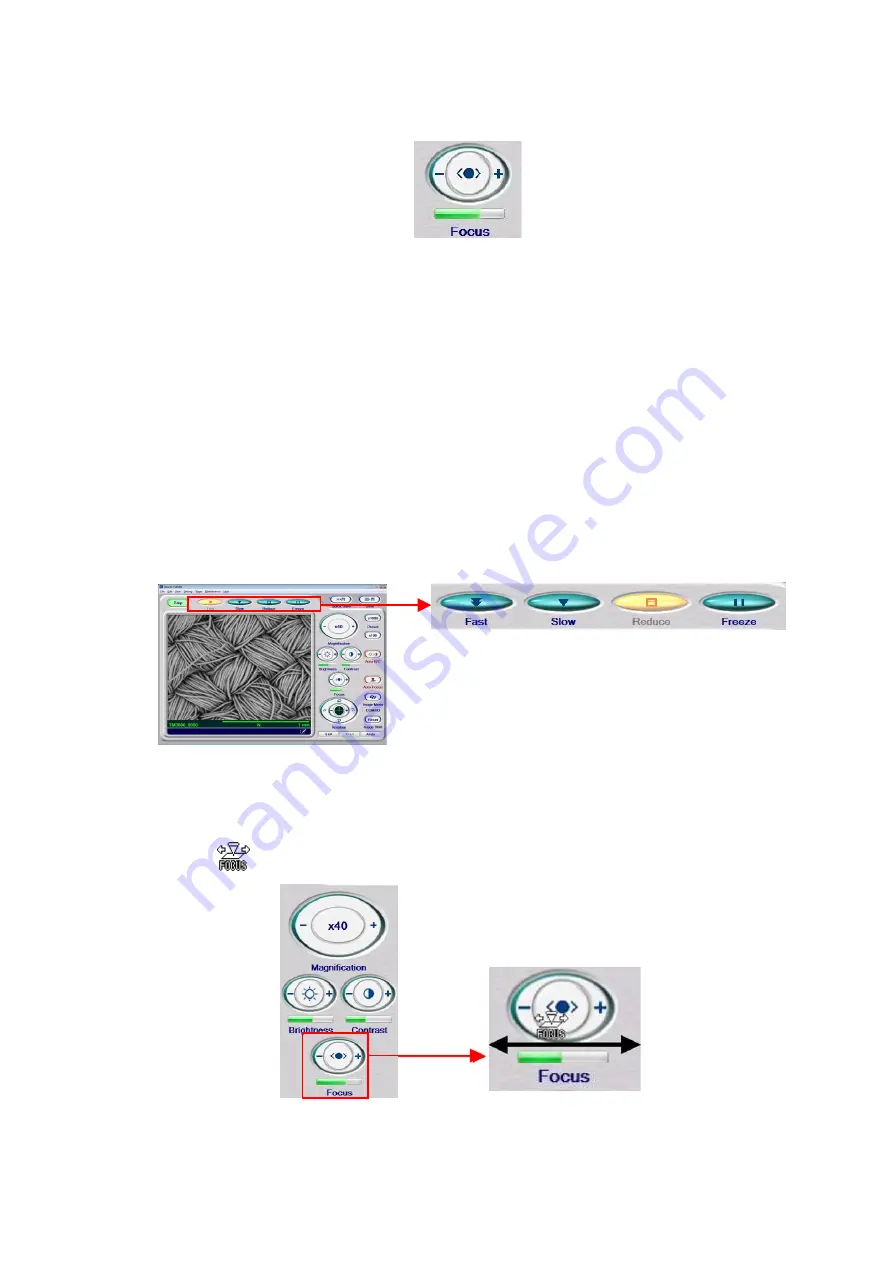
4 - 73
4.3.21 Focus Button
Figure 4.3.21-1 Focus Button
Adjust the focusing in the height direction of the specimen. To reduce the focal distance (the
specimen is too high) from the current adjustment, click the + side. On the other hand, to
increase the focal distance (the specimen is too low), click the – side. Clicking the button
successively causes the focal distance to vary continuously. The current adjustment is
indicated in the center of the button, in terms of up or down directions. An indicator green line
on the + side represents a short focal distance, and the – side means a long focal distance.
Fine focusing can be performed by dragging the mouse in the image observation area and
by operating the mouse adjustment button.
1.
Move the specimen site to be focused on to the center of the window, and click the
Reduce button in view mode. The field of view is limited to near the center of the window.
Figure 4.3.21-2 Fine Focusing (Dragging the Mouse)
2.
Move the mouse cursor into the focusing button. The cursor display changes to a focus
adjustment
display.
Figure 4.3.21-3 Fine Focusing (Mouse-Dragging)
Summary of Contents for TM3000
Page 272: ...CE 2 ...






























