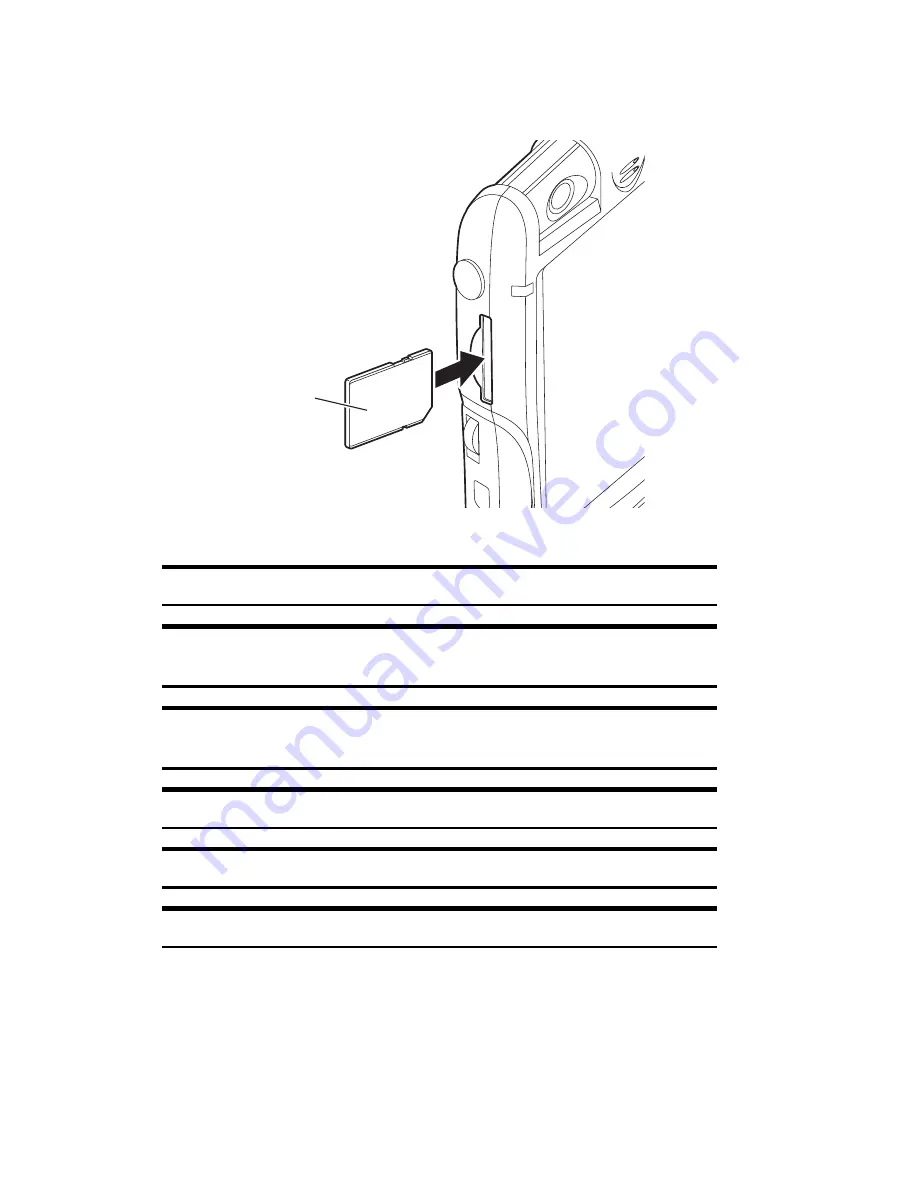
Section 2: Understanding Your Device
35
2A: Your PCS Phone – The Basics
2.
Hold the card so that its top surface and the touch screen face the same
direction, and then insert the card into the SD card slot. Push the card
until it clicks.
To remove the card, follow the instructions in step 1.
Note:
This device does not support the SD card security function.
Note:
If you insert a card incorrectly and push it with a strong force, both
the card and the card slot can be damaged.
Note:
When releasing your finger after pushing the card, the card may
jump out of the slot. Do not place your face close to the slot.
Note:
Do not try to force the card out of the card slot with your fingernails.
Note:
When not using a card, make sure to replace the card slot protector.
Tip:
This device supports a Secure MultiMediaCard.
Top Surface
Summary of Contents for SH-G1000
Page 1: ...User s Guide PCS Vision Picture Phone with Built in Camera Hitachi SH G1000 ...
Page 8: ...4B Customer Limited Warranty 247 Customer Limited Warranty 248 Index 253 ...
Page 10: ...2 ...
Page 12: ...4 ...
Page 13: ...Section 1 5 Getting Started Section 1 Getting Started ...
Page 14: ...6 ...
Page 19: ...Section 2 11 Understanding Your Device Section 2 Understanding Your Device ...
Page 20: ...12 ...
Page 74: ...Section 2 Understanding Your Device 66 2A Your PCS Phone The Basics ...
Page 86: ...Section 2 Understanding Your Device 78 2B Using Your Phone ...
Page 110: ...Section 2 Understanding Your Device 102 2D Controlling Your Device s Settings ...
Page 114: ...Section 2 Understanding Your Device 106 2E Controlling Your Roaming Experience ...
Page 132: ...Section 2 Understanding Your Device 124 2G Using Microsoft Pocket Outlook ...
Page 136: ...Section 2 Understanding Your Device 128 2H Using Your Phone s Voice Services ...
Page 186: ...Section 2 Understanding Your Device 178 2K Connecting with a Personal Computer ...
Page 193: ...Section 3 185 Using PCS Service Features Section 3 Using PCS Service Features ...
Page 194: ...186 ...
Page 210: ...Section 3 Using PCS Service Features 202 3B PCS Vision ...
Page 214: ...Section 3 Using PCS Service Features 206 3C PCS Voice Command ...
Page 216: ...208 ...
Page 259: ...251 ...
Page 264: ...256 Index ...
















































