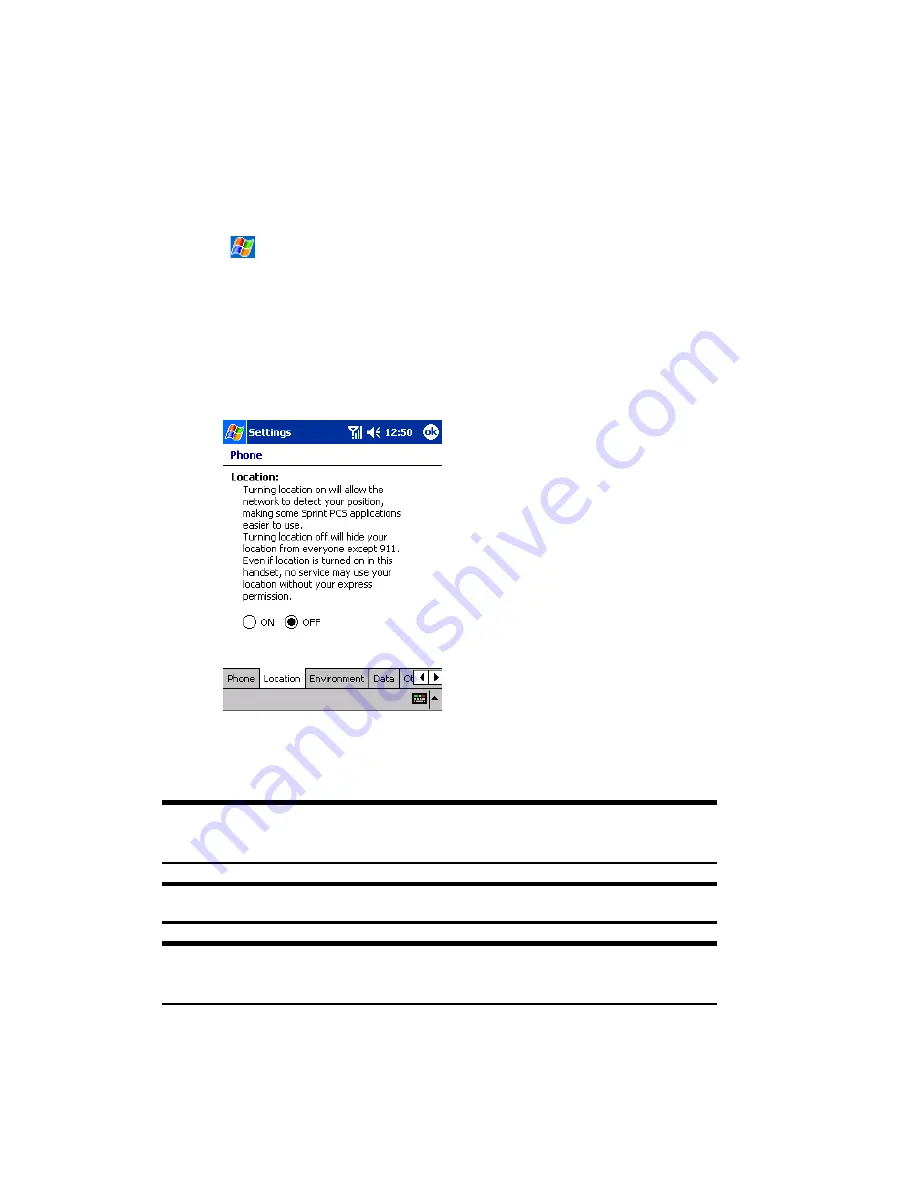
Section 2: Understanding Your Device
81
2C: Controlling the Phone Function’s Settings
Changing the Location Setting
Your phone’s Location feature allows the network to detect your position
and is designed for use in connection with location-based services which
may be available in the future.
To turn Location on or off:
1.
Tap ,
then
Settings
. On the
Personal
tab, tap
Phone
, then the
Location
tab on the bottom.
2.
Select ON or OFF for the location setting.
䊳
ON:
The user allows search user’s position from Network.
䊳
OFF:
The user does not allow search user’s position from Network.
3.
Tap
ok
.
䊳
After a message appears, tap
ok
. The Personal tab screen is restored.
Tip:
The current location setting is shown on the dialer screen (and
Today screen). For more information, see page 47.
Note:
Turning Location off will hide your location from everyone except 911.
Note:
Even if the Location feature is enabled, no service may use your
location without your expressed permission.
Summary of Contents for SH-G1000
Page 1: ...User s Guide PCS Vision Picture Phone with Built in Camera Hitachi SH G1000 ...
Page 8: ...4B Customer Limited Warranty 247 Customer Limited Warranty 248 Index 253 ...
Page 10: ...2 ...
Page 12: ...4 ...
Page 13: ...Section 1 5 Getting Started Section 1 Getting Started ...
Page 14: ...6 ...
Page 19: ...Section 2 11 Understanding Your Device Section 2 Understanding Your Device ...
Page 20: ...12 ...
Page 74: ...Section 2 Understanding Your Device 66 2A Your PCS Phone The Basics ...
Page 86: ...Section 2 Understanding Your Device 78 2B Using Your Phone ...
Page 110: ...Section 2 Understanding Your Device 102 2D Controlling Your Device s Settings ...
Page 114: ...Section 2 Understanding Your Device 106 2E Controlling Your Roaming Experience ...
Page 132: ...Section 2 Understanding Your Device 124 2G Using Microsoft Pocket Outlook ...
Page 136: ...Section 2 Understanding Your Device 128 2H Using Your Phone s Voice Services ...
Page 186: ...Section 2 Understanding Your Device 178 2K Connecting with a Personal Computer ...
Page 193: ...Section 3 185 Using PCS Service Features Section 3 Using PCS Service Features ...
Page 194: ...186 ...
Page 210: ...Section 3 Using PCS Service Features 202 3B PCS Vision ...
Page 214: ...Section 3 Using PCS Service Features 206 3C PCS Voice Command ...
Page 216: ...208 ...
Page 259: ...251 ...
Page 264: ...256 Index ...






























