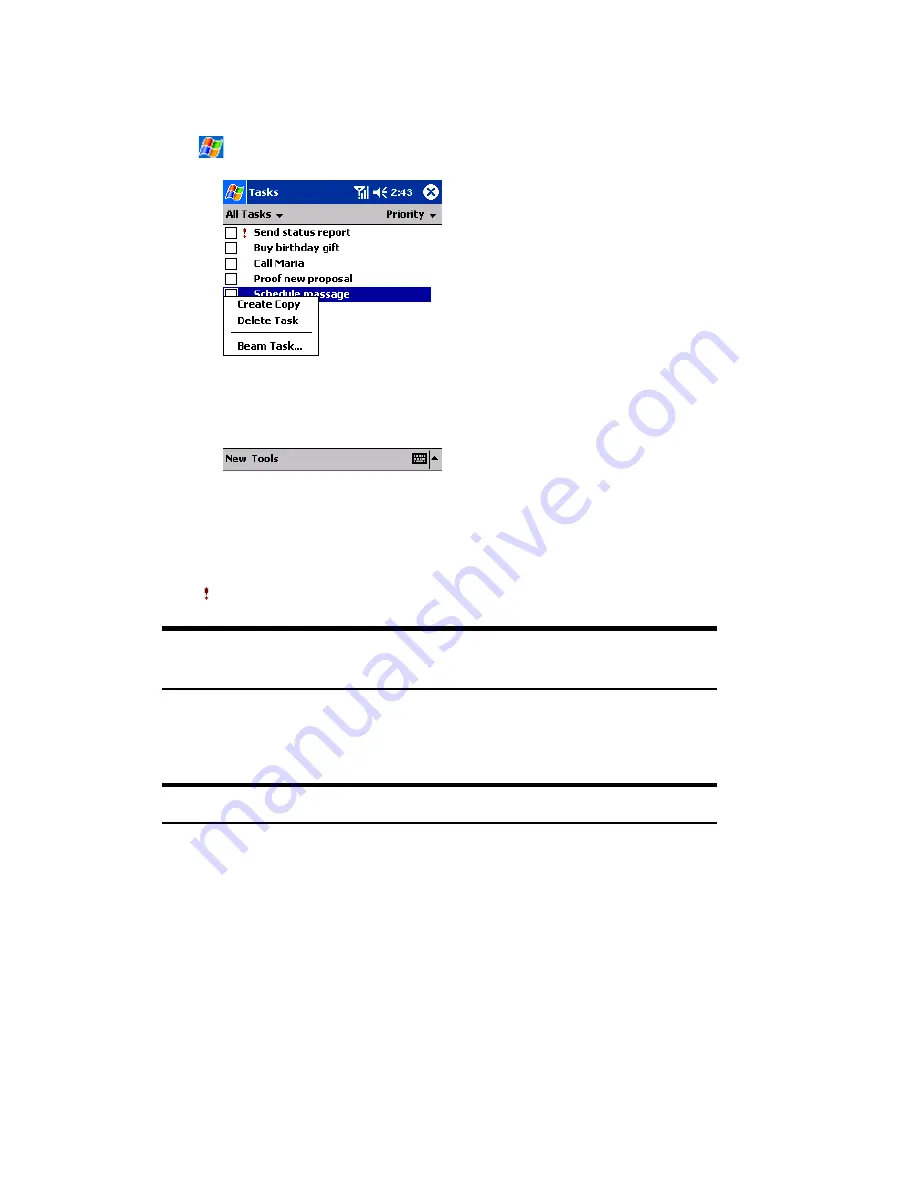
Section 2: Understanding Your Device
119
2G: Using Microsoft
®
Pocket Outlook
®
Tasks: Keeping a To Do List
䡵
Tasks helps you keep track of what you need to do. To access Tasks, tap
, then
Tasks
.
䊳
Tap
All Tasks
to select the category of tasks you want displayed in
the list.
䊳
Tap
Priority
to select the sort order of the list.
䊳
indicates high priority.
Tip:
↓
displays on a low priority task, while nothing displays on a
normal task.
䊳
Tap on a task to display or edit the task details.
䊳
Tap and hold to display a pop-up menu of actions.
Note:
Tap
Tools,
then
Options
to change the way information is displayed.
Summary of Contents for SH-G1000
Page 1: ...User s Guide PCS Vision Picture Phone with Built in Camera Hitachi SH G1000 ...
Page 8: ...4B Customer Limited Warranty 247 Customer Limited Warranty 248 Index 253 ...
Page 10: ...2 ...
Page 12: ...4 ...
Page 13: ...Section 1 5 Getting Started Section 1 Getting Started ...
Page 14: ...6 ...
Page 19: ...Section 2 11 Understanding Your Device Section 2 Understanding Your Device ...
Page 20: ...12 ...
Page 74: ...Section 2 Understanding Your Device 66 2A Your PCS Phone The Basics ...
Page 86: ...Section 2 Understanding Your Device 78 2B Using Your Phone ...
Page 110: ...Section 2 Understanding Your Device 102 2D Controlling Your Device s Settings ...
Page 114: ...Section 2 Understanding Your Device 106 2E Controlling Your Roaming Experience ...
Page 132: ...Section 2 Understanding Your Device 124 2G Using Microsoft Pocket Outlook ...
Page 136: ...Section 2 Understanding Your Device 128 2H Using Your Phone s Voice Services ...
Page 186: ...Section 2 Understanding Your Device 178 2K Connecting with a Personal Computer ...
Page 193: ...Section 3 185 Using PCS Service Features Section 3 Using PCS Service Features ...
Page 194: ...186 ...
Page 210: ...Section 3 Using PCS Service Features 202 3B PCS Vision ...
Page 214: ...Section 3 Using PCS Service Features 206 3C PCS Voice Command ...
Page 216: ...208 ...
Page 259: ...251 ...
Page 264: ...256 Index ...






























