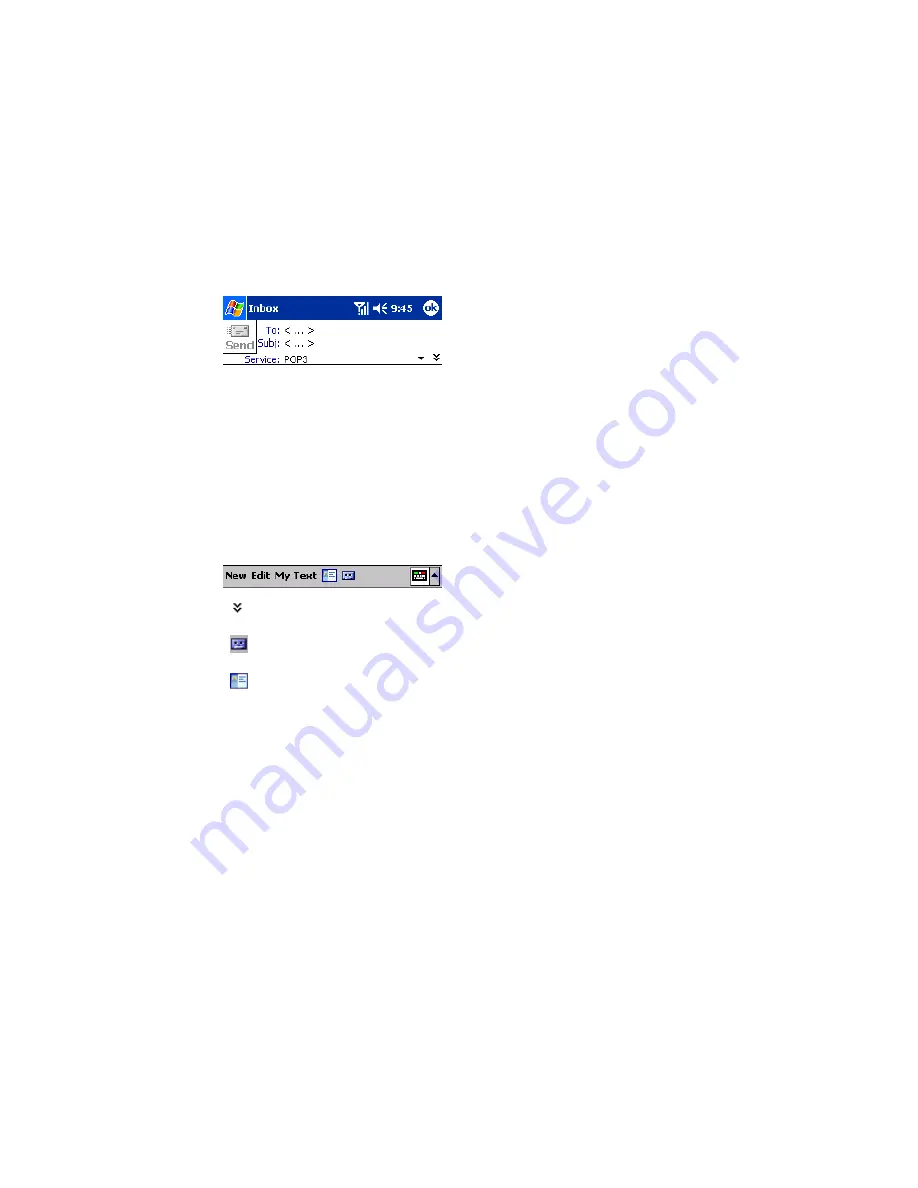
Section 2: Understanding Your Device
137
2I: Using Application Programs
Composing Messages
1.
Tap
New
.
2.
In the
To
field, enter the email addresses of the recipients, separating
the names with a semi-colon, or select a name from the contact list by
tapping and holding
To
, or by tapping the
Address Book
button.
All email addresses entered in the email fields in Contacts appear in
the Address Book.
䊳
Tap to show or hide the complete header.
䊳
Tap to show / hide the recording toolbar.
䊳
Tap to display the Address Book.
3.
Compose your message. To enter preset or frequently used messages,
tap
My Text
and select a message.
4.
Tap
Send
when you’ve finished the message. If you are working
offline, the message is moved to the Outbox folder and will be sent the
next time you connect.
Managing Email Messages and Folders
Messages are displayed in one of five folders: Inbox, Deleted Items, Drafts,
Outbox, and Sent Items. The Deleted Items folder contains messages that
have been deleted on the device. The behavior of the Deleted and Sent
Items folders depends on the options you have chosen. In the message
list, tap
Tools
then
Options
. On the
Message
tab, select your options.
Summary of Contents for SH-G1000
Page 1: ...User s Guide PCS Vision Picture Phone with Built in Camera Hitachi SH G1000 ...
Page 8: ...4B Customer Limited Warranty 247 Customer Limited Warranty 248 Index 253 ...
Page 10: ...2 ...
Page 12: ...4 ...
Page 13: ...Section 1 5 Getting Started Section 1 Getting Started ...
Page 14: ...6 ...
Page 19: ...Section 2 11 Understanding Your Device Section 2 Understanding Your Device ...
Page 20: ...12 ...
Page 74: ...Section 2 Understanding Your Device 66 2A Your PCS Phone The Basics ...
Page 86: ...Section 2 Understanding Your Device 78 2B Using Your Phone ...
Page 110: ...Section 2 Understanding Your Device 102 2D Controlling Your Device s Settings ...
Page 114: ...Section 2 Understanding Your Device 106 2E Controlling Your Roaming Experience ...
Page 132: ...Section 2 Understanding Your Device 124 2G Using Microsoft Pocket Outlook ...
Page 136: ...Section 2 Understanding Your Device 128 2H Using Your Phone s Voice Services ...
Page 186: ...Section 2 Understanding Your Device 178 2K Connecting with a Personal Computer ...
Page 193: ...Section 3 185 Using PCS Service Features Section 3 Using PCS Service Features ...
Page 194: ...186 ...
Page 210: ...Section 3 Using PCS Service Features 202 3B PCS Vision ...
Page 214: ...Section 3 Using PCS Service Features 206 3C PCS Voice Command ...
Page 216: ...208 ...
Page 259: ...251 ...
Page 264: ...256 Index ...






























