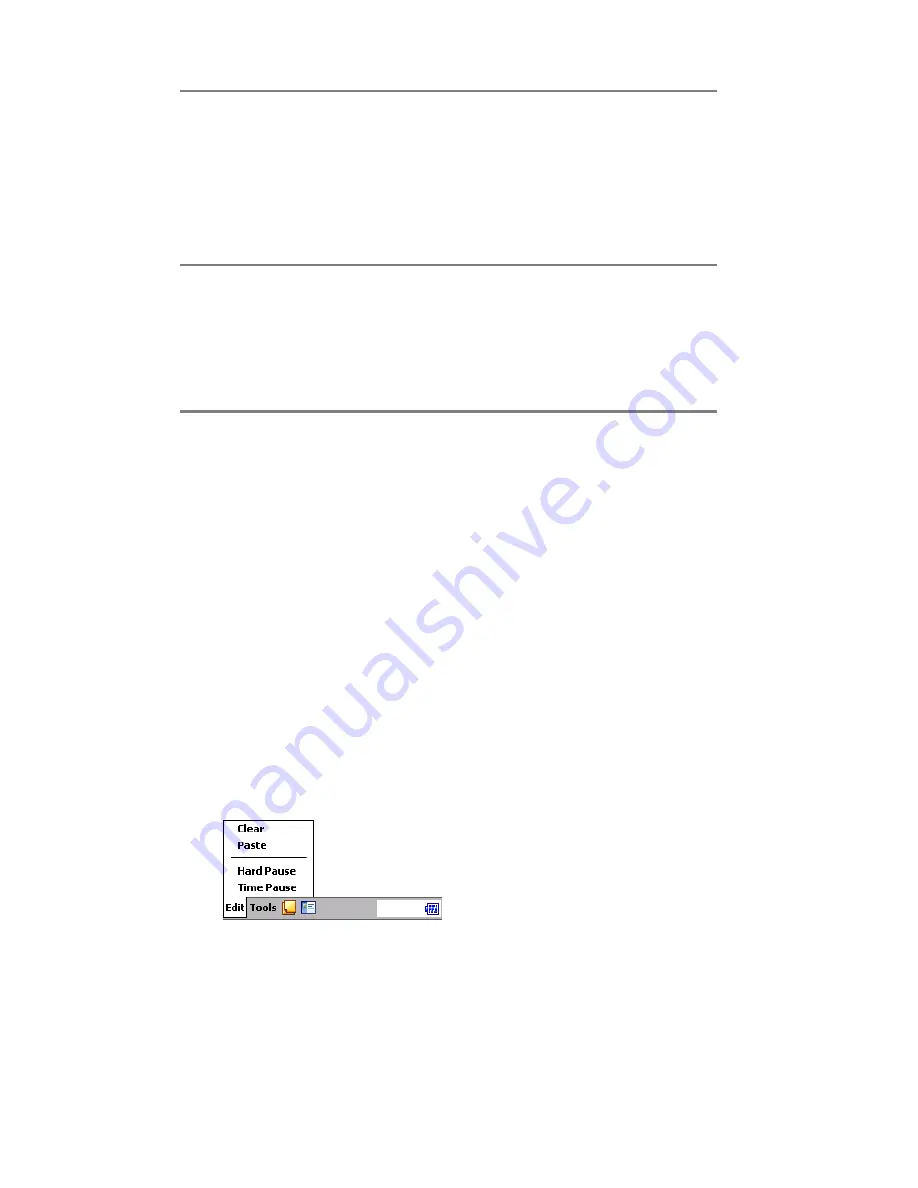
Section 2: Understanding Your Device
69
2B: Using Your Phone
Speed Dial button:
Tap to view the Speed Dial.
Call Log button:
Tap to view the Call Log.
“Memo” Shortcut:
Tap to create a note.
“Contacts” Shortcut:
Tap to create a contact.
Edit Menu:
Clear:
Delete all entered numbers at once.
Paste:
Paste.
Hard Pause:
“w” is entered into the number entry field. The next
set of numbers are not dialed until you press
T
.
E
Delete all entered
numbers at once.
Silence the
ringer or stop
vibration. If
E
is pressed
again, it will
reject a call.
End all calls.
B
Delete entered
digits one by one.
Tap and hold
B
to delete the
entire number.
—
Delete entered digits
one by one. Tap and
hold
B
to delete
the entire number.
0
.
.
.
9
S
s
Enter the number
you wish to call.
Tap and hold the
Speed Dial location
number for one-
touch dialing of
that number.
—
The number entered
is displayed on
screen.
Button
Idle
Incoming Call
During a Voice Call
Summary of Contents for SH-G1000
Page 1: ...User s Guide PCS Vision Picture Phone with Built in Camera Hitachi SH G1000 ...
Page 8: ...4B Customer Limited Warranty 247 Customer Limited Warranty 248 Index 253 ...
Page 10: ...2 ...
Page 12: ...4 ...
Page 13: ...Section 1 5 Getting Started Section 1 Getting Started ...
Page 14: ...6 ...
Page 19: ...Section 2 11 Understanding Your Device Section 2 Understanding Your Device ...
Page 20: ...12 ...
Page 74: ...Section 2 Understanding Your Device 66 2A Your PCS Phone The Basics ...
Page 86: ...Section 2 Understanding Your Device 78 2B Using Your Phone ...
Page 110: ...Section 2 Understanding Your Device 102 2D Controlling Your Device s Settings ...
Page 114: ...Section 2 Understanding Your Device 106 2E Controlling Your Roaming Experience ...
Page 132: ...Section 2 Understanding Your Device 124 2G Using Microsoft Pocket Outlook ...
Page 136: ...Section 2 Understanding Your Device 128 2H Using Your Phone s Voice Services ...
Page 186: ...Section 2 Understanding Your Device 178 2K Connecting with a Personal Computer ...
Page 193: ...Section 3 185 Using PCS Service Features Section 3 Using PCS Service Features ...
Page 194: ...186 ...
Page 210: ...Section 3 Using PCS Service Features 202 3B PCS Vision ...
Page 214: ...Section 3 Using PCS Service Features 206 3C PCS Voice Command ...
Page 216: ...208 ...
Page 259: ...251 ...
Page 264: ...256 Index ...






























