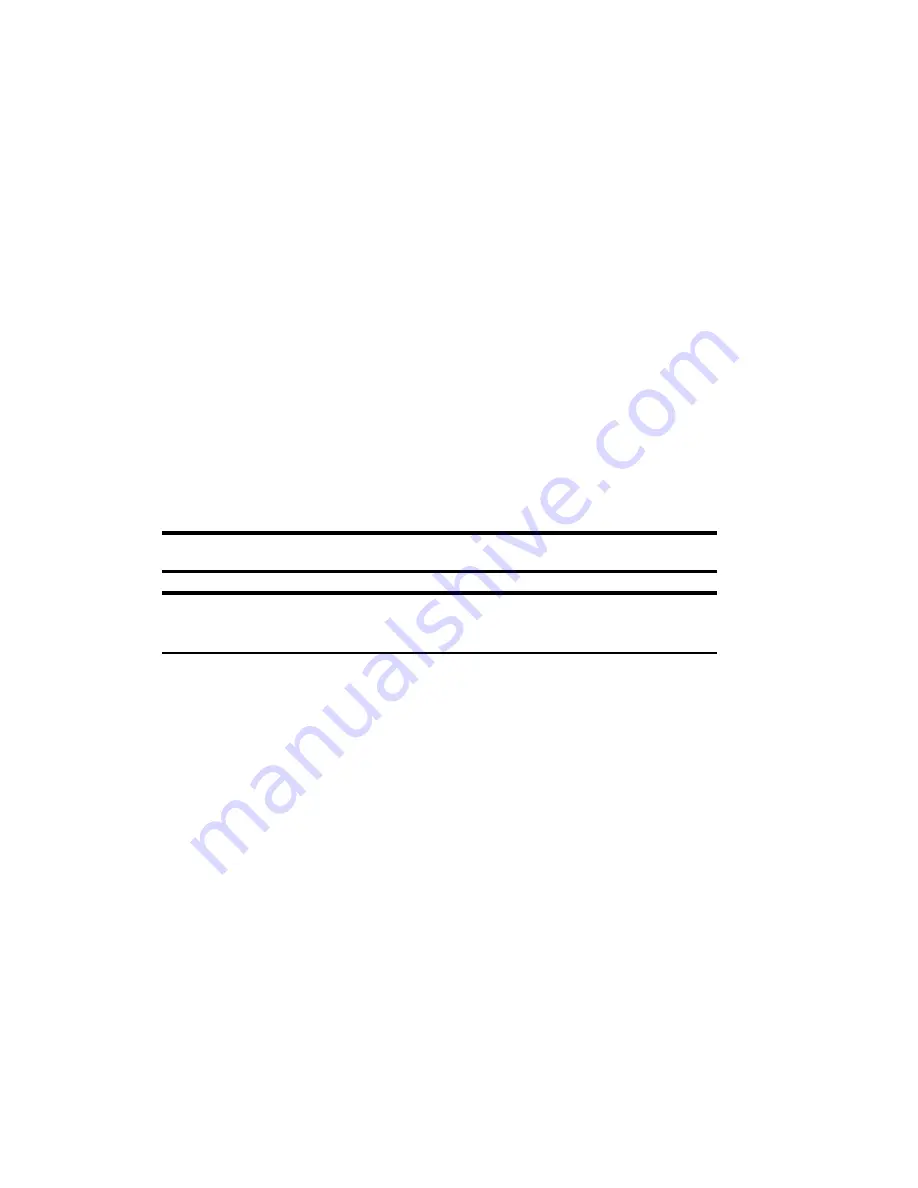
Section 2: Understanding Your Device
73
2B: Using Your Phone
Making and Answering Calls
Making Calls
Your PCS Phone offers many different ways to make calls, including
PCS Voice Command
SM
(page 203), using Contacts (page 74), Speed
Dialing (page 75), and using Call History (page 109).
To make a call using your keypad:
1.
Make sure the phone is on. See page 72 for details.
2.
Press
T
to access the dialer screen.
3.
Enter a phone number. If you make a mistake while dialing, tap
B
to erase one digit at a time. To erase the entire number, tap
E
, tap and hold
B
, or tap
Edit
and
Clear
.
4.
Tap
T
to dial the number.
5.
When you’re finished, tap
E
to disconnect the call.
Tip:
To redial your last outgoing call, tap
T
.
Tip:
When making calls off the Sprint Nationwide PCS Network, always
dial using 11 digits (1 + area code + phone number).
Answering Calls
1.
Make sure the phone is on.
2.
When a call comes in, tap
Answer
.
Depending on your settings, your PCS Phone notifies you of incoming
calls in the following ways:
䊳
The device rings or vibrates.
䊳
The screen displays an incoming bubble message.
䊳
If available, the phone number of the caller is displayed.
䊳
If the phone number is in the Pocket Outlook
®
Contacts list, the list
entry’s name is displayed.
Summary of Contents for SH-G1000
Page 1: ...User s Guide PCS Vision Picture Phone with Built in Camera Hitachi SH G1000 ...
Page 8: ...4B Customer Limited Warranty 247 Customer Limited Warranty 248 Index 253 ...
Page 10: ...2 ...
Page 12: ...4 ...
Page 13: ...Section 1 5 Getting Started Section 1 Getting Started ...
Page 14: ...6 ...
Page 19: ...Section 2 11 Understanding Your Device Section 2 Understanding Your Device ...
Page 20: ...12 ...
Page 74: ...Section 2 Understanding Your Device 66 2A Your PCS Phone The Basics ...
Page 86: ...Section 2 Understanding Your Device 78 2B Using Your Phone ...
Page 110: ...Section 2 Understanding Your Device 102 2D Controlling Your Device s Settings ...
Page 114: ...Section 2 Understanding Your Device 106 2E Controlling Your Roaming Experience ...
Page 132: ...Section 2 Understanding Your Device 124 2G Using Microsoft Pocket Outlook ...
Page 136: ...Section 2 Understanding Your Device 128 2H Using Your Phone s Voice Services ...
Page 186: ...Section 2 Understanding Your Device 178 2K Connecting with a Personal Computer ...
Page 193: ...Section 3 185 Using PCS Service Features Section 3 Using PCS Service Features ...
Page 194: ...186 ...
Page 210: ...Section 3 Using PCS Service Features 202 3B PCS Vision ...
Page 214: ...Section 3 Using PCS Service Features 206 3C PCS Voice Command ...
Page 216: ...208 ...
Page 259: ...251 ...
Page 264: ...256 Index ...






























