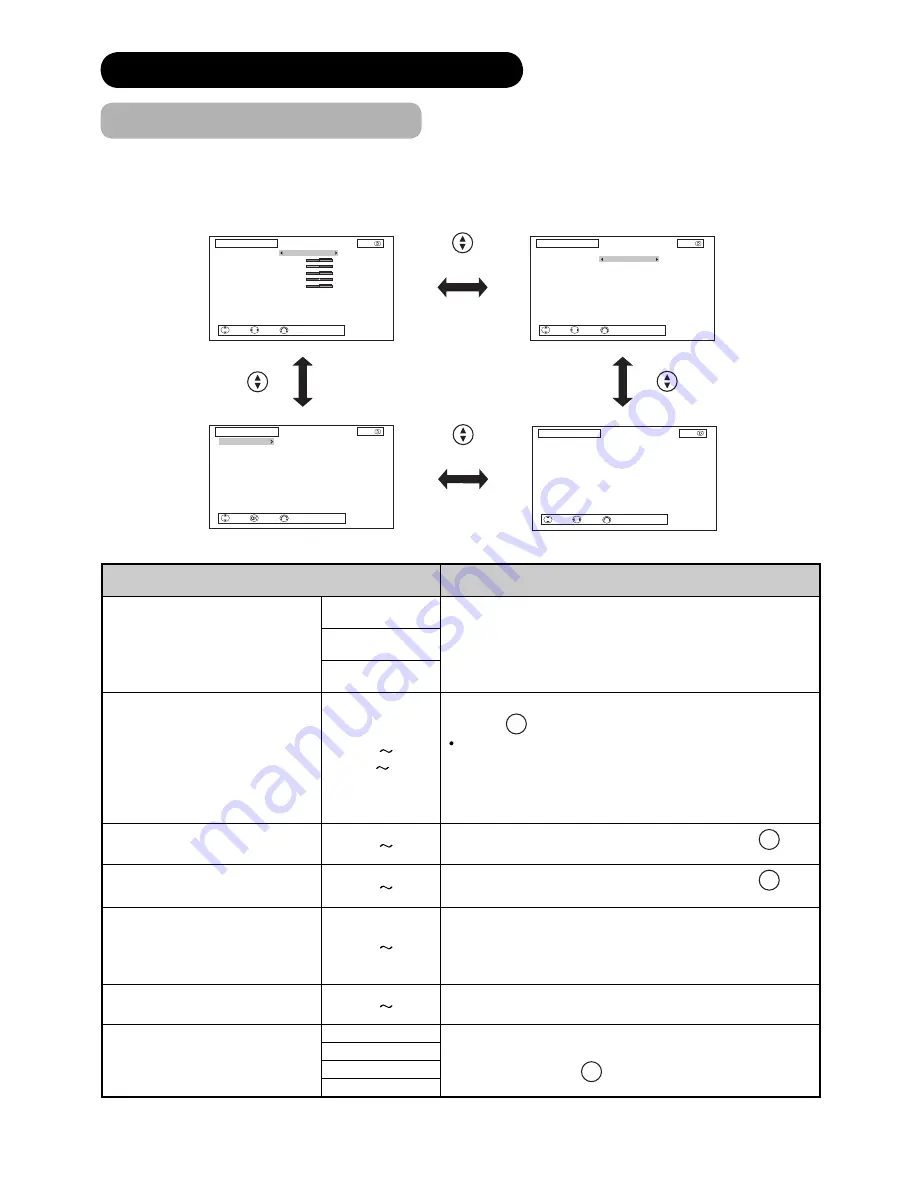
42
MAIN MENU OPERATION (continued)
Picture Menu (TV/AV mode)
In this menu, you can make specifi c adjustments for the picture based on your preference.
By pressing
ź
button at the bottom of each menu page, the next Picture menu page will appear on the screen.
The menu items indicated by * can be automatically stored.
Selected Items
Setup hint
Picture Mode*
Dynamic
You can make the best selection from 3 modes depending
on the lighting condition and intended use.
Dynamic: Suitable for the brighter conditions.
Natural : Suitable for the normal lighting condition.
Cinema : Suitable for watching movie.
Natural
Cinema
Contrast*
0
100%
(101
110%)
This adjusts the contrast to meet the lighting environment
by using
◄►
button.
The maximum value can be extended to [110%] by
pressing and holding
Ź
button at [100%].
This is the special feature prepared for the dark scenes.
At the normal condition, it is recommended to set the
value less than [100%].
Brightness*
0
100%
Adjust according to personal preference by using
◄►
button.
Colour*
0
100%
Adjust according to personal preference by using
◄►
button.
Hue*
0
100%
Pressing
Ż
button enhances red and weakens green,
whilst pressing
Ź
button weakens red and enhances
green. The setup hint is adjusting for the realistic skin
colour.
Sharpness*
0
100%
Preferred sharpness can be adjusted by pressing
Ż
button for softer image or
Ź
button for sharper image.
Colour Temperature*
Cool
You can select from 4 settings (default) depending on the
colour condition with
◄►
button.
Normal
Warm
Black/White
Select Adjust Return
Picture 3/4
Picture Mode
Cross Colour NR
Game Mode
Colour Gamut
Natural
Low
Off
Wide
Reset
1010
Select Adjust Return
Picture 1/4
Picture Mode
Contrast
Brightness
Colour
Hue
Sharpness
Colour Temperature
Contrast Mode
YNR
CNR
Natural
50%
50%
50%
100%
50%
Cool
Normal
Off
Off
Reset
1010
Select Adjust Return
Picture 2/4
Picture Mode
Smooth Movie
3D Comb Filter
LTI
CTI
Auto Colour
Black Enhancement
MPEG NR
Natural
On
Off
Low
High
On
Low
Off
Reset
1010
Select Enter Return
Picture 4/4
Colour Management
Colour Temp. Adjust
1010






























