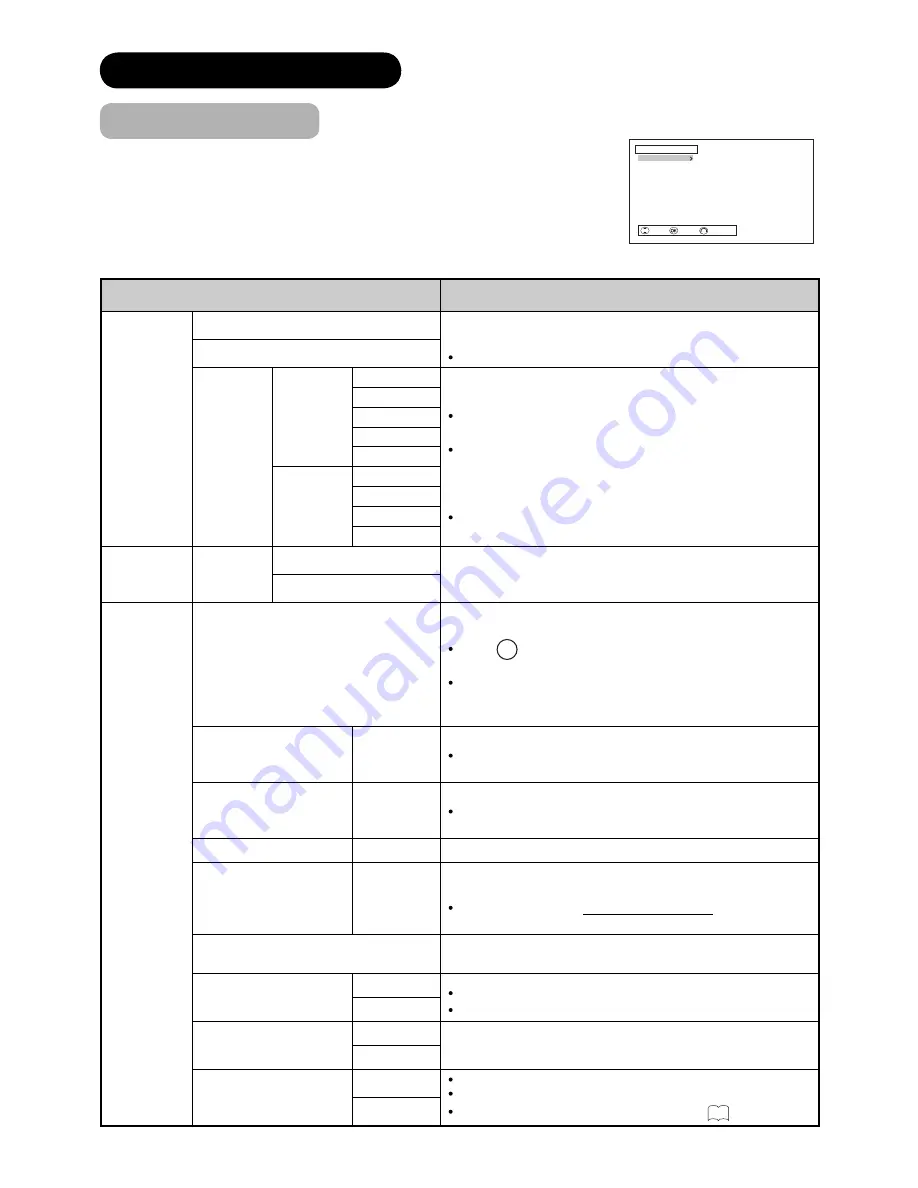
36
MAIN MENU OPERATION
Initial Setup Menu
This menu allows you to access various kinds of initial settings.
The menu items indicated by * can be automatically stored.
Selected Items
Setup hint
Colour
System*
System1
Do not change the original setting.
(System1: Europe/Asia, System2: South America)
Composite and S-video input only.
System2
AV1~AV5
System1
Auto
Select the colour system depending on the input signal.
Generally, select [Auto] to receive all signals for both
System1 and System2.
In case that the input signal has too much noise, the
signal level is too low, or the operation is unstable in
[Auto], select the system according to the colour system
of the input signal.
Composite and S-video input only.
PAL
SECAM
NTSC4.43
NTSC3.58
System2
Auto
NTSC-M
PAL-M
PAL-N
AV Input
AV1
Input*
S.Video
Select depending on the type of AV1 input terminal. The
default setting is [Composite]. Select [S.Video] when you
want to watch S.Video image.
Composite
RGB Input
Auto Adjust
Adjust Horizontal Position, Vertical Position, Horizontal
Clock, and Clock Phase automatically.
Press
OK
button to start auto adjustment.
The message “Auto Adjusting” is displayed.
Depending on the type of the signal, the display may not
be adjusted in its optimum condition with this function. In
that case, please adjust each item manually.
Horizontal Position*
-63~+63
Adjust the display position horizontally.
When the position exceeds the possible range, the
display colour will turn into Magenta.
Vertical Position*
-31~+31
Adjust the display position vertically.
When the position exceeds the possible range, the
display colour will turn into Magenta.
Horizontal Clock*
-31~+31
Minimize the vertical stripes on the screen.
Clock Phase*
0~63
Minimize the blurring of the letters and stripes on
horizontal row.
Make sure to adjust Horizontal Clock fi rst before
adjusting Clock Phase.
Reset
Reset all the set values on this Menu page to original
factory settings.
Input Level*
0.7V
Normally, select [0.7V].
Select [1.0V] only when the whole display becomes too white.
1.0V
Frequency Display*
Off
Select whether indicating the PC signal frequency
information on Input Signal Screen Display or not.
On
WXGA Mode*
Off
This function is available only for WXGA signal.
Select “1280x768” when WXGA signal is displayed.
Refer to “Recommended Signal List” on
102
.
1280x768
Initial Setup
Colour System
AV Input
RGB Input
Software Maintenance
Disk Setup
Lock Key
ShowView Channel
Menu Language
Easy Setup
Reset TV Setting
Select Enter Return
<Example:
***
XR01E>






























