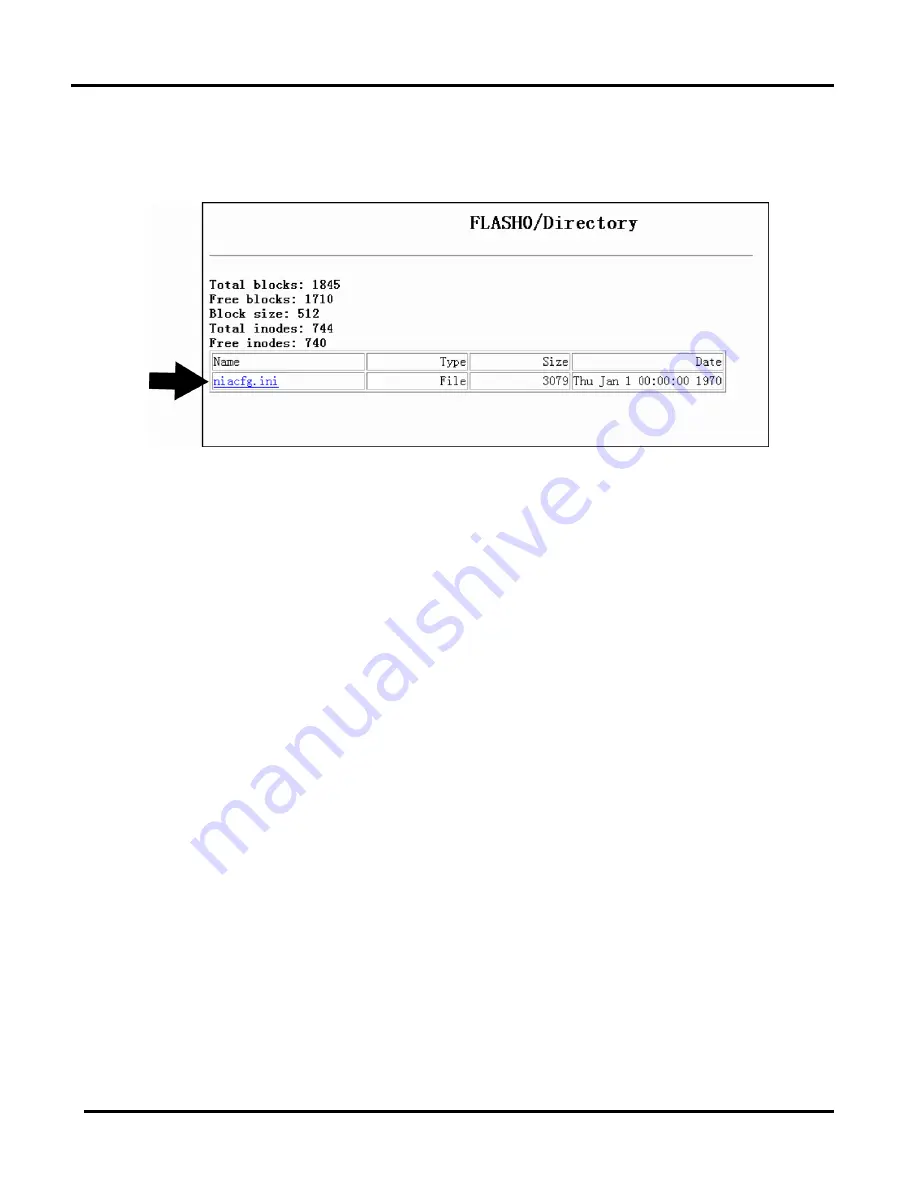
Microlok II
®
Serial-to-Ethernet Converter (SEC)
Copyright 2019 SM6800O Rev. 1, March 2019
3-14
3. Click on the Flash0 directory link. One or more files will appear on the screen as shown
Figure 3-14 - SEC Flash0/Directory Page
4. Click on the niacfg.ini
file to open it for editing. The system will download the file to the
PC and open it with the PC’s text editor.
5. Edit the settings in the
niacfg.ini file. In the initial configuration of the SEC, you must
specify a unique IP address for the unit in this configuration file. You may also specify any
or all of the additional configuration options in this file. The configuration options are
6. When you have finished editing the niacfg.ini file, save it to a specific location on the PC,
such as the Desktop, and note the location. You will need to find this file again in the
Upload process. At this point you can close the text editor. This will return you to the SEC
Flash0/directory page (Figure 3-14).
7. Upload the revised niacfg.ini
file to the SEC as follows:
a. Return to the Advanced Tools page (Figure 3-13) by clicking on the Back button on
your web browser as shown in Figure 3-17.
b. Click the UPLOAD link to open the File Upload page (Figure 3-15).
c. Make sure “Select a directory” is set to FLASH0/. Click on the Browse . . button and
select the niacfg.ini file that you just edited and saved. Click on the Upload button to
upload the file.
Summary of Contents for Microlok II
Page 2: ......
Page 12: ...Microlok II Serial to Ethernet Converter SEC Copyright 2019 SM6800O Rev 1 March 2019 1 4 ...
Page 38: ......
Page 40: ...Microlok II Serial to Ethernet Converter SEC Copyright 2019 SM6800O Rev 1 March 2019 4 2 ...
Page 50: ...Microlok II Serial to Ethernet Converter SEC Copyright 2019 SM6800O Rev 1 March 2019 6 2 ...
Page 52: ...Microlok II Serial to Ethernet Converter SEC Copyright 2019 SM6800O Rev 1 March 2019 7 2 ...






























