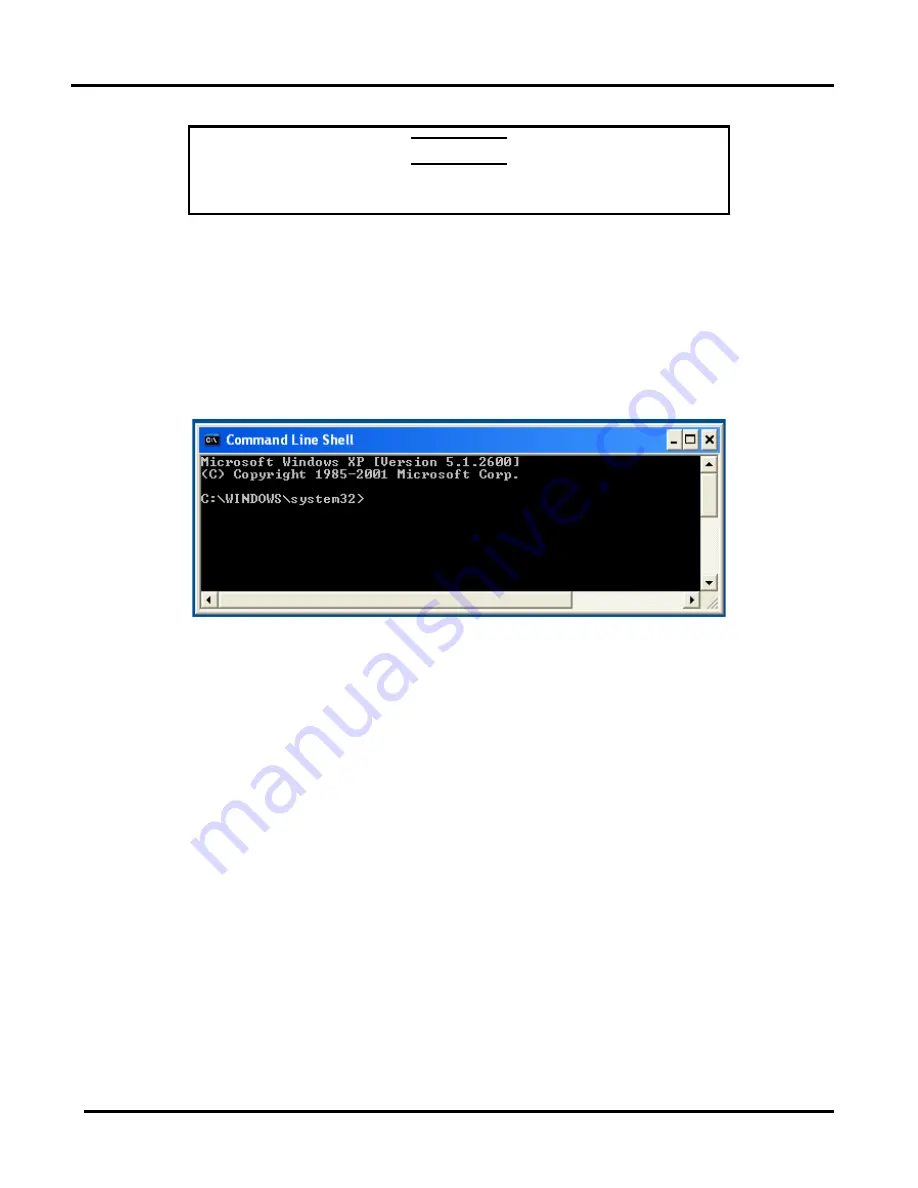
Microlok II
®
Serial-to-Ethernet Converter (SEC)
Copyright 2019 SM6800O Rev. 1, March 2019
3-18
This section describes how to obtain and install a firmware upgrade from the manufacture.
CAUTION
There is no way to recover if the firmware is corrupted.
To obtain and install the latest firmware image from the manufacturer, do the following:
1. Download the updated firmware from the Digi International website (
www.digi.com
) to a
location on your PC, such as the root directory (
C:\
). Remember this location to use later.
2. Open a command line shell in Windows
®
by selecting
Start>All
Programs>Accessories>Command Line Shell
.
The system displays the command line shell as shown in
Figure 3-21 - Command Line Shell Window
3. Using the
cd
command, change the directory to the one where you downloaded the
firmware in Step 1. If you saved your new firmware file to the root directory, type the
following on the command line and press the Enter key.
cd
C:\
4. Establish an ftp connection to the Digi typing the
ftp
command in the command shell and
pressing the Enter key.
C:\>
ftp 169.254.1.10
The system will prompt you for a username, as follows:
User name:
5. Type
(none)
after the prompt for your username as follows and press the Enter key:
User name:
(none)
The system will prompt you for a password, as follows:
password:
Summary of Contents for Microlok II
Page 2: ......
Page 12: ...Microlok II Serial to Ethernet Converter SEC Copyright 2019 SM6800O Rev 1 March 2019 1 4 ...
Page 38: ......
Page 40: ...Microlok II Serial to Ethernet Converter SEC Copyright 2019 SM6800O Rev 1 March 2019 4 2 ...
Page 50: ...Microlok II Serial to Ethernet Converter SEC Copyright 2019 SM6800O Rev 1 March 2019 6 2 ...
Page 52: ...Microlok II Serial to Ethernet Converter SEC Copyright 2019 SM6800O Rev 1 March 2019 7 2 ...






























