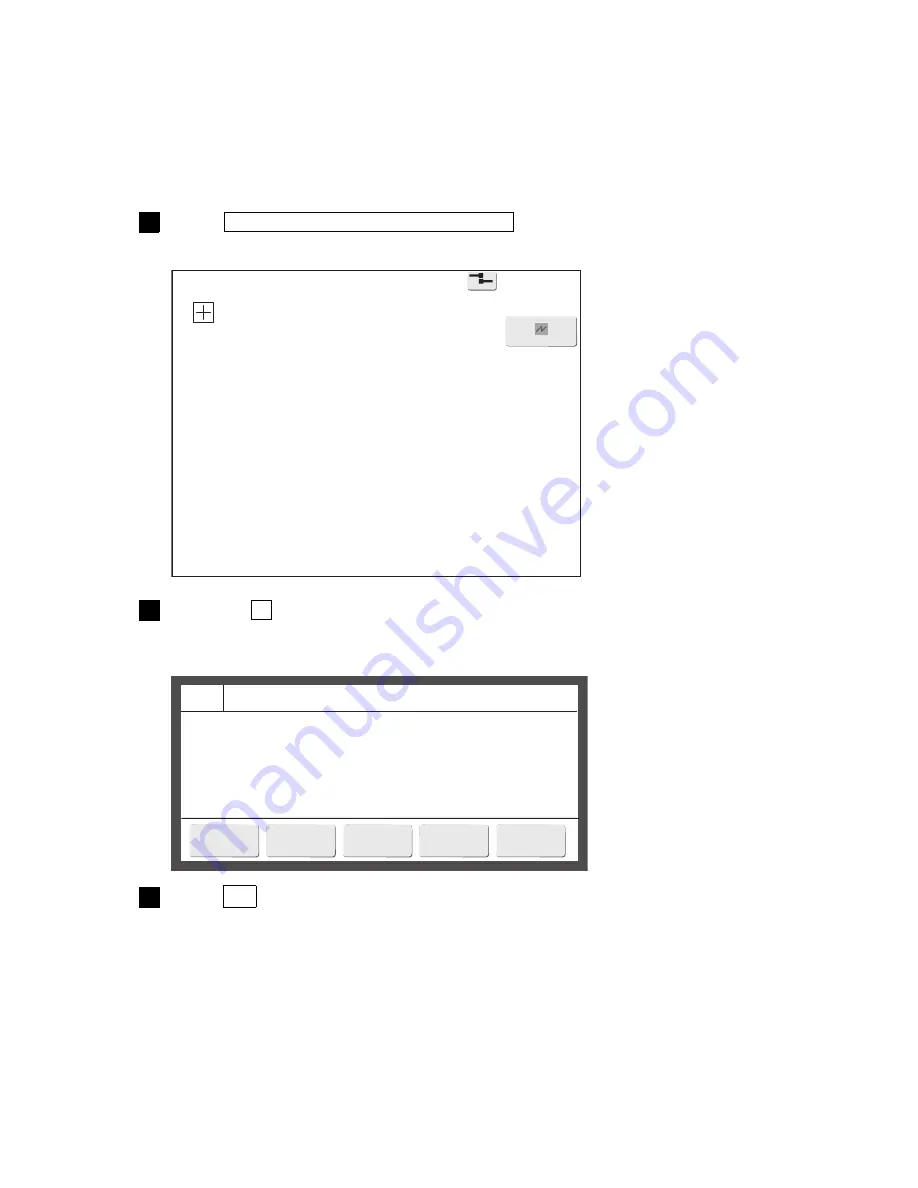
7-28
●
Touch screen coordinate correction
Touch screen coord.
2015.07.07 12:45
Com=0
[Stop
]
Carefully touch the intersection of
the crosshairs.
Cancel
=====
Touch Screen Coordinate Correction
=====
Touch screen coordinate correction will be applied.
To return to the previous setting, press [Cancel].
OK
Cancel
7.4 Touch screen coordinate correction
(1) Functions
●
Corrects touch screen and screen coordinate position offset.
(2) Operation
(a) Previous HMI
1
Press Calibrate touch screen coordinates in the auxiliary functions menu.
The Touch screen coord. screen is displayed.
2
Press the + at the top left and bottom right of the screen until the Touch Screen
Coordinate Correction message is displayed.
The Touch Screen Coordinate Correction message is displayed.
3
Press OK .
The coordinates are corrected and the touch screen returns to the auxiliary functions menu.
















































