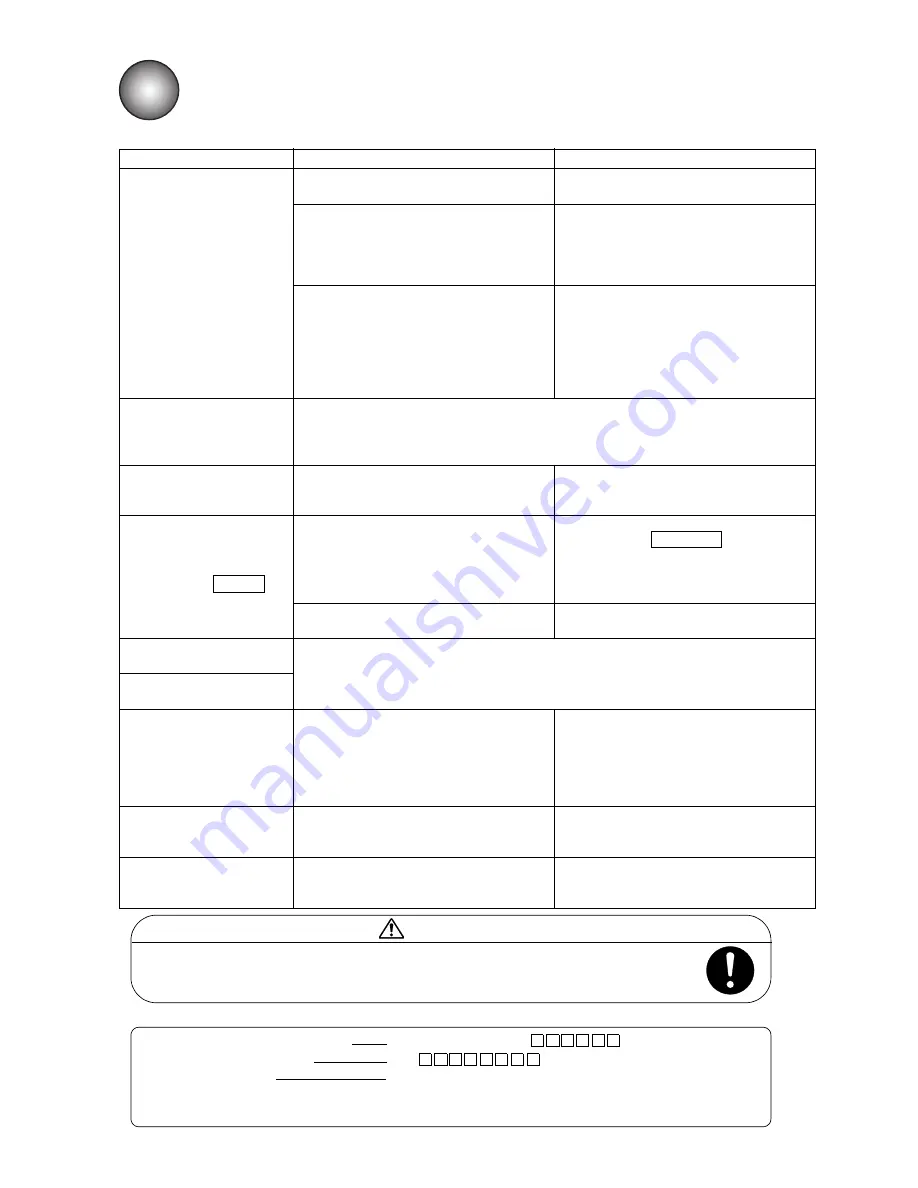
●
Troubleshooting guide 10-1
Phenomenon
Check
Solution
The power does not turn
ON at the press of the On
switch.
●
Check that the main power switch is
turned ON.
●
Turn ON the main power switch.
●
Check that the power plug is properly
connected to a power outlet.
●
Check that electrical power is supplied
to the employed power outlet.
●
Turn OFF the main power switch.
Ensure that power is supplied to the
power outlet, and then
connect the power plug to the power
outlet.
●
Check that Status indicator lamp is not
on when On switch is pressed.
●
Check that On switch is pressed for
about 2 seconds.
●
Ensure that Status indicator lamp is off
when pressing the On switch.
●
Turn off the main power switch, wait
10 seconds, and the turn back on.
Press the On switch.
●
Ensure that Start switch is pressed for
about 2 seconds.
Pressing a key does not
invoke its predefined
operation.
Or the key is not accepted.
●
See “7.4 Touch Screen Coordinate correction”.
The calendar time is not
correctly printed.
●
Check that "clock stop" is not selected
from the date/time setup screen.
See “6.2 Set the Date and Time”.
●
Select the "same as current time"
option.
See “6.2 Set the Date and Time”.
The printer does not
become ready for
printing when Start up is
pressed.
●
Check for an ink stream ejection from
the nozzle.
●
Check whether the ejected ink stream
enters the gutter hole.
●
Stop the ink ejection sequence by
pressing the Shut down .
●
See the Technical Manual “6.4 How to
correct ink stream bending and nozzle
clogging”, and correct the problem.
●
Check if the print head are dirty.
●
See “1.3 Print head cleaning”, and
perform the operation.
“Print overlap fault”
occurs frequently.
See “9. When Warning or Fault was generated”.
A fault message is
displayed.
Residual image of
characters, etc. remains on
the screen.
-
●
Because of the characteristics of the
liquid crystal panel, when the same pat-
tern is displayed for a long time, a
residual image of the pattern may
remain. However, the residual image
will disappear with the passage of time.
RFID cannot be read.
-
●
The tag may be broken. Manually input
the ID referring to "8. Refilling ink and
makeup".
The cartridge cannot be
changed without releasing
the lock.
-
●
Push the lever into the equipment.
10. TROUBLESHOOTING GUIDE
If the printer does not start up normally, perform the following checks before deciding the printer is malfunctioning.
●
If the above remedies do not restore the printer to normal, stop using
the printer, disconnect the power plug from the power outlet, and
contact your Hitachi distributor.
CAUTION
■
Report the following to your local source or service company:
1. TYPE-FORM (model number) IJ printer (Model UX- )
2. SER. No. (serial number) UX
3. Failure description In detail
4. Organization name (department and section names included), name of person in charge, and
telephone number.
* The model number and serial number are marked on the nameplate that is attached to the right-hand side of the printer.
























