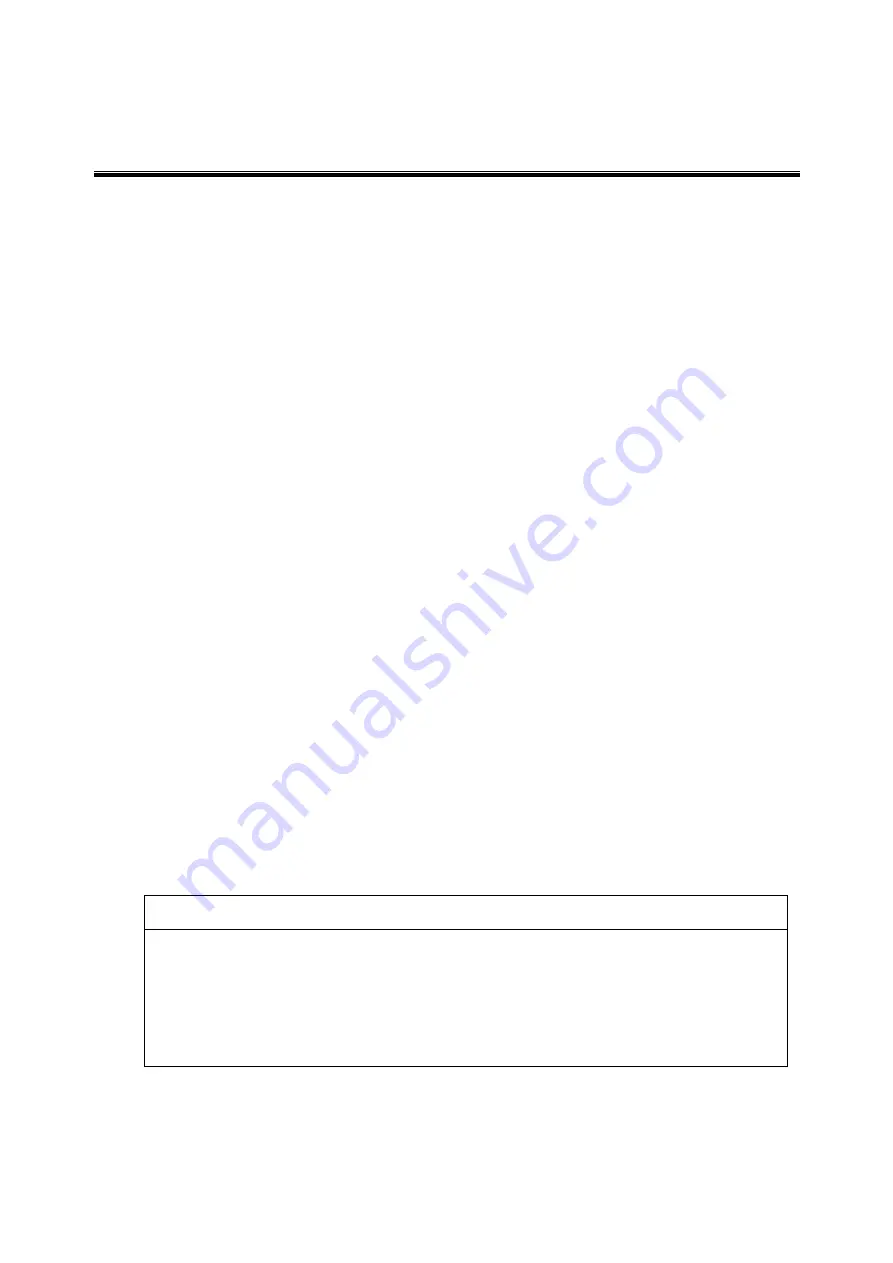
- 15 -
5. MAKING WIRELESS CONNECTIONS
Where wireless LAN connection of a user PC to the Gateway is necessary, first follow
steps in Section 5.1 and optionally follow steps in Section 5.2. Then, depending on the
operating system running on the user PC, follow steps in Section 5.3, Section 5.4, or
Section 5.5. For how to operate the user PC, refer to its instruction manual.
5.1 Determination of SSID and Security Encryption Key
Determine the SSID and the Security Encryption Key according to Subsection 5.1.1 and
Subsection 5.1.2.
5.1.1 Determination of SSID
You can determine the SSID by choosing either of the default SSID values for SSID-1
and SSID-2, which you copied in Subsection 1.3.4, based on the conditions below.
SSID-1 supports settings of no encryption, WPA-PSK (TKIP), WPA-PSK (AES),
WPA2-PSK (TKIP), WPA2-PSK (AES), and WPA-PSK/WPA2-PSK (TKIP/AES).
SSID-2 supports settings of WEP (64 bits) and WEP (128 bits) in addition to those
supported by SSID-1.
The Manufacturer recommends SSID-1 due to increased security.
5.1.2 Determination of Security Encryption Key
You can determine the Security Encryption Key by choosing either of the default Security
Encryption Key values for SSID-1 and SSID-2, which you copied in Subsection 1.3.4,
based on the conditions below.
Default Security Encryption Key for SSID-1 applies to WPA-PSK (TKIP), WPA-PSK
(AES), WPA2-PSK (TKIP), WPA2-PSK (AES), or WPA-PSK/WPA2-PSK (TKIP/AES).
Default Security Encryption Key for SSID-2 applies to WEP (128 bits).
Alternatively, you can determine the Security Encryption Key by creating a new PSK or a
new WEP key as applicable, according to the rules in the table below.
If you choose to create a new PSK or a new WEP key, record the value by taking note
thereof onto paper, by taking a picture thereof, or by using a similar method.
INFORMATION
If you choose to create a new PSK or a new WEP key, make sure that the value is
hard for anyone else to guess.
Take utmost care in managing the medium that contains the value of a new PSK or
a new WEP key you created.
If you choose to use a WEP key, whether new or default, set MAC Address Filtering
(disabled for SSID-1 and enabled for SSID-2 by default) to strengthen security
according to the procedure in Section 5.2.
















































