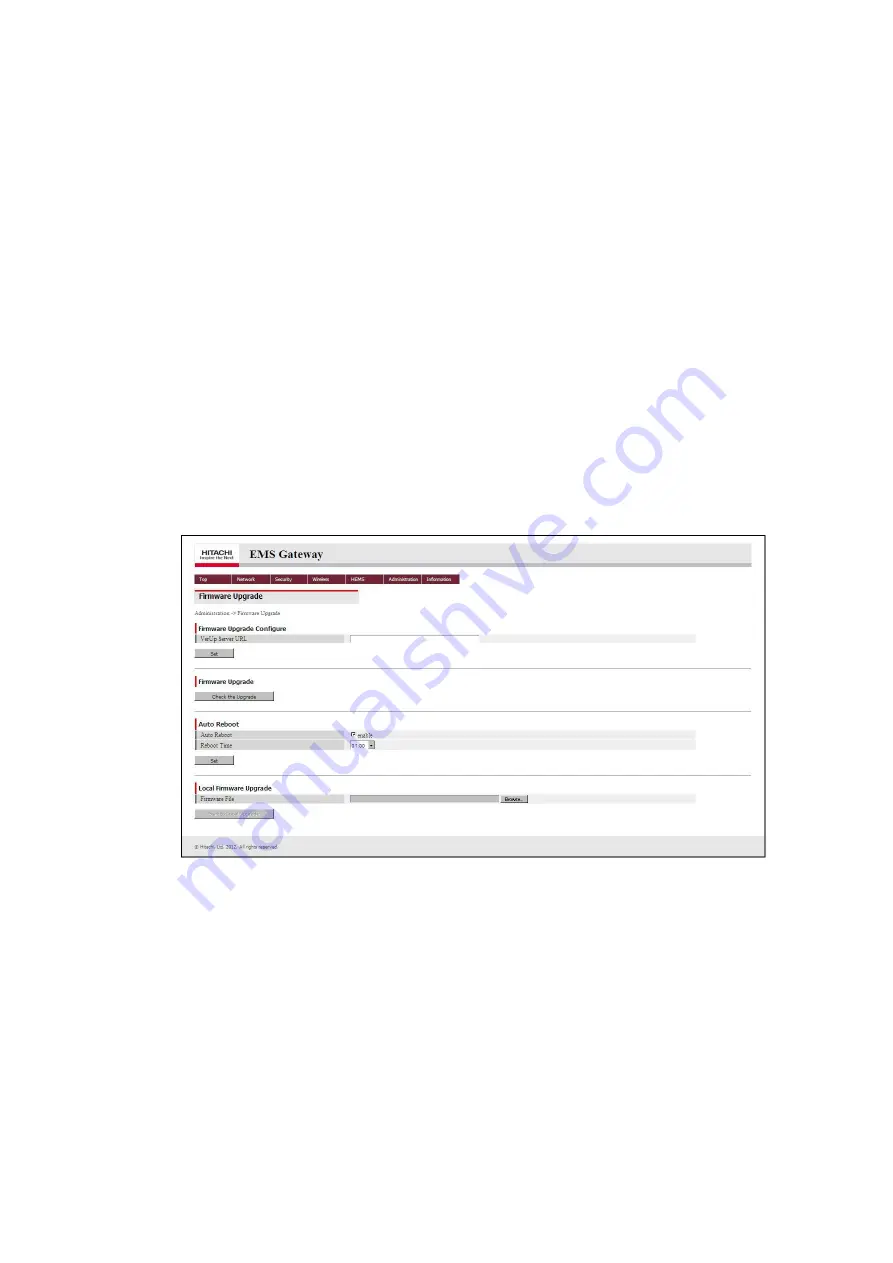
- 29 -
6.4 Manual Firmware Upgrade Procedure
When the Gateway is not connected to any external network or a new version firmware
file is provided by any means other than the dedicated server on an applicable external
network, you can manually upgrade the firmware using the provided firmware file. To
perform this manual firmware upgrade, follow the procedure below.
1. Save the new version firmware file into a proper folder in the local drive of the user
PC and then connect the user PC to the Gateway.
2. Temporarily terminate firewall and/or antivirus software if running on the user PC.
3. Type the URL of the “EMS Gateway” setup page (“https://192.168.24.1/” by default)
in the address bar of your browser and hit the Enter key. A log-in dialog opens.
4. Type your user ID (“user” by default) and password (“user” by default) in applicable
fields, and click
OK
button. The top page of the setup page opens.
5. Click
Administration
from menu to drop down the list and click
Firmware Upgrade
in the list. The top page navigates to the “Firmware Upgrade” page shown below.
6. Click
Browse...
button in “Local Firmware Upgrade” section.
7. In the file selection dialog opened, select the new version firmware file. Click
Open
button in the same dialog to exit and return to the “Firmware Upgrade” page.
8. Click
Start to Local Upgrade
button in “Local Firmware Upgrade” section. This
action restarts the Gateway and installs the selected firmware version while causing
the ALARM lamp in the front access area of the Gateway to blink in orange. When
the ALARM lamp stops blinking, the upgrading process is complete.



























