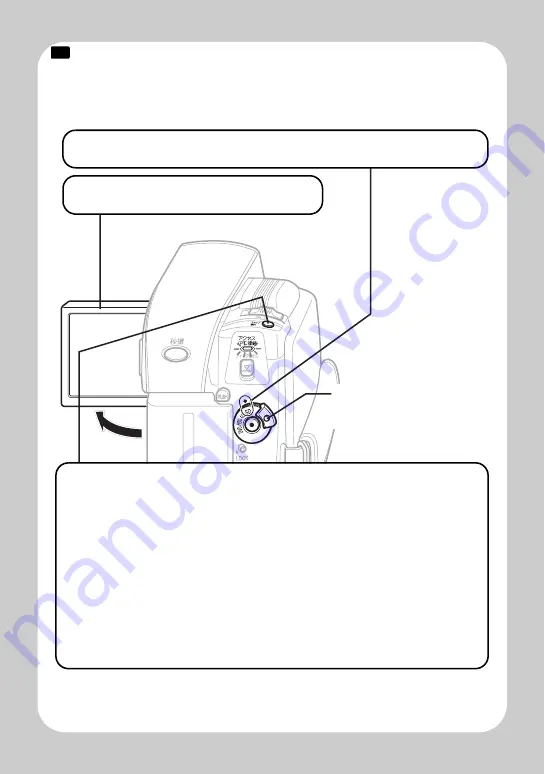
Q
u
ick O
p
e
ratio
n (E
ngl
ish
)
9
Recording Still Pictures
Still pictures are recorded on an SD memory Card.
CARD
1
Turn the power switch to "SD".
2
Open the LCD monitor.
3
Press the
"
フォト / 選択
"
(photo) button
halfway down.
A subject in the center of the screen will be focused. When focus is
locked, the green "
m
"in the LCD monitor will turn purple.
4
Fully press
the "
フォト / 選択
"
(photo)
button.
The image will be recorded. After a few seconds, the image shot will
be displayed for about three seconds. You can shoot the next photo
when "
m
" changes back to green.
Press and hold the lock
button to turn the power
switch.































