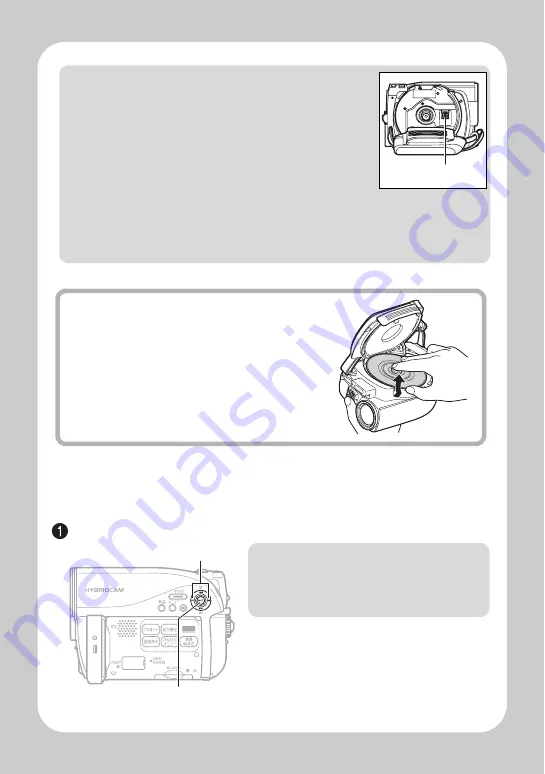
Q
u
ick O
p
e
ratio
n (E
ngl
ish
)
6
When loading a new DVD-RW/+RW
The disc must be formatted before it can be used for recording. When the disc is
loaded, the format confirmation screen will appear in the LCD monitor.
Open the LCD monitor (p.2).
Notes
• The disc mechanism may be quite hot immediately after
use. Do not touch the metallic areas.
• Do not peer into the pickup. Doing so may cause
damage to your eyesight.
• To prevent malfunction, never do any of the following:
– touch the laser pickup
– insert a disc that is not compatible with the camcorder
– close the lid before setting the disc securely into place
• The power automatically turns off if the lid is left open for approx. 3 minutes.
• The lid will not open if the camcorder is not connected to a power source.
Pickup
Removing the DVD
Pressing slightly on the center hub with a
finger, grip the edge of the disc with your
thumb and lift the disc out as shown.
A
d
/
c
Note
Be careful that the power is not
accidentally cut off while formatting,
otherwise, the disc will become unusable.













