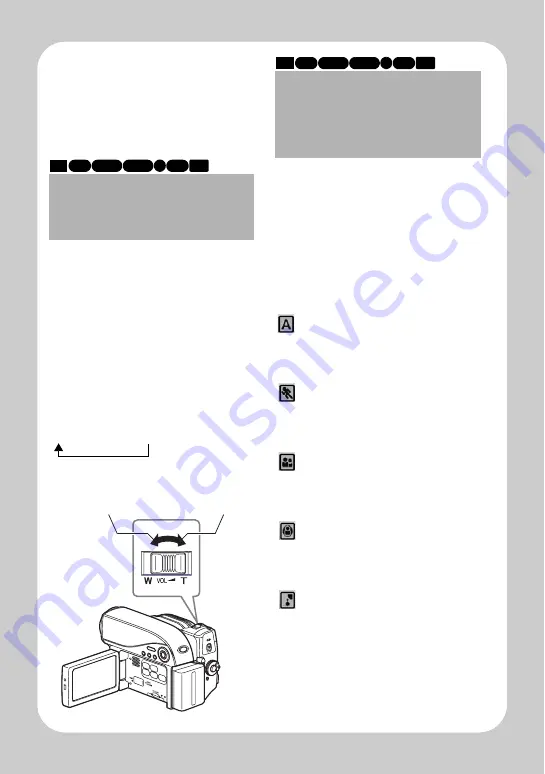
11
Q
u
ick O
p
e
ratio
n (E
ngl
ish
)
Useful
Recording
Techniques
Shooting mode
Magnified Recording
(Optical Zoom and
Digital Zoom)
The zoom lever allows you to choose
a range of magnifications from wide-
angle to telephoto zooming.
Tilt the lever slightly to zoom slowly
and tilt the lever greatly to zoom
rapidly.Optical zooming up to ten
times is the maximum telephoto
magnification.
If you activate the digital zoom, the
maximum telephoto magnification
will be 240
×
.
HDD RAM -RW (VR)
R
-RW (VF)
CARD
+RW
T
:Telephoto
(Magnifies
shooting)
W
:Wide-angle
(Shooting over
a wide range)
off
→
40
×
→
240
×
Selecting a Shooting
Mode to Match the
Conditions
(Program AE)
The camcorder automatically gauges
the subject and surrounding
conditions and determines the
optimal settings for recording (Auto).
You can also select a shooting mode
that may better suit the situation.
Auto
The camcorder automatically
detects the subject and surrounding
conditions for optimum recording.
Sports
Reduces blurring when
recording rapidly moving subjects
such as a golf or tennis game.
Portrait
Makes the subject, such as a
person or pet, stand out from a blurred
background.
Spotlight
Prevents over exposure of the
subject in strong light, such as on
stage, etc.
Sand&Snow
Prevents underexposure of the
subject in very bright conditions, such
as the seaside, or on a ski slope.
HDD RAM -RW (VR)
R
-RW (VF)
CARD
+RW































