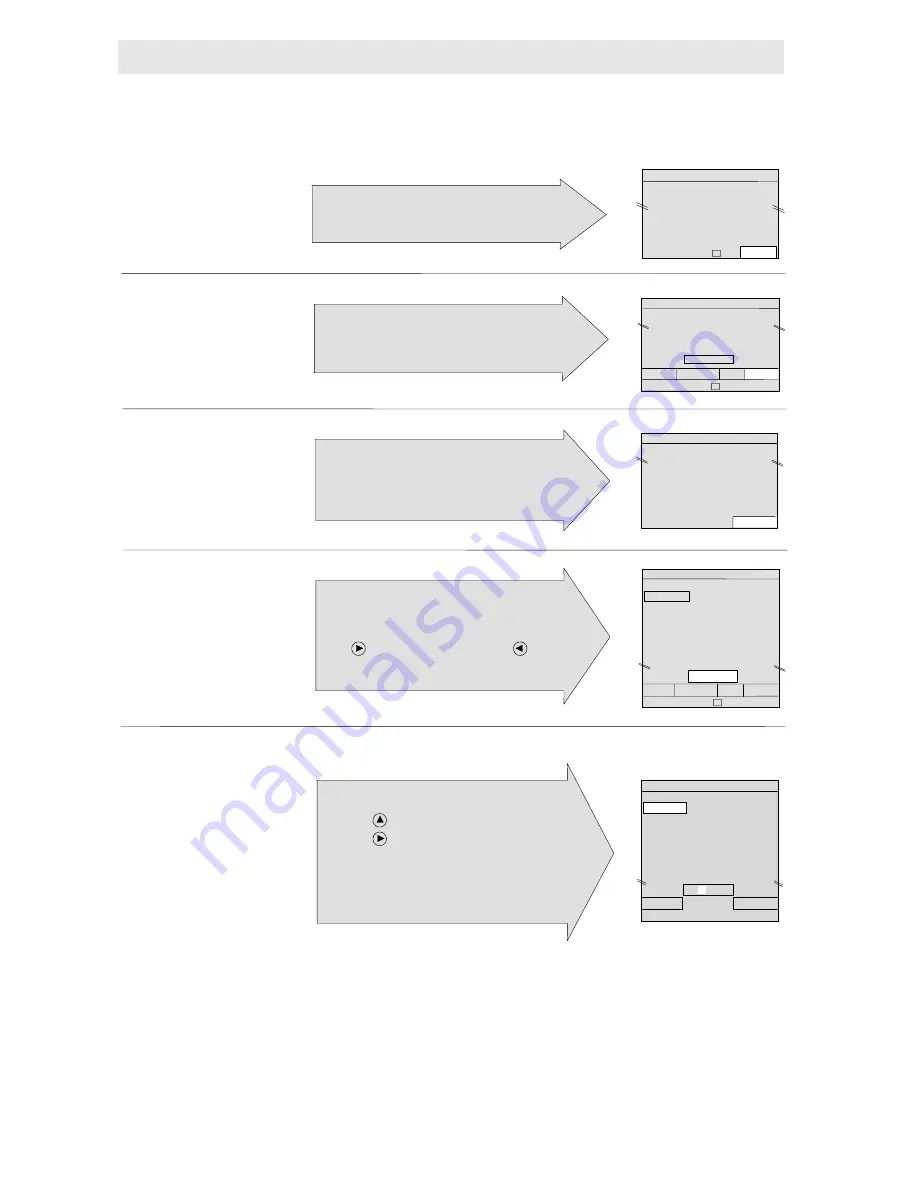
Tuning Your Television
If you prefer to have your TV stations in a set order (e.g. 1 = BBC1, 2 = BBC2 etc), it is recommended that you use the Manual Tuning
section below for tuning your TV.
However, if you have no preference for the order in which the TV channels are stored, then automatically tune your TV as follows:
Note:
If you have a VCR, play a tape or select the Test pattern. (See your VCR handbook for information about the test pattern).
If you have a satellite receiver switch it on.
Press the YELLOW
key on your remote
control.
PROGRAMME
Press the YELLOW
key again.
SETUP
Press and hold the
BLUE key until tuning
begins.
AUTO
All stored channels (white dashes after the channel numbers) can be named to suit your own requirements.
Press the RED key.
NAME
Note:
If you move a channel, the channel name is not moved, programs should be named after they have been moved.
The
PROGRAMME
menu will appear on your screen.
Note: The four arrows and the TV symbol indicate the
cursor movement and the key for leaving menu mode.
1
4
3
2
The
SETUP
menu will appear on your screen.
Note: The four coloured boxes at the bottom of the
display, NAME, MANUAL, SKIP, AUTO, correspond
to the coloured keys on the hand unit.
AUTO
tune now tunes and stores all your local TV
stations, satellite and VCR. This takes a few minutes.
Note: The white graph shows the tuning progress.
You can stop tuning by pressing the blue key again.
This time the blue key is the
CANCEL
key.
When tuning has stopped, all available TV channels,
satellite and VCR will be stored and indicated by the
four red dashes alongside each number changing to
white. 01 will be high-lighted by the cursor.
Press to see channels 30 - 59. Press to return.
Your TV is now ready to use. Press the
TV
key or
proceed to step 5 to name your stored channels.
Page 3
5
AUTO
SET UP
00_ _ _ _ 10_ _ _ _ 20_ _ _ _
08_ _ _ _ 18_ _ _ _ 28_ _ _ _
09_ _ _ _ 19_ _ _ _ 29_ _ _ _
NAME MANUAL SKIP
Select
∨
∧
<
>
SET UP
00_ _ _ _ 10_ _ _ _ 20_ _ _ _
08_ _ _ _ 18_ _ _ _ 28_ _ _ _
09_ _ _ _ 19_ _ _ _ 29_ _ _ _
AUTO
UHF
››››››
CANCEL
The four dashes will be high-lighted in the edit box
with a small white cursor on the first position.
a)
Press until the character you want appears.
b)
Press to move the cursor to the next position.
Repeat STEPS a and b until all four digits are entered.
Press the
RED key (
OK
) and the name you have entered
will replace the four white dashes.
The BLUE key (
CANCEL
) will clear the entry.
Press the
TV
key to return to television viewing.
PROGRAMME
00_ _ _ _ 10_ _ _ _ 20_ _ _ _
01_ _ _ _ 11_ _ _ _ 21_ _ _ _
08_ _ _ _ 18_ _ _ _ 28_ _ _ _
09_ _ _ _ 19_ _ _ _ 29_ _ _ _
Select
∨
∧
<
>
SETUP
SET UP
00 _ _ _ _ 10_ _ _ _ 20_ _ _ _
01 _ _ _ _ 11_ _ _ _ 21_ _ _ _
02 _ _ _ _ 12_ _ _ _ 22_ _ _ _
03 _ _ _ _ 13_ _ _ _ 23_ _ _ _
04 _ _ _ _ 14_ _ _ _ 24_ _ _ _
05_ _ _ _ 15_ _ _ _ 25_ _ _ _
06_ _ _ _ 16_ _ _ _ 26_ _ _ _
07_ _ _ _ 17_ _ _ _ 27_ _ _ _
01 _ _ _ _
NAME MANUAL SKIP AUTO
Select
∨
∧
<
>
SET UP
00 – – – – 10 – – – – 20 – – – –
01 – – – – 11 – – – – 21 – – – –
02 – – – – 12 – – – – 22 – – – –
03 – – – – 13 – – – – 23 – – – –
04 – – – – 14 – – – – 24 – – – –
05 – – – – 15 – – – – 25 – – – –
06 – – – – 16 – – – – 26 – – – –
07 – – – – 17 – – – – 27 – – – –
01 – – – –
OK
CANCEL
Select
<
>
Adjust
∨
∧







































