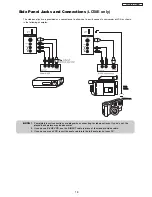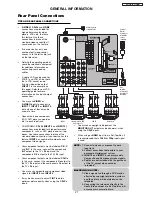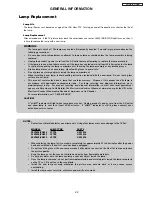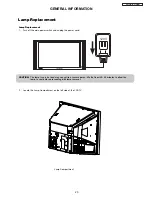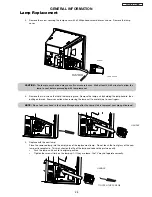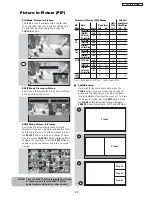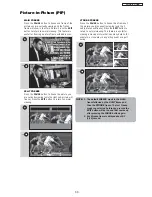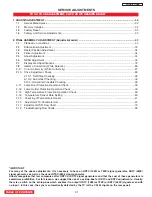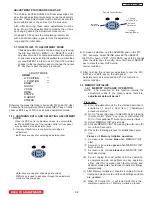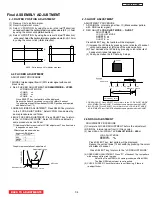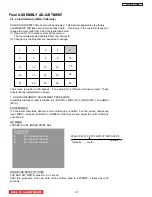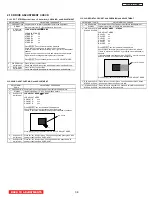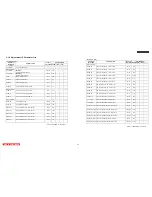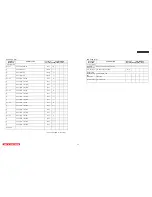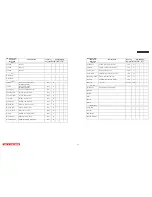ADJUSTMENT PROCEDURE START-UP
The
5
0,55 & 60 VF820/VG825 LCD rear proyection
sets
pass
thr
o
ugh adjustment procedures during
the
assembly
process. These adjustments must be done to assure the
best performance of the
LCD
set for the consumer.
Also, after servicing, these same adjustments must be
done.
Most of the
adjustments are made
by
the I
2
C bus
by changing data in the Adjustment mode menu.
O
n pages
42-78
shows the complete parameter
list
with a brief description, signal format, the adjustment
range and the initial data.
1-1 HOW TO GET T
O ADJUSTMENT MODE
Chassis adjustment
mode
can be
access by pressing
the R/C keys MENU + MENU + 8 + SELECT to enter
adjustment mode
. For some parameters the only way
to see them is by selecting the parameter number
than
pressed SELECT in order to see it; then DATA can be
change
if
other parameter needs to change then press
k
ey
then repeat the same procedure
.
Other way to access this mode is by use JIG R/C code: (9C Hex).
To escape from Adjustment Mode press “INPUT” key on Side
panel or EXIT key of R/C to exit service adjustment mode.
1-1.1 CHANGING DATA AND SELECTING ADJUSTMENT
CODE
When the PDP set is in adjustment mode, the cursor
,
,
,
and MENU keys of the remote control or front panel
may be used as the adjustment keys.
A. Use any Hitachi remote control when making an
adjustment.
,
keys are used for selecting adjustment
item
.
,
keys are used for changing data values.
MENU key is used to advance through the adjustment
mode menus and pages.
EXIT
EXIT
SELECT
MENU
B. To make a selection, use the
NUMBER
pad
on the
P
TV
R
/
C
;
example :
select
SEINE press 69 then SELECT
the DATA shown is "EB" ; if this DATA needs to be change
press the keys to modify, when finish press SELECT
key to store the new DATA value.
normal condition.
C. After finishing the necessary adjustment press the R/C
EXIT key or EXIT key on the side panel.
Adjustment mode is released and P
TV
set returns to
normal condition.
왗
,
왘
,
1-2 MEMORY INITIALIZE
1-2.1 MEMORY INITIALIZE OPERA TION
NOTE: The execution of this function returns the
adjustment codes to the preset values, therefore,
adjustment data will be lost
.
Procedure
(1) Enter Adjustment mode by the method described in
sub-items 1.1 and 1.2 from item 1 (“Adjustment
procedure start up”).
(2) Get to the second page of Adjust Mode by pressing
remote control “Menu” key once, or with either the
R/C or front panel
,
cursor keys several times.
(3) Select MEMORY INIT adjust code.
(4) Activate MEMORY INIT by pressing
cursor key for
more than 3 seconds.
(5) Check the
following process for initialization opera-
tion.
(
8
)
When P
TV
turns ON , it will tune CH03 this is the
complete operation
of Memory Initialize process.
·Process of Memory Initialize operation.
A screen is be colored
blue
when MEMORY INIT
start.
A screen is be colored
green
when MEMORY INIT
finish normally.
A screen is be colored
black
when MEMORY INIT
finish abnormally.
(
6
)
Do not unplug from AC outlet until this operation
is complete and do not perform any key operation
either, after this operation each factory setting and
all adjust mode data should reset to delivery settings
automatically.
(
7
) After Memory Initialize, it should be unplug AC cord.
Unplug and plug AC cord and then all settings and data
①
②
③
are updated.
LC58/LC58E
BACK TO ADJUSTMENTS
32
EXIT
EXIT
SELECT
MENU
Remote Control Buttons
Change
Selection (Up)
Increase
Data Value
Change
Selection (Down)
Increase
Data Value
A
DJUST MODE
▶
RGB
H POSITION **
V POSITION **
ENBW **
GHOST
VCOM
NRSH
STRIPE
S.GHOST
STREAK
Summary of Contents for 50VF820 - 50" Rear Projection TV
Page 96: ...LC58 LC58E CIRCUIT BLOCK DIAGRAM TABLE OF CONTENTS 96 ...
Page 97: ...LC58 LC58E POWER SUPPLY BLOCK DIAGRAM TABLE OF CONTENTS 97 ...
Page 98: ...CONNECTION DIAGRAM TABLE OF CONTENTS LC58 LC58E 98 ...
Page 105: ...LC58 chassis Model 50VF820 55VF820 60VF820 1 FRONT PANEL 2 REAR PANEL LC58 LC58E 105 ...
Page 106: ...LC58E chassis Model 50VG825 55VG825 60VG825 1 FRONT PANEL 2 REAR PANEL LC58 LC58E 106 ...
Page 155: ...SIGNAL PWB Solder side PRINTED CIRCUIT BOARDS BACK TO TABLE OF CONTENTS LC58 LC58E 155 ...
Page 159: ...PRINTED CIRCUIT BOARDS POWER PWB Solder side BACK TO TABLE OF CONTENTS LC58 LC58E 159 ...
Page 190: ......