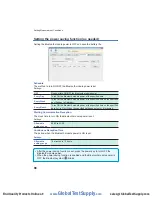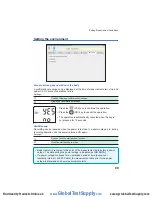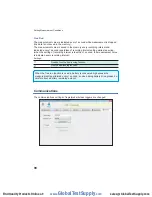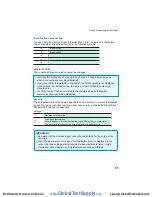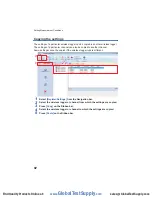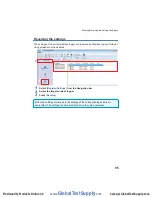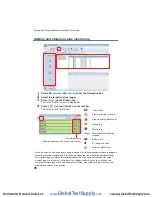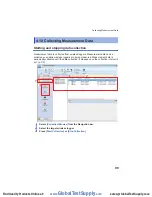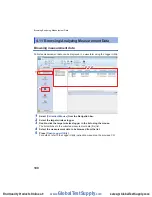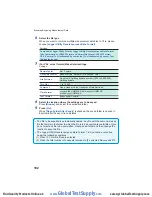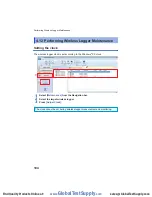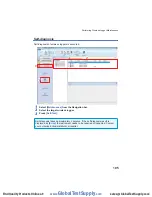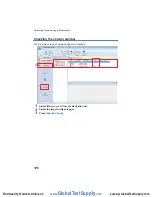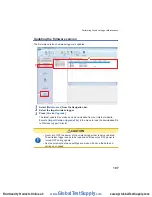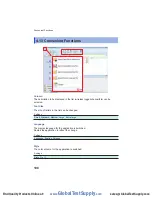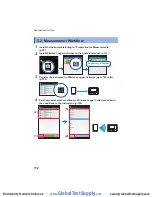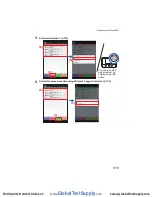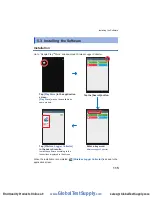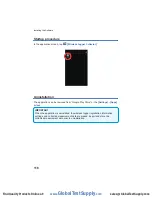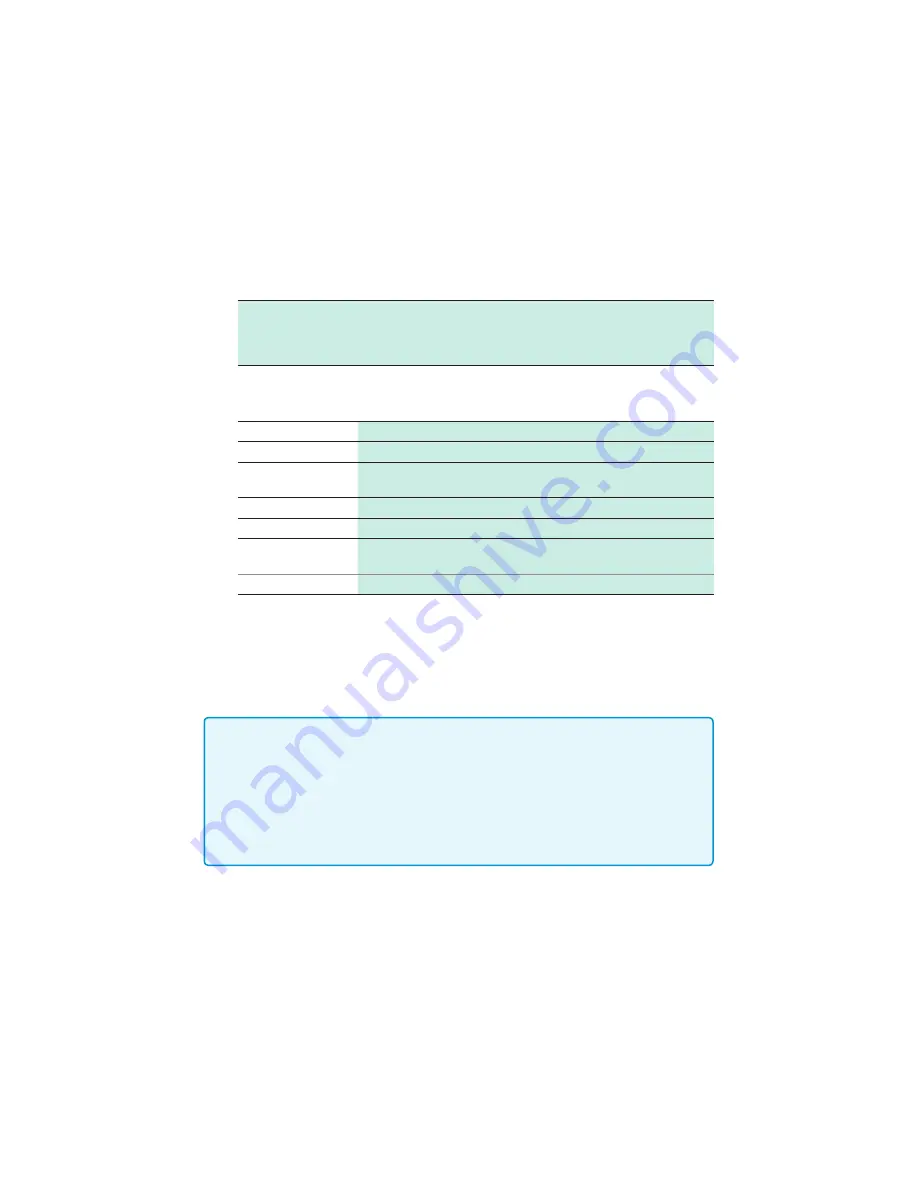
102
Browsing/Analyzing Measurement Data
6
Select the file type.
When you want to combine multiple measurement data files to 1 file, please
choose
[Logger Utility General-purpose Data Format]
.
Settings:
Compatible Logger Utility Format, Logger Utility General-purpose Data Format
[File Combination], LR5000 Format and Smart Site Format, LR5000 Format,
CSV (Comma), Text (delineated by semicolon), Text (delineated by space), Text
(delineated by tab)
7
(For CSV or text format) Make detail settings.
Settings:
Decimal point
Dot, Comma
Time Axis Format
Absolute Time, Relative Time, Second, Point
File Division
Do not split, Splitting by data number (1,000 to 2,000,000),
Splitting by date
Thin Out
1 to 10,000
Comment
None, Header, Value, Header and Data Sections
Time Format
yyyy/mm/dd HH:MM:SS, dd/mm/yyy HH:MM:SS,
mm/dd/yyyy HH:MM:SS
Text Format
Exponential, Decimal
8
Select the location where the settings are to be saved.
Press
[Browse]
and select the destination folder.
9
Press
[Go]
.
When
[Open Folder After Export]
is checked, the saved folder is opened in
Explorer after the export is completed.
• The file to be exported is automatically named. Any file with the same name as a
file that exists in the folder to which the file is to be exported is overwritten. If you
do not want any file to be overwritten, create a new folder and then change the
location to save the file.
• The Logger Utility General-purpose Data Format (*.lux) cannot be converted
under the following conditions.
(1) When 100 or more files are selected
(2) When the total number of channels recorded in the selected file exceeds 270
www.
GlobalTestSupply
.com
Find Quality Products Online at: