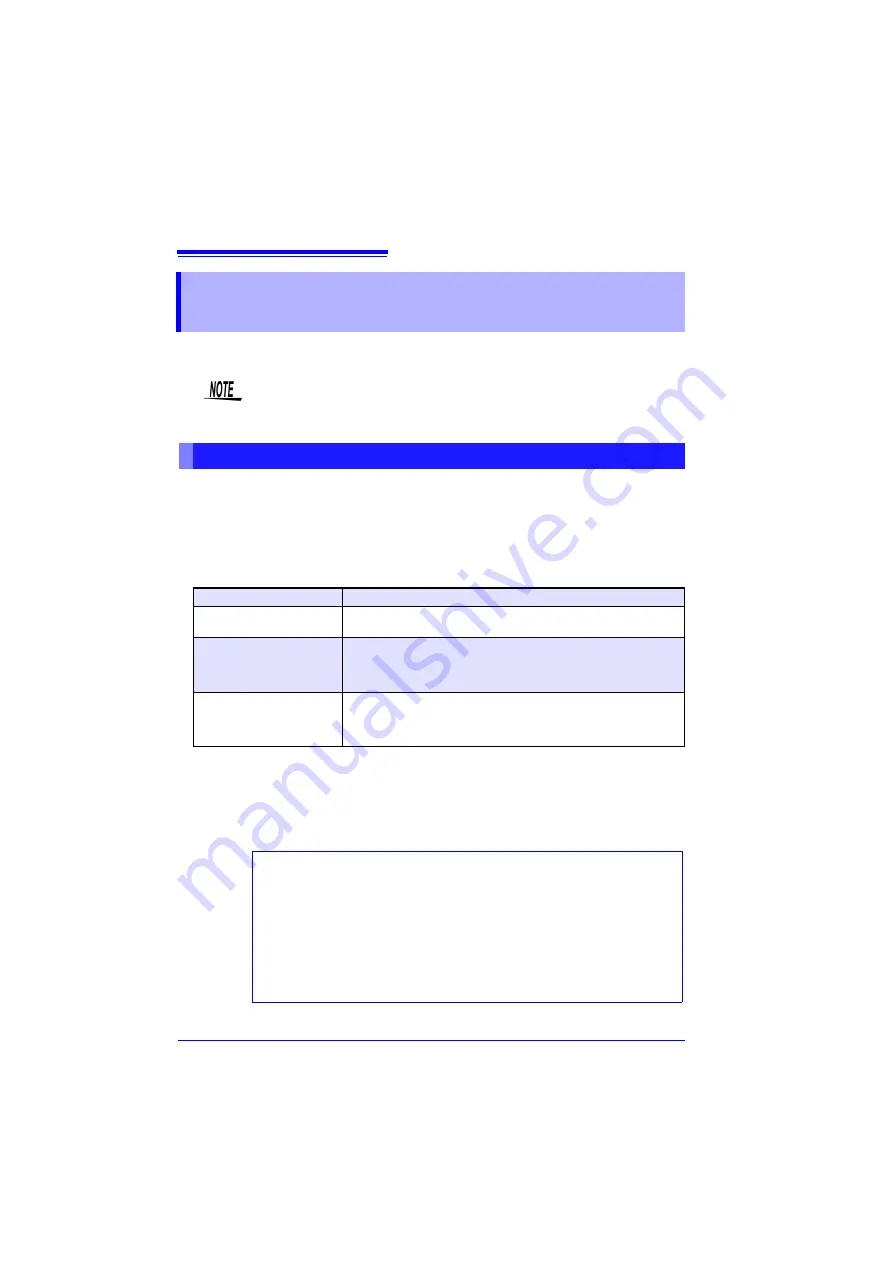
10.2 LAN Settings and Connections (Before connecting to the network)
180
The required settings are different, depending on whether the HiLogger is to be
connected to an existing network or directly to a PC.
The required settings are different, depending on whether the HiLogger is to be con-
nected to an existing network or whether a new network consisting only of the HiLogger
and one PC is to be configured.
When Connecting the HiLogger to an Existing Network
The following items must be assigned in advance by your network administrator. Be sure
that there is no conflict with other devices.
When Configuring a New Network with a PC and This HiLogger
(Using as Local Network Without External Connections)
If there is not administrator for your network, or if you have been entrusted with settings,
the following addresses are recommended.
10.2 LAN Settings and Connections
(Before connecting to the network)
Always make LAN settings before connecting to the network. If you change settings while
connected to the network, IP addresses may overlap or invalid address data may flow
over the network.
Things to Check Before Making Settings
Whether to use DHCP
Yes/No
The host name and ad-
dress of the HiLogger
Subnet mask: ___.___.___.___
(When DHCP is used, the IP address and subnet mask are not required)
Gateway
Whether to use a gateway: Yes/No
IP Address (when used): ___.___.___.___
(When DHCP is used, the gateway address is obtained from the DHCP
server, so it does not need to be specified here)
The TCP/IP port number
to use
___X (default 880x)
(Specify at least the three most significant digits of the four- or five-digit
port number. The least significant digit (0 to 9) is reserved for use by the
HiLogger. Specify when the default 8800 to 8809 cannot be used.)
IP Address
PC
: 192.168.1.1
First recorder
: 192.168.1.2
Second recorder : 192.168.1.3 and so on, in sequence.
↓
Host name
: Any name (However, must be unique)
Subnet mask
: 255.255.255.0
Gateway
: Off
DHCP :
Off
Port number
: 880X
(Settings
example)
Summary of Contents for LR8400-20
Page 1: ......
Page 2: ......
Page 4: ......
Page 26: ...Operating Precautions 14...
Page 96: ...3 9 Viewing and Editing with the All Channel Settings List 84...
Page 112: ...4 3 Marking Waveforms and Searching Marks Search Function 100...
Page 156: ...6 5 Transferring Data to a PC USB Drive Mode 144...
Page 238: ...10 8 About Communications Commands 226...
Page 256: ...11 3 LR8501 Universal Unit Specifications 244...
Page 262: ...12 3 Disposing of the HiLogger 250...
Page 296: ...Index Index 4...
Page 297: ......
Page 298: ......
Page 299: ......
Page 300: ......






























