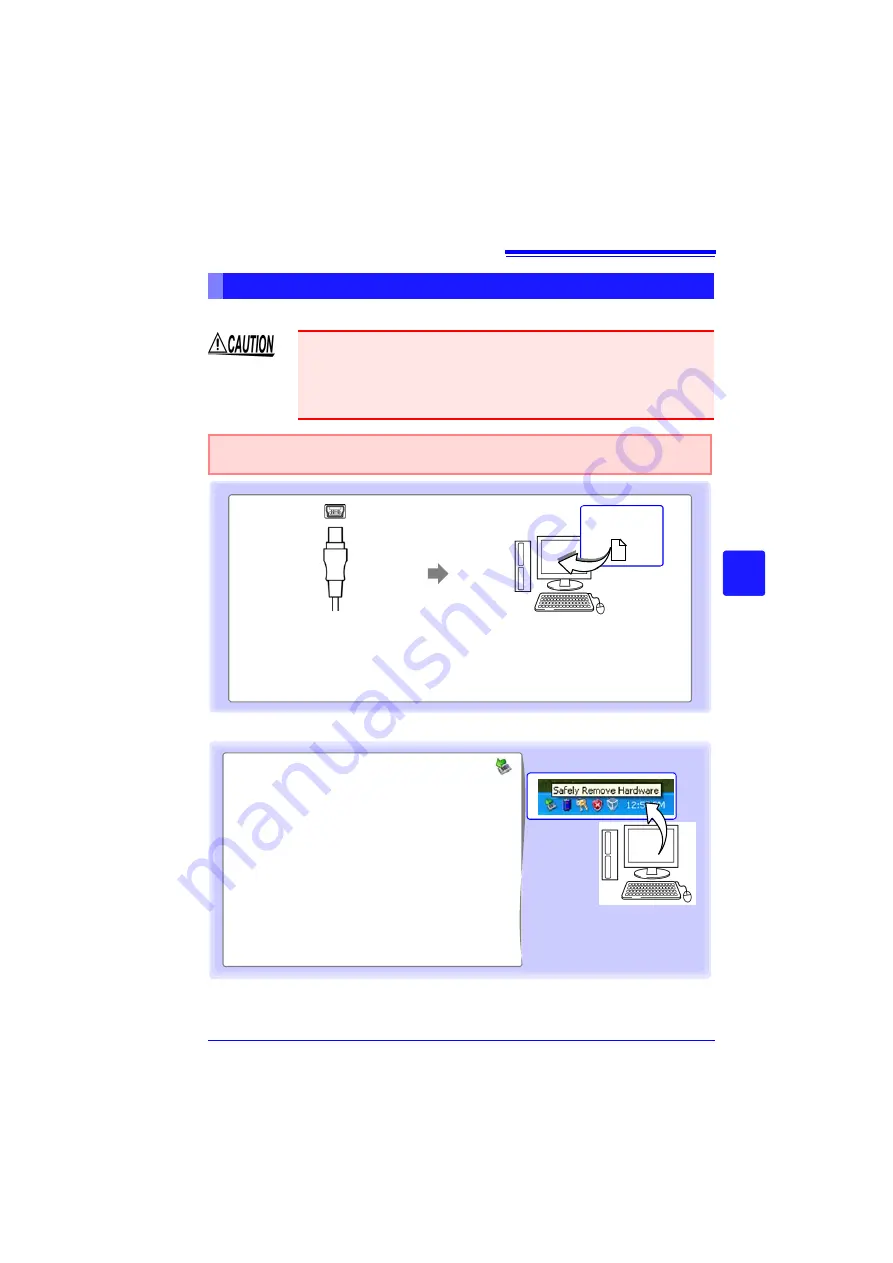
6.5 Transferring Data to a PC (USB Drive Mode)
143
3
Chapter 6 Savi
ng & Loadi
n
g Dat
a
6
Compatible OS: Windows XP, Vista, or 7
To exit USB Drive Mode
Connecting the USB Cable
• Do not eject the CF card or pull out the USB cable during data transfer.
Doing so would prevent proper data transfer.
• The HiLogger and PC should be connected to the same earth ground. If
grounded separately, potential difference between the ground points can
cause malfunctions or damage when connecting the USB cable.
Orient the USB cable
plug properly, and insert
it into the receptacle.
1
Connect the other end of the
cable to a USB port on the PC.
The PC should recognize the HiLog-
ger as a removable disk when the
cable is connected.
2
Removable
Disk
Before connecting the USB cable to the HiLogger, select the USB Drive Mode
on the
[System]
screen. Otherwise, the HiLogger's CF card cannot be accessed.
1
Click the Safely Remove Hardware (
)
icon in the Windows
®
notification area.
2
Click the appropriate line “Safely remove
USB Mass Storage Device? Drive(H:)”
where H is the drive letter that Windows
®
assigned to the HiLogger.
3
When “Safe to remove hardware” appears,
click
[X]
or
[OK]
.
4
Disconnect the USB cable.
5
Summary of Contents for LR8400-20
Page 1: ......
Page 2: ......
Page 4: ......
Page 26: ...Operating Precautions 14...
Page 96: ...3 9 Viewing and Editing with the All Channel Settings List 84...
Page 112: ...4 3 Marking Waveforms and Searching Marks Search Function 100...
Page 156: ...6 5 Transferring Data to a PC USB Drive Mode 144...
Page 238: ...10 8 About Communications Commands 226...
Page 256: ...11 3 LR8501 Universal Unit Specifications 244...
Page 262: ...12 3 Disposing of the HiLogger 250...
Page 296: ...Index Index 4...
Page 297: ......
Page 298: ......
Page 299: ......
Page 300: ......






























