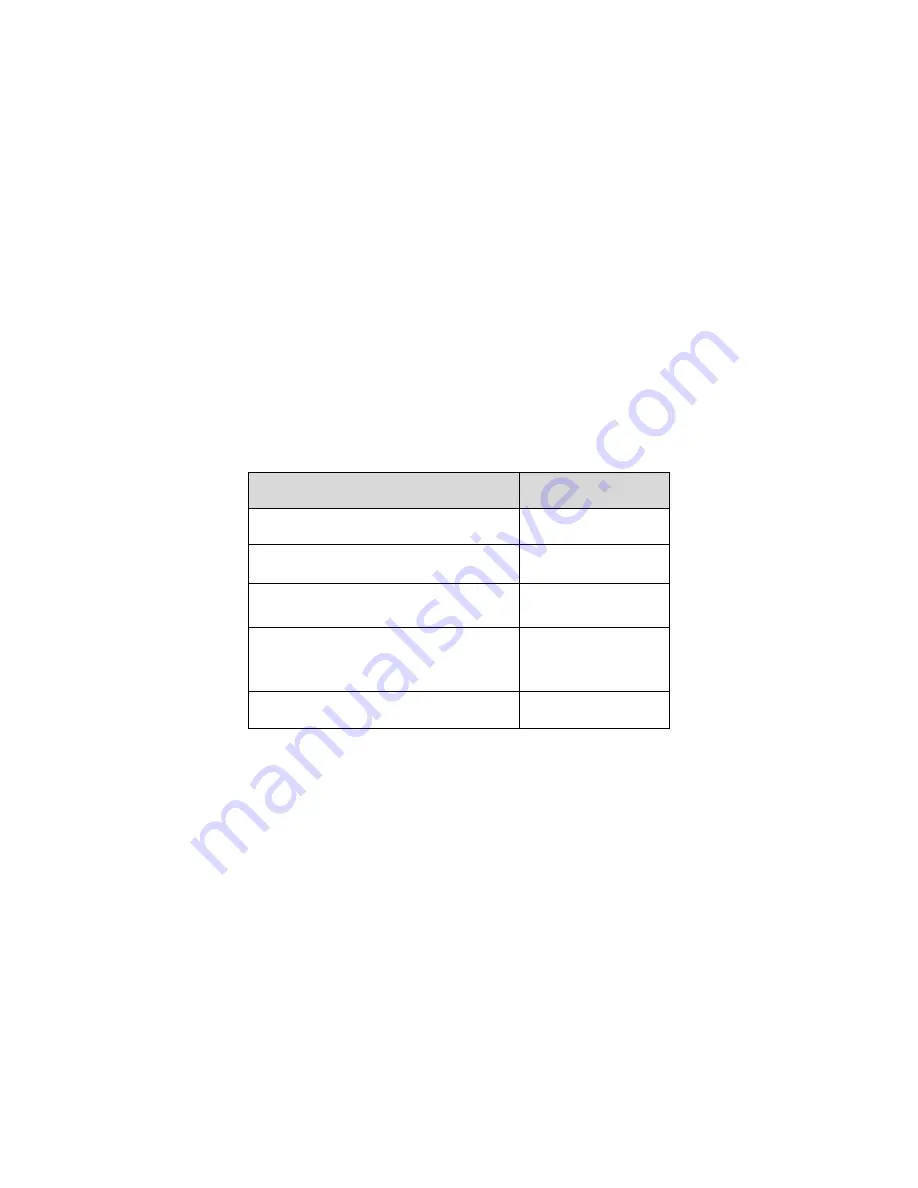
iii
Do not touch the CCD (CMOS) optic component. You can use the blower to clean the dust on the lens
surface.
Always use the dry soft cloth to clean the device. If there is too much dust, please use the water to
dilute the mild detergent first and then use it to clean the device. Finally use the dry cloth to clean the
device.
Please put the dustproof cap to protect the CCD (CMOS) component when you do not use the camera.
Dome enclosure is the optical component, do not touch the enclosure when you are installing the
device or clean the enclosure when you are doing maintenance work. Please use professional optical
clean method to clean the enclosure. Improper enclosure clean method (such as use cloth) may result
in poor IR effect of camera with IR function.
7. Accessories
Be sure to use all the accessories recommended by manufacturer.
Before installation, please open the package and check all the components are included.
Contact your local retailer ASAP if something is broken in your package.
Accessory Name
Amount
Network Camera Unit
1
Quick Start Guide
1
Installation Accessories Bag
1
12V to 24V Conversion Cable
(For AC 24V series product only)
1
CD
1
Summary of Contents for HFW3100C
Page 1: ...HD IR Waterproof Fixed Network Camera With Integrated Bracket User s Manual Version 4 0 0...
Page 24: ...18 Figure 3 3 Micro SD card installation 1 Figure 3 4 Micro SD card installation 2...
Page 26: ...20 Figure 3 6 Bracket adjustment 1...
Page 28: ...22 Figure 3 8 OSD button 1 Figure 3 9 OSD button 2...
Page 36: ...THC20IP BROWSER MANUAL...
Page 37: ...Network Camera Web3 0 Operation Manual Version 4 0 0...
Page 45: ...5 Figure 2 5 Figure 2 6...
Page 87: ...47 Figure 5 23 5 2 14 1 Dial up The dial up interface is shown as in Figure 5 24 Figure 5 24...
Page 96: ...56 Figure 5 32 Figure 5 33 Figure 5 34...
Page 115: ...HD IR Waterproof Fixed Network Camera With Integrated Bracket User s Manual Version 4 0 0...
Page 138: ...18 Figure 3 3 Micro SD card installation 1 Figure 3 4 Micro SD card installation 2...
Page 140: ...20 Figure 3 6 Bracket adjustment 1...
Page 142: ...22 Figure 3 8 OSD button 1 Figure 3 9 OSD button 2...
Page 150: ...THC20IP BROWSER MANUAL...
Page 151: ...Network Camera Web3 0 Operation Manual Version 4 0 0...
Page 159: ...5 Figure 2 5 Figure 2 6...
Page 201: ...47 Figure 5 23 5 2 14 1 Dial up The dial up interface is shown as in Figure 5 24 Figure 5 24...
Page 210: ...56 Figure 5 32 Figure 5 33 Figure 5 34...
Page 229: ...THC20IP BROWSER MANUAL...
Page 230: ...Network Camera Web3 0 Operation Manual Version 4 0 0...
Page 238: ...5 Figure 2 5 Figure 2 6...
Page 280: ...47 Figure 5 23 5 2 14 1 Dial up The dial up interface is shown as in Figure 5 24 Figure 5 24...



















