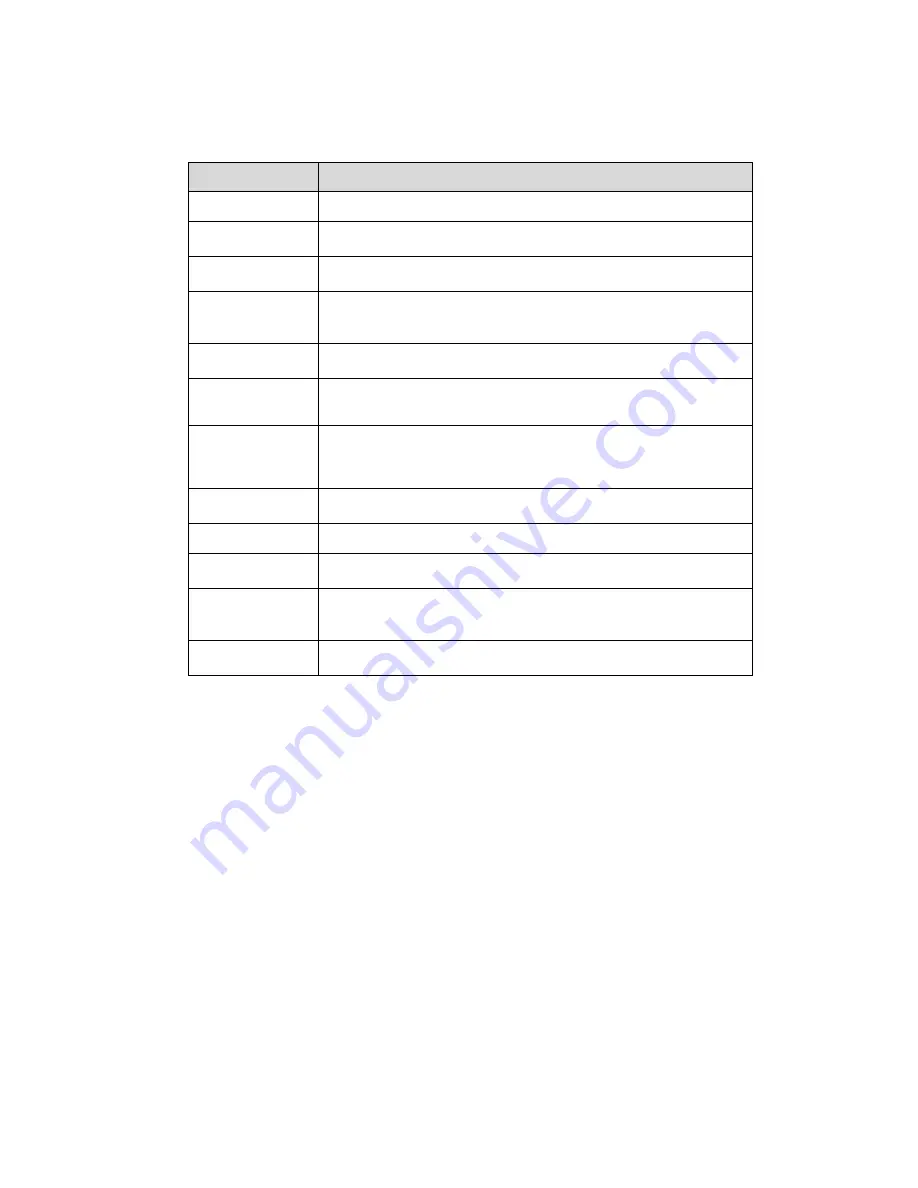
50
Parameter
Function
Enable
You need to check the box to enable motion detection function.
Working Period
Here you can set arm/disarm period. Click on set button to
open period setup menu.
Anti-dither
System only memorizes one event during the anti-dither period.
The value ranges from 0s to 100s.
Area
Here you can set motion detection region and its sensitivity and
area. The default covers all regions. You must click on save
before enabling your setup.
Record
When record is enabled, you can trigger motion detection to
activate record.
Record Delay
System can delay the record for specified time after alarm
ended. The value ranges from 10s to 300s.
Relay out
Enable alarm activation function. You need to select alarm
output port so that system can activate corresponding alarm
device when alarm occurs.
Alarm Delay
System can delay the alarm output for specified time after alarm
ended. The value ranges from 10s to 300s.
Parameter
Function
Send Email
If you enabled this function, System can send out email to alert yo
when alarm occurs and ends.
PTZ
z
Here you can set PTZ movement when alarm occurs. Such
as go to preset x when there is an alarm.
z
The event type includes: preset, tour and pattern.
Snapshot
You need to check the box here so that system can backup motio
detection snapshot file.
See Figure 5-27.
Summary of Contents for HFW3100C
Page 1: ...HD IR Waterproof Fixed Network Camera With Integrated Bracket User s Manual Version 4 0 0...
Page 24: ...18 Figure 3 3 Micro SD card installation 1 Figure 3 4 Micro SD card installation 2...
Page 26: ...20 Figure 3 6 Bracket adjustment 1...
Page 28: ...22 Figure 3 8 OSD button 1 Figure 3 9 OSD button 2...
Page 36: ...THC20IP BROWSER MANUAL...
Page 37: ...Network Camera Web3 0 Operation Manual Version 4 0 0...
Page 45: ...5 Figure 2 5 Figure 2 6...
Page 87: ...47 Figure 5 23 5 2 14 1 Dial up The dial up interface is shown as in Figure 5 24 Figure 5 24...
Page 96: ...56 Figure 5 32 Figure 5 33 Figure 5 34...
Page 115: ...HD IR Waterproof Fixed Network Camera With Integrated Bracket User s Manual Version 4 0 0...
Page 138: ...18 Figure 3 3 Micro SD card installation 1 Figure 3 4 Micro SD card installation 2...
Page 140: ...20 Figure 3 6 Bracket adjustment 1...
Page 142: ...22 Figure 3 8 OSD button 1 Figure 3 9 OSD button 2...
Page 150: ...THC20IP BROWSER MANUAL...
Page 151: ...Network Camera Web3 0 Operation Manual Version 4 0 0...
Page 159: ...5 Figure 2 5 Figure 2 6...
Page 201: ...47 Figure 5 23 5 2 14 1 Dial up The dial up interface is shown as in Figure 5 24 Figure 5 24...
Page 210: ...56 Figure 5 32 Figure 5 33 Figure 5 34...
Page 229: ...THC20IP BROWSER MANUAL...
Page 230: ...Network Camera Web3 0 Operation Manual Version 4 0 0...
Page 238: ...5 Figure 2 5 Figure 2 6...
Page 280: ...47 Figure 5 23 5 2 14 1 Dial up The dial up interface is shown as in Figure 5 24 Figure 5 24...






























