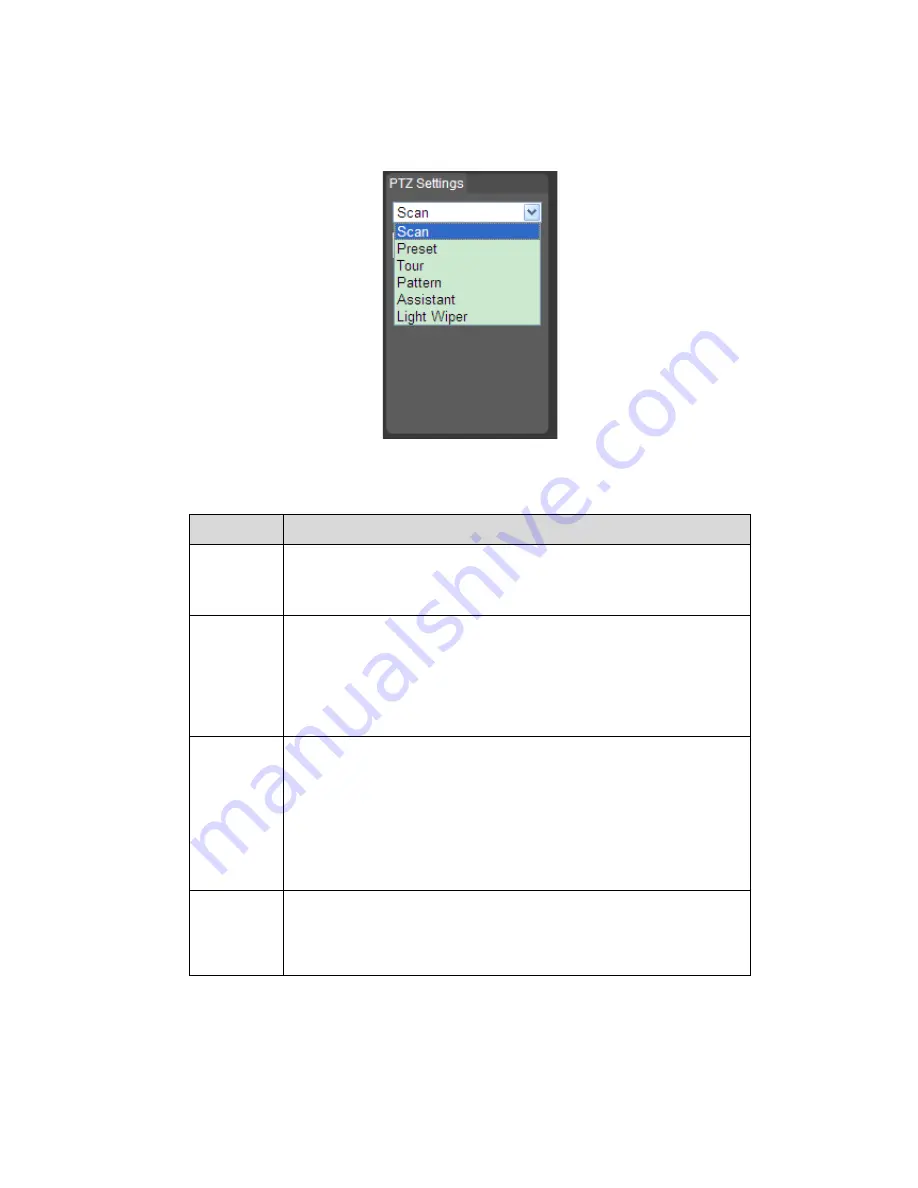
12
Figure 3-2
Please refer to the following sheet for PTZ setup information.
Parameter
Function
Scan
z
Click Setup button, you can set scan left and right limit.
z
Move the camera to you desired location and then click left limit
button. Then move the camera again and then click right limit
button to set a right limit.
Preset
z
Input the preset value and then click Preset button, the camera
turns to the corresponding position of the preset.
z
Click the Set preset button, you can set a preset. Use direction
keys to move the camera to your desired location and then input
preset value. Click add button, you have set one preset.
z
The preset value ranges from 1 to 255. (It may vary due to
different protocols.)
Tour
z
Click
the
Setup
button,
you can begin set tour.
z
Input tour value and then click the Set button. The tour value
ranges from 1 to 255. (It may vary due to different protocols.)
z
Input preset value in the column. Click Add preset button, you
have added one preset in the tour.
Note:
Repeat the above procedures you can add more presets in one tour.
Or you can click delete preset button to remove one preset from the
tour.
Pattern
You can input pattern value and then click start button to begin PTZ
movement. Please go back to Figure 3-1 to implement camera
operation. Then you can click stop button in Figure 3-2. Now you
have set one pattern.
Summary of Contents for HFW3100C
Page 1: ...HD IR Waterproof Fixed Network Camera With Integrated Bracket User s Manual Version 4 0 0...
Page 24: ...18 Figure 3 3 Micro SD card installation 1 Figure 3 4 Micro SD card installation 2...
Page 26: ...20 Figure 3 6 Bracket adjustment 1...
Page 28: ...22 Figure 3 8 OSD button 1 Figure 3 9 OSD button 2...
Page 36: ...THC20IP BROWSER MANUAL...
Page 37: ...Network Camera Web3 0 Operation Manual Version 4 0 0...
Page 45: ...5 Figure 2 5 Figure 2 6...
Page 87: ...47 Figure 5 23 5 2 14 1 Dial up The dial up interface is shown as in Figure 5 24 Figure 5 24...
Page 96: ...56 Figure 5 32 Figure 5 33 Figure 5 34...
Page 115: ...HD IR Waterproof Fixed Network Camera With Integrated Bracket User s Manual Version 4 0 0...
Page 138: ...18 Figure 3 3 Micro SD card installation 1 Figure 3 4 Micro SD card installation 2...
Page 140: ...20 Figure 3 6 Bracket adjustment 1...
Page 142: ...22 Figure 3 8 OSD button 1 Figure 3 9 OSD button 2...
Page 150: ...THC20IP BROWSER MANUAL...
Page 151: ...Network Camera Web3 0 Operation Manual Version 4 0 0...
Page 159: ...5 Figure 2 5 Figure 2 6...
Page 201: ...47 Figure 5 23 5 2 14 1 Dial up The dial up interface is shown as in Figure 5 24 Figure 5 24...
Page 210: ...56 Figure 5 32 Figure 5 33 Figure 5 34...
Page 229: ...THC20IP BROWSER MANUAL...
Page 230: ...Network Camera Web3 0 Operation Manual Version 4 0 0...
Page 238: ...5 Figure 2 5 Figure 2 6...
Page 280: ...47 Figure 5 23 5 2 14 1 Dial up The dial up interface is shown as in Figure 5 24 Figure 5 24...






























