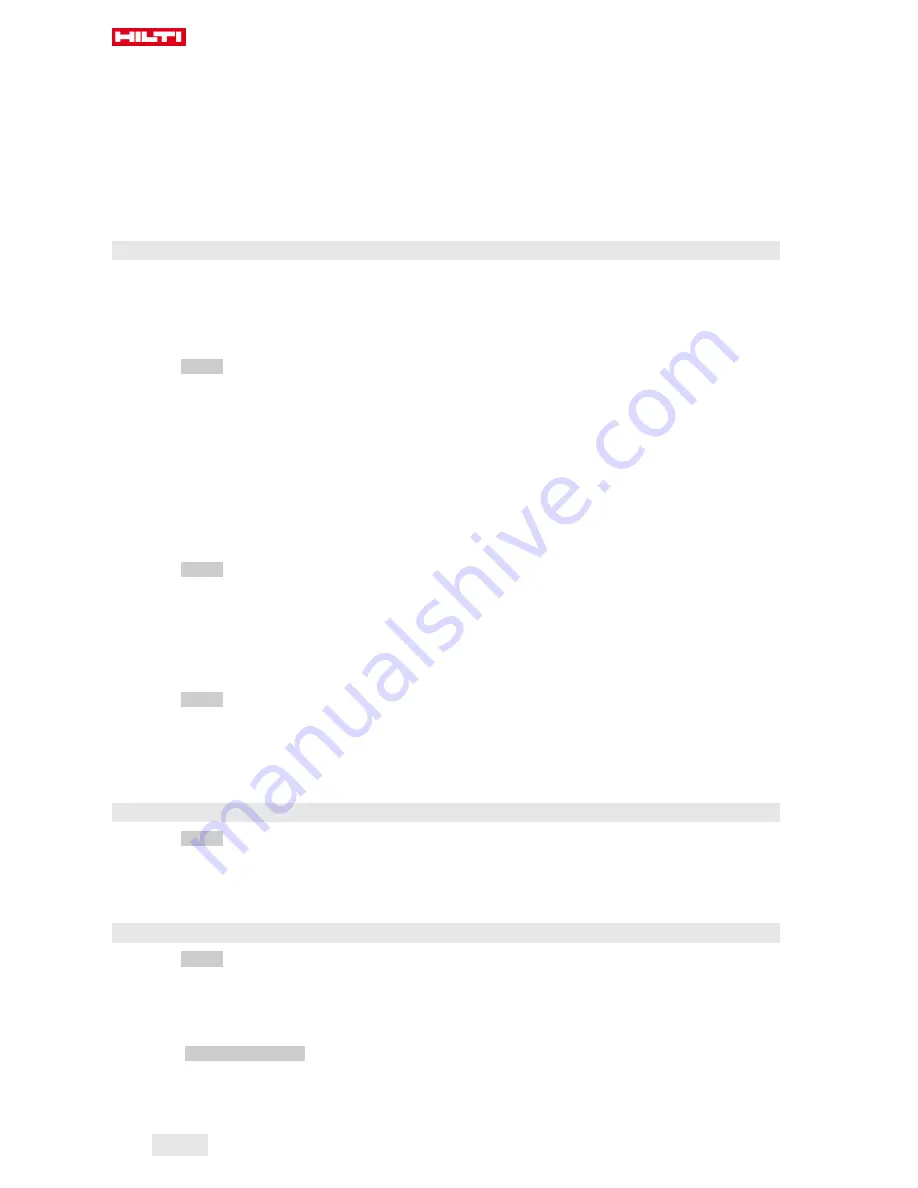
12
English
2053441
*2053441*
3. Enter the password and press <<OK>>.
4. Use the control knob to set the desired cutting speed.
5. Use the <<Down>> button to proceed to the next setting.
6. Use the control knob to set the desired depth for the pilot cut.
7. Use the <<Down>> button to proceed to the next setting.
8. Use the control knob to set the desired depth for the follow-up cut.
9. Use the <<Down>> button to proceed to the next setting.
10. Use the control knob to set performance for the pilot cut.
11. Use <<OK>> to confirm your settings.
5.8
Saw blade diameter and blade guard
Saw blades are managed together with the corresponding blade guards. The data records are listed by
blade guard diameter in ascending order.
Data records can be added, changed or deleted.
5.8.1 Setting the diameter of the saw blade and the blade guard
1. On the
HOME
screen, select <<Settings>>.
2. Select <Diameter saw blade> and confirm your choice with <<OK>>.
3. Use the <<Down>> button to go to the end of the list, where you will find a saw blade and blade guard
combination for which no values have been entered.
4. Use the <<Add data record>> button to add the new saw blade/blade guard pair to the list.
5. Use the control knob to set the diameter of the new saw blade.
6. Use the <<Down>> button to select the corresponding blade guard.
7. Use the control knob to select the corresponding blade guard.
8. If no further changes are intended, Use <<OK>> to confirm your settings.
5.8.2 Changing the diameter of the saw blade or blade guard
1. On the
HOME
screen, select <<Settings>>.
2. Select <Diameter saw blade> and confirm your choice with <<OK>>.
3. Use <<Down>> or <<Up>> as appropriate to select the diameter of the saw blade or the blade guard.
4. Use the control knob to change the diameter of the saw blade or the blade guard.
5. Use <<OK>> to confirm your settings.
5.8.3 Removing the saw blade diameter with blade guard from the list
1. On the
HOME
screen, select <<Settings>>.
2. Select <Diameter saw blade> and confirm your choice with <<OK>>.
3. Use <<Down>> or <<Up>> as appropriate to select the diameter of the saw blade or the blade guard.
4. Delete the settings with <<Remove data record>>.
5. Use <<OK>> to confirm your settings.
5.9
Activating cooling water control
1. On the
HOME
screen, select <<Settings>>.
2. Select <Cooling water control> and confirm your choice with <<OK>>.
3. Use the control knob to select manual or automatic cooling water control.
4. Use <<OK>> to confirm your settings.
5.10
Changing the password
1. On the
HOME
screen, select <<Settings>>.
2. Select <Password> and confirm your choice with <<OK>>.
3. Use the control knob to enter the old password digit by digit.
◁
If you have forgotten the password, you have to reset to the default settings.
4. Confirm the old password with <<OK>>.
◁
The
Change password
screen appears on the display.
5. Use the <<Next>> button to proceed to the next setting.
6. Use the control knob to enter the new password digit by digit.
7. Use <<OK>> to confirm your settings.
Printed: 28.02.2018 | Doc-Nr: PUB / 5200714 / 000 / 03
Summary of Contents for DST WRC-CA
Page 1: ...DST WRC CA English Printed 28 02 2018 Doc Nr PUB 5200714 000 03...
Page 2: ...Printed 28 02 2018 Doc Nr PUB 5200714 000 03...
Page 21: ...Printed 28 02 2018 Doc Nr PUB 5200714 000 03...
Page 22: ...Printed 28 02 2018 Doc Nr PUB 5200714 000 03...
























