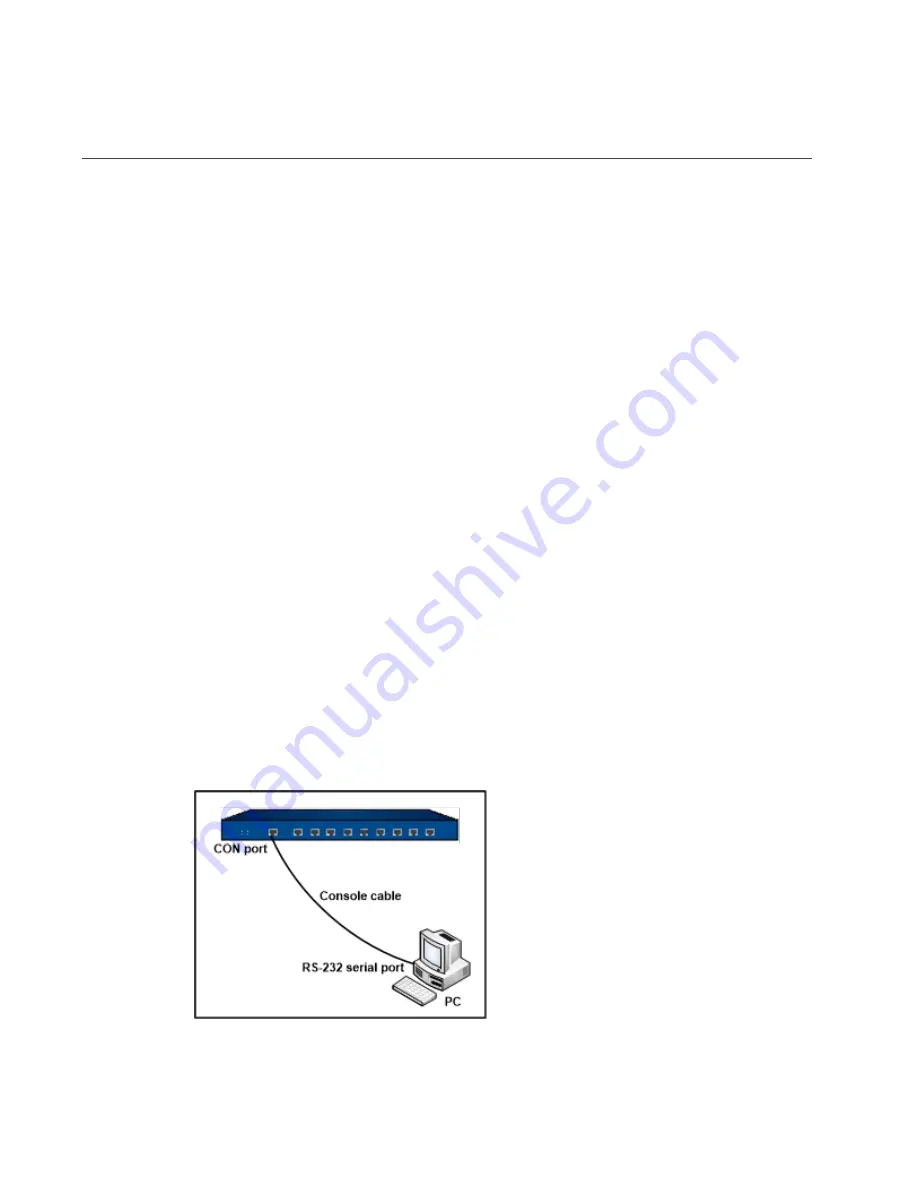
21
Chapter 4 Boot and Configuration
Introduction
This chapter describes how to perform initial system boot and basic configuration of the Hillstone
A200-Series device, using a PC as the console terminal.
Establishing a Configuration Environment
The A200-Series device supports both local and remote configuration. Administrators can use the
following configuration methods.
Console (CON) connection
WebUI
Telnet or SSH
Console (CON) Connection
For initial system configuration, you have to establish a Console connection environment (connect the
device to a configuration terminal through its Console port). To connect the PC to the CON port of
the device, take following steps:
1.
Set up a local configuration environment. Connect the Console port to the serial port of
a PC through a console cable, as shown in the figure below:
2.
Run the terminal emulation program on the
PC (e.g. hyper terminal of Windows XP/Windows 2000) to set up a connection. Set the
Summary of Contents for A200 Series
Page 1: ...Hillstone A200 Series Hardware Reference Guide...
Page 5: ...5 EU Conformity Statement 27...
Page 20: ......





















