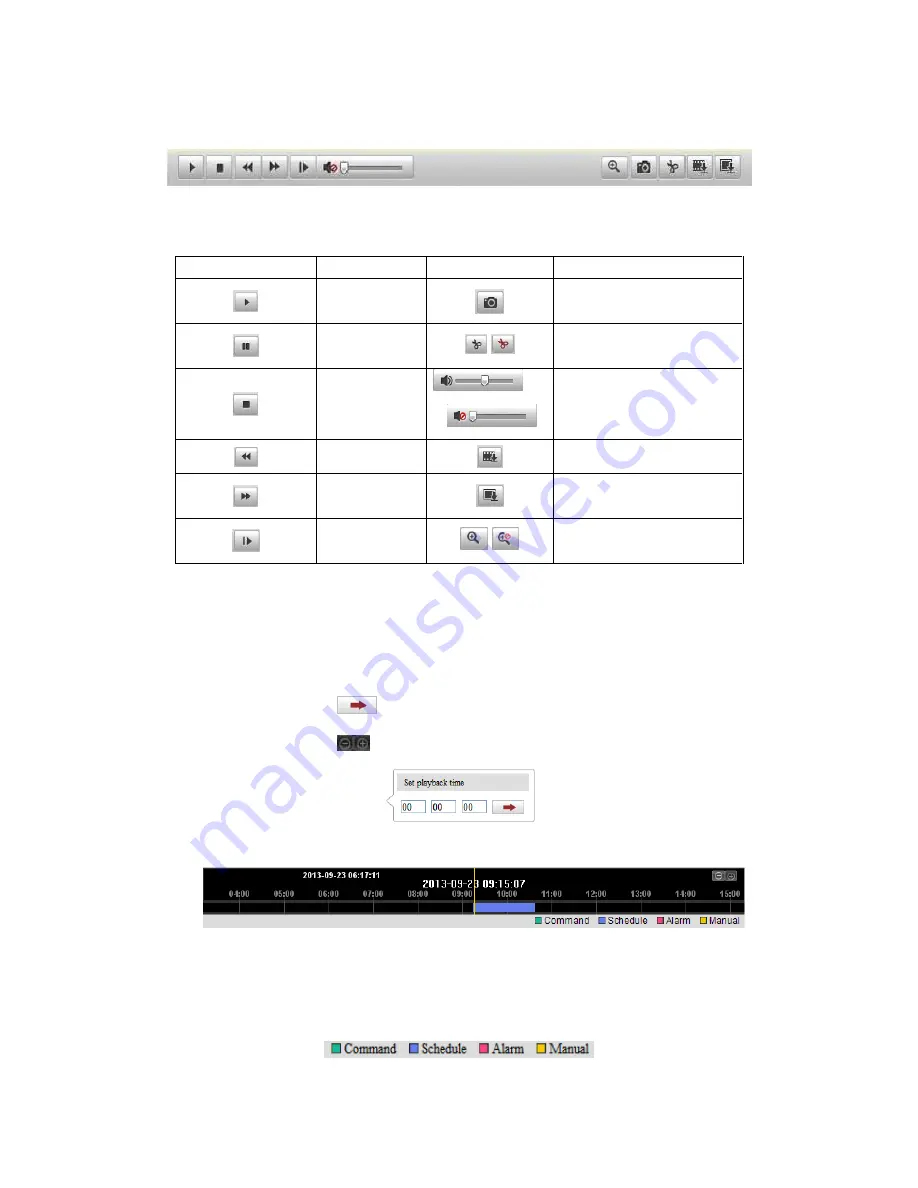
87
The toolbar on the bottom of Playback interface can be used to control playing
process.
Figure 7-3
Playback Toolbar
Table 7-1
Description of the buttons
Button
Operation
Button
Operation
Play
Capture a picture
Pause
/
Start/Stop clipping video
files
Stop
/
Audio on and adjust
volume/Mute
Speed down
Download video files
Speed up
Download captured
pictures
Playback by
frame
/
Enable/Disable digital
zoom
Note:
You can choose the file paths locally for downloaded playback video files and
pictures in Local Configuration interface. Please refer to
Section 6.1
for details.
Drag the progress bar with the mouse to locate the exact playback point. You can also
input the time and click
to locate the playback point in the
Set playback time
field. You can also click
to zoom out/in the progress bar.
Figure 7-4
Set Playback Time
Figure 7-5
Progress Bar
The different colors of the video on the progress bar stand for the different video
types.
Summary of Contents for NVC-BM1
Page 1: ...0 Network Cameras NVC BM1 NVC DF1 NVC DT1 NVC DM1 User Manual V1 0 ...
Page 13: ...12 ...
Page 86: ...85 Figure 6 9 Snapshot Settings ...
Page 89: ...88 Figure 7 6 Video Types ...
Page 107: ......
















































