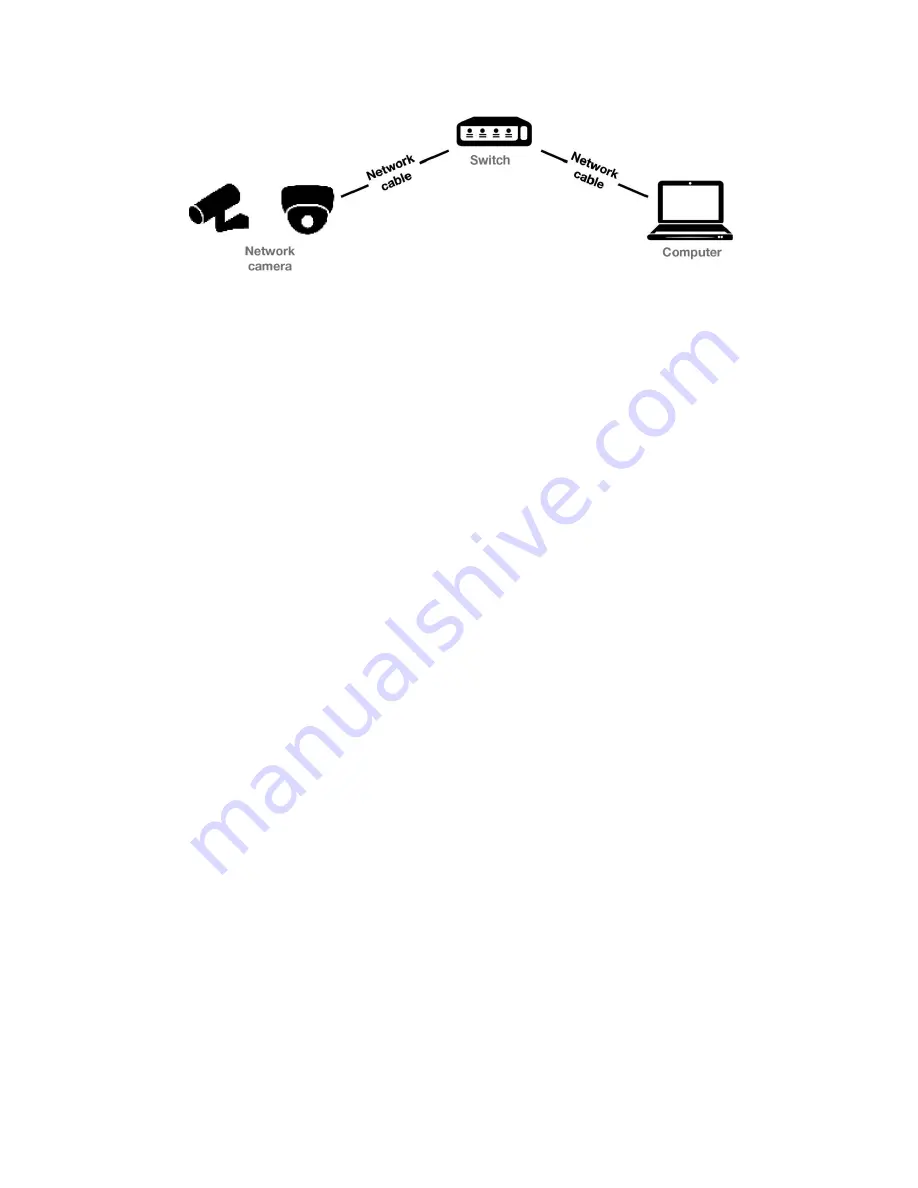
7
Figure 2-2
Connecting via a Switch or a Router
2.1.2
Detecting and Changing the IP Address
You need the IP address to visit the network camera.
Steps:
1.
To get the IP address, you can choose either of the following methods:
Use
HVS Discovery Toll
, a software tool which can automatically detect the
online network cameras in the LAN and list the device information including
IP address, subnet mask, port number, device serial number, device version,
etc., shown in Figure 2-3.
Use the
HVS PC Client
software to list the online devices. Please refer to
the user manual of
HVS PC Client
software for detailed information.
2.
Change the IP address and subnet mask to the same subnet as that of your
computer.
3.
Enter the IP address of network camera in the address field of the web browser to
view the live video.
Notes:
By default DHCP is enabled, camera will search for DHCP server for a
duration of 30 seconds. If there isn’t DHCP server in the network then use
default fixed IP address.
Default Fixed IP address is “10.1.1.1” and Subnet mask is “255.0.0.0”. The
default user name is “admin”, and password is “admin”.
For accessing the network camera from different subnets, please set the
gateway for the network camera after you log in.
Summary of Contents for NVC-BM1
Page 1: ...0 Network Cameras NVC BM1 NVC DF1 NVC DT1 NVC DM1 User Manual V1 0 ...
Page 13: ...12 ...
Page 86: ...85 Figure 6 9 Snapshot Settings ...
Page 89: ...88 Figure 7 6 Video Types ...
Page 107: ......























