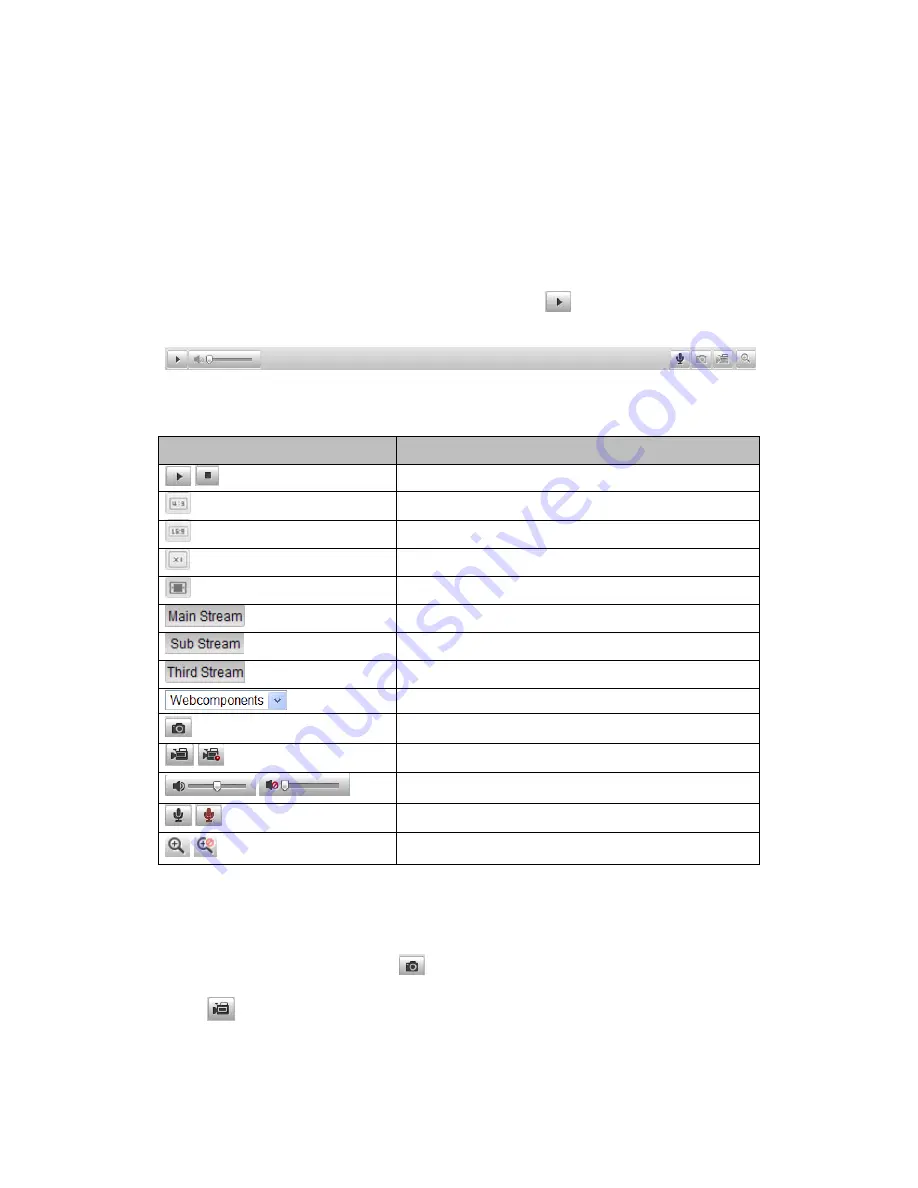
18
Toolbar:
Operations on the live view page, e.g., live view, capture, record, audio on/off,
two-way audio, etc.
4.2
Starting Live View
In the live view window as shown in Figure 5-2, click
on the toolbar to start the
live view of the camera.
Figure 4-2
Live View Toolbar
Table 4-1
Descriptions of the Toolbar
Icon
Description
/
Start/Stop live view.
The window size is 4:3.
The window size is 16:9.
The original widow size.
Self-adaptive window size.
Live view with the main stream.
Live view with the sub stream.
Live view with the third stream.
Click to select the third-party plug-in.
Manually capture the picture.
/
Manually start/stop recording.
/
Audio on and adjust volume /Mute.
/
Turn on/off microphone.
/
Turn on/off 3D zooming function.
4.3
Recording and Capturing Pictures Manually
In the live view interface, click
on the toolbar to capture the live pictures or
click
to record the live view. The saving paths of the captured pictures and clips
can be set on the
Configuration > Local Configuration
page. To configure remote
Summary of Contents for NVC-BM1
Page 1: ...0 Network Cameras NVC BM1 NVC DF1 NVC DT1 NVC DM1 User Manual V1 0 ...
Page 13: ...12 ...
Page 86: ...85 Figure 6 9 Snapshot Settings ...
Page 89: ...88 Figure 7 6 Video Types ...
Page 107: ......






























