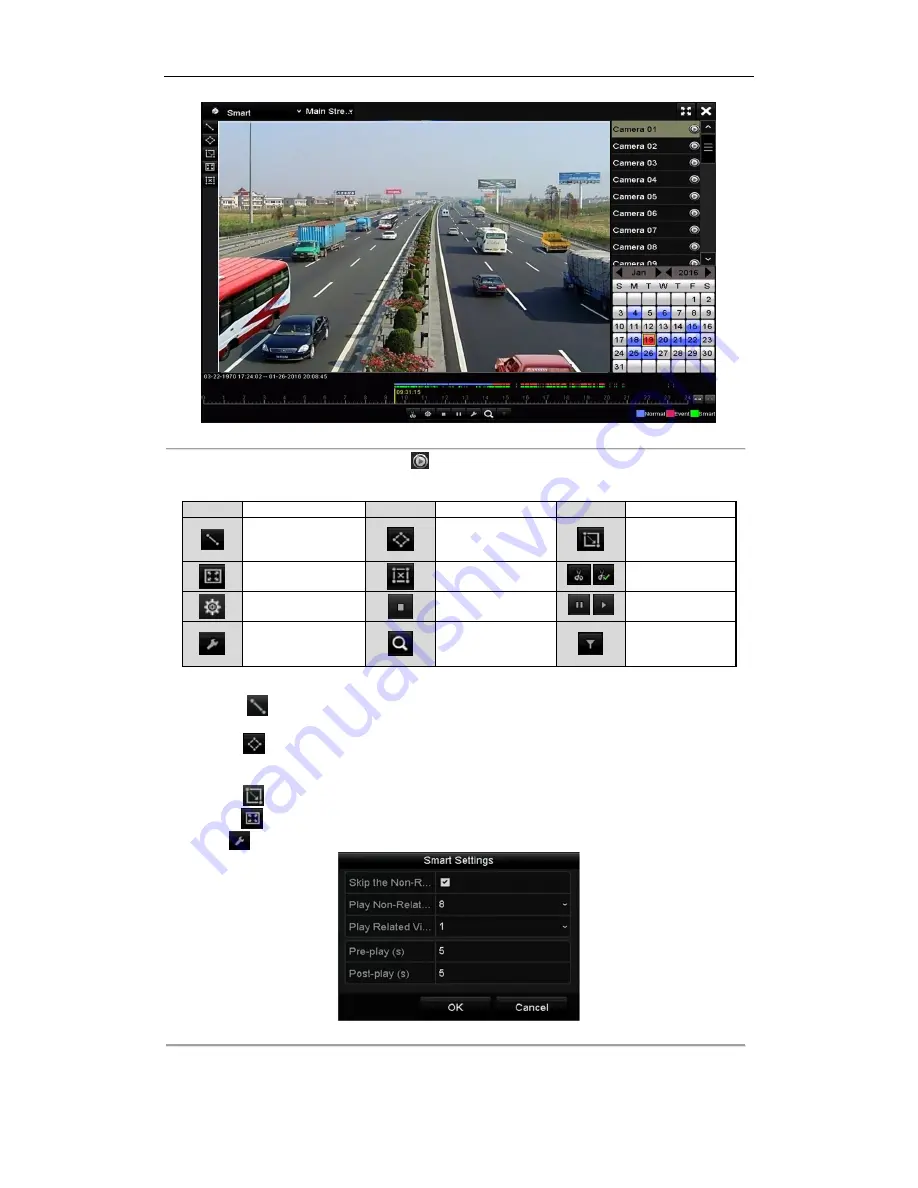
Digital Video Recorder User Manual
93
Figure 6. 14
Smart Playback Interface
4.
Select a date in the calendar and click the
button to play.
Refer to Table 6.2 for the descriptions of the buttons on the Smart Playback Toolbar.
Table 6. 2
Detailed Explanation of Smart Playback Toolbar
Button
Operation
Button
Operation
Button
Operation
Draw line for the
line crossing
detection
Draw quadrilateral
for the intrusion
detection
Draw rectangle
for the intrusion
detection
Set full screen for
motion detection
Clear all
/
Start/Stop
clipping
File management for
video clips
Stop playing
/
Pause playing /
Play
Smart settings
Search matched
video files
Filter video files
by setting the
target characters
5.
Set the rules and areas for smart search of VCA event or motion event.
Line Crossing Detection
Select the
button , and click on the image to specify the start point and end point of the line.
Intrusion Detection
Click the
button, and specify 4 points to set a quadrilateral region for intrusion detection. Only one
region can be set.
Motion Detection
Click the
button and then click and draw the mouse to set the detection area manually. You can also
click the
button to set the full screen as the detection area.
6.
Click
to configure the smart settings.
Figure 6. 15
Smart Settings
Skip the Non-Related Video:
The non-related video will not be played if this function is enabled.
Play Non-Related Video at:
Set the speed to play the non-related video. Max. 8/4/2/1 are selectable.
Summary of Contents for UD01394B
Page 1: ...Digital Video Recorder User Manual UD01394B...
Page 13: ...Digital Video Recorder User Manual 12 Chapter 1 Introduction...
Page 29: ...Digital Video Recorder User Manual 28 Chapter 2 Getting Started...
Page 46: ...Digital Video Recorder User Manual 45 Chapter 3 Live View...
Page 55: ...Digital Video Recorder User Manual 54 Chapter 4 PTZ Controls...
Page 65: ...Digital Video Recorder User Manual 64 Chapter 5 Recording Settings...
Page 86: ...Digital Video Recorder User Manual 85 Chapter 6 Playback...
Page 100: ...Digital Video Recorder User Manual 99 Chapter 7 Backup...
Page 106: ...Digital Video Recorder User Manual 105 Chapter 8 Alarm Settings...
Page 111: ...Digital Video Recorder User Manual 110 Figure 8 9 Copy Settings of Alarm Input...
Page 120: ...Digital Video Recorder User Manual 119 Chapter 9 POS Configuration...
Page 124: ...Digital Video Recorder User Manual 123 Figure 9 10 Copy POS Settings...
Page 128: ...Digital Video Recorder User Manual 127 Chapter 10 VCAAlarm...
Page 139: ...Digital Video Recorder User Manual 138 Chapter 11 VCA Search...
Page 146: ...Digital Video Recorder User Manual 145 Chapter 12 Network Settings...
Page 163: ...Digital Video Recorder User Manual 162 Chapter 13 HDD Management...
Page 176: ...Digital Video Recorder User Manual 175 Chapter 14 Camera Settings...
Page 180: ...Digital Video Recorder User Manual 179 Chapter 15 DVR Management and Maintenance...
Page 188: ...Digital Video Recorder User Manual 187 Chapter 16 Others...
Page 197: ...Digital Video Recorder User Manual 196 Chapter 17 Appendix...






























