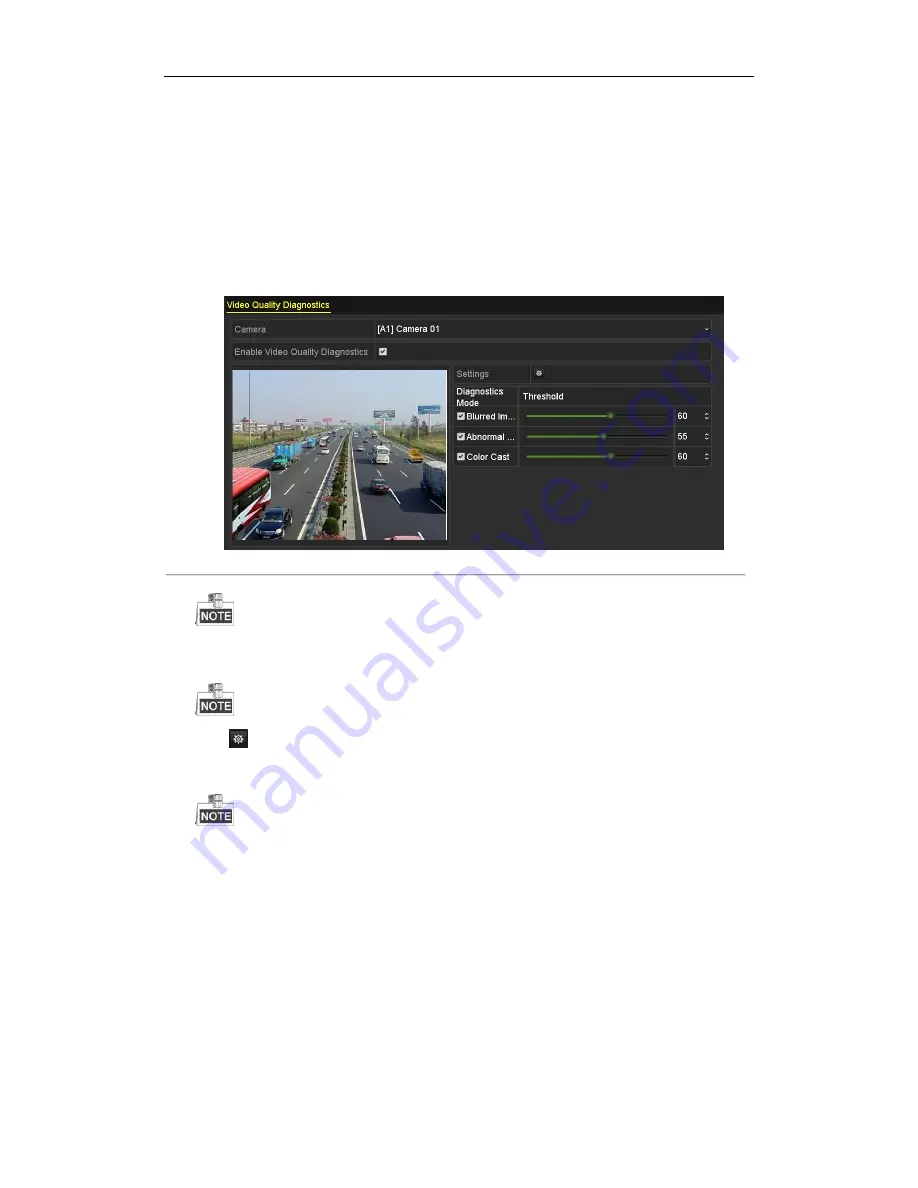
Digital Video Recorder User Manual
113
8.5
Setting All-day Video Quality Diagnostics
Purpose:
The device provides two ways to diagnose the video quality: manual and all-day. Perform the following steps to set
the threshold of the diagnosing and the linkage actions.
Steps:
1.
Enter
Video Quality Diagnostics Settings
interface of Camera Management and select a channel you want
to detect video tampering.
Menu> Camera> Video Quality Diagnostics
Figure 8. 14
Video Quality Diagnostics Interface
2.
Check the checkbox of
Enable Video Quality Diagnostics
.
To enable video quality diagnostics, the function should be supported by the selected camera.
3.
Enable and set the threshold of the diagnostic types, there are
Blurred Image
,
Abnormal Brightness
, and
Color Cast
.
Check the corresponding checkbox of the diagnostic type, and adjust the threshold of it by dragging the bar.
The higher the threshold you set, the harder the exception will be detected.
4.
Click
to set handling method of video quality diagnostics. Set arming schedule and alarm response
actions of the channel.
1)
Click
Arming Schedule
tab to set the arming schedule of response action.
2)
Choose one day of a week and up to eight time periods can be set within each day.
Time periods shall not be repeated or overlapped.
Summary of Contents for UD01394B
Page 1: ...Digital Video Recorder User Manual UD01394B...
Page 13: ...Digital Video Recorder User Manual 12 Chapter 1 Introduction...
Page 29: ...Digital Video Recorder User Manual 28 Chapter 2 Getting Started...
Page 46: ...Digital Video Recorder User Manual 45 Chapter 3 Live View...
Page 55: ...Digital Video Recorder User Manual 54 Chapter 4 PTZ Controls...
Page 65: ...Digital Video Recorder User Manual 64 Chapter 5 Recording Settings...
Page 86: ...Digital Video Recorder User Manual 85 Chapter 6 Playback...
Page 100: ...Digital Video Recorder User Manual 99 Chapter 7 Backup...
Page 106: ...Digital Video Recorder User Manual 105 Chapter 8 Alarm Settings...
Page 111: ...Digital Video Recorder User Manual 110 Figure 8 9 Copy Settings of Alarm Input...
Page 120: ...Digital Video Recorder User Manual 119 Chapter 9 POS Configuration...
Page 124: ...Digital Video Recorder User Manual 123 Figure 9 10 Copy POS Settings...
Page 128: ...Digital Video Recorder User Manual 127 Chapter 10 VCAAlarm...
Page 139: ...Digital Video Recorder User Manual 138 Chapter 11 VCA Search...
Page 146: ...Digital Video Recorder User Manual 145 Chapter 12 Network Settings...
Page 163: ...Digital Video Recorder User Manual 162 Chapter 13 HDD Management...
Page 176: ...Digital Video Recorder User Manual 175 Chapter 14 Camera Settings...
Page 180: ...Digital Video Recorder User Manual 179 Chapter 15 DVR Management and Maintenance...
Page 188: ...Digital Video Recorder User Manual 187 Chapter 16 Others...
Page 197: ...Digital Video Recorder User Manual 196 Chapter 17 Appendix...






























