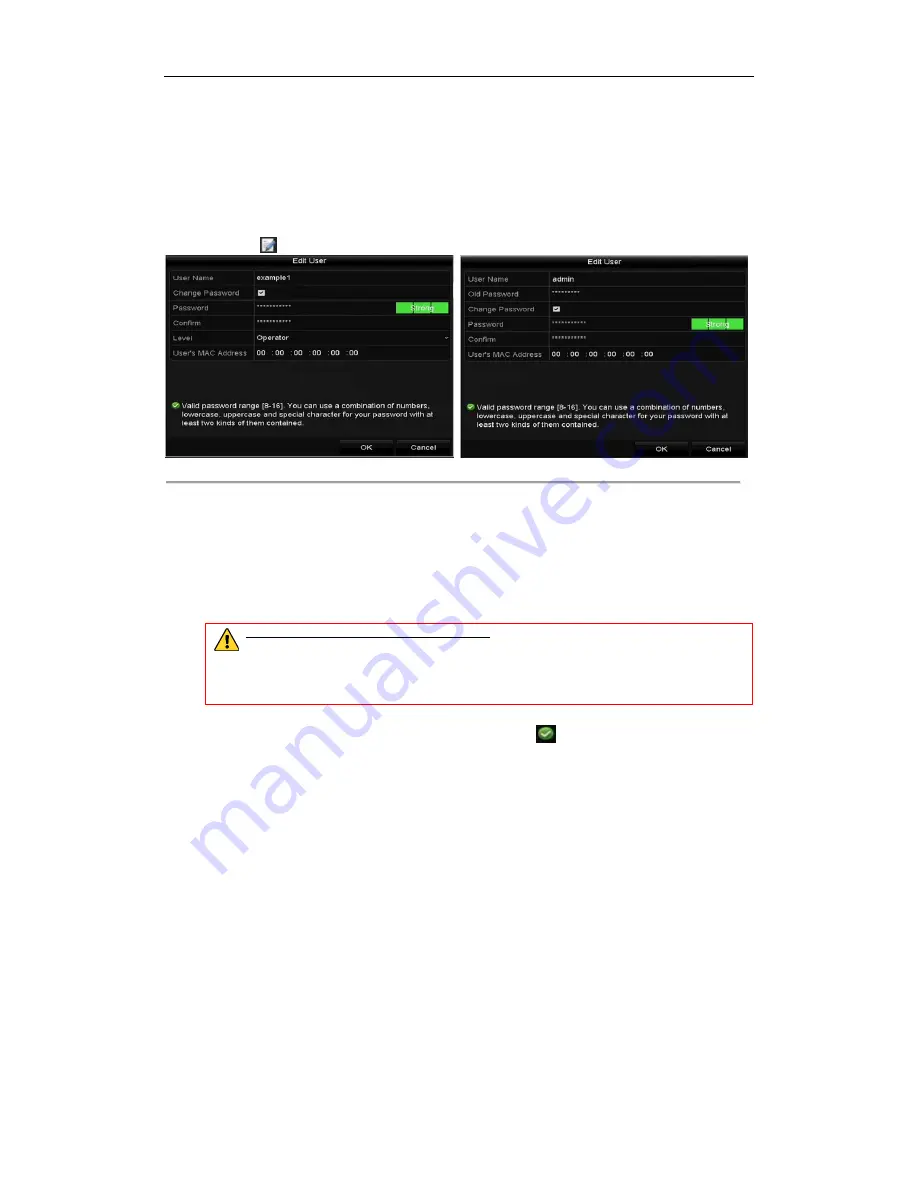
Digital Video Recorder User Manual
195
16.5.3
Editing a User
For the added user accounts, you can edit the parameters.
Steps:
1.
Enter the
User Management
interface.
Menu >Configuration>User
2.
Select the user to be edited from the list, as shown in Figure 16. 11.
3.
Click the
icon to enter the
Edit User
interface, as shown in Figure 16. 12.
Figure 16. 12
Edit User Interface
4.
Edit the corresponding parameters.
•
Operator and Guest
You can edit the user information, including user name, password, permission level and MAC address.
Check the checkbox of
Change Password
if you want to change the password, and input the new
password in the text field of
Password
and
Confirm
. A strong password is recommended.
•
Admin
You are only allowed to edit the password and MAC address. Check the checkbox of
Change Password
if you want to change the password, and the input the correct old password, and the new password in the
text field of
Password
and
Confirm
.
STRONG PASSWORD RECOMMENDED
– We highly recommend you create a strong
password of your own choosing (using a minimum of 8 characters, including upper case letters,
lower case letters, numbers, and special characters) in order to increase the security of your
product. And we recommend you reset your password regularly, especially in the high security
system, resetting the password monthly or weekly can better protect your product.
5.
Click the
OK
button to save the settings and exit the menu.
6.
For the
Operator
or
Guest
user account, you can also click the
button on the
User Management
interface to edit the permission.
Summary of Contents for UD01394B
Page 1: ...Digital Video Recorder User Manual UD01394B...
Page 13: ...Digital Video Recorder User Manual 12 Chapter 1 Introduction...
Page 29: ...Digital Video Recorder User Manual 28 Chapter 2 Getting Started...
Page 46: ...Digital Video Recorder User Manual 45 Chapter 3 Live View...
Page 55: ...Digital Video Recorder User Manual 54 Chapter 4 PTZ Controls...
Page 65: ...Digital Video Recorder User Manual 64 Chapter 5 Recording Settings...
Page 86: ...Digital Video Recorder User Manual 85 Chapter 6 Playback...
Page 100: ...Digital Video Recorder User Manual 99 Chapter 7 Backup...
Page 106: ...Digital Video Recorder User Manual 105 Chapter 8 Alarm Settings...
Page 111: ...Digital Video Recorder User Manual 110 Figure 8 9 Copy Settings of Alarm Input...
Page 120: ...Digital Video Recorder User Manual 119 Chapter 9 POS Configuration...
Page 124: ...Digital Video Recorder User Manual 123 Figure 9 10 Copy POS Settings...
Page 128: ...Digital Video Recorder User Manual 127 Chapter 10 VCAAlarm...
Page 139: ...Digital Video Recorder User Manual 138 Chapter 11 VCA Search...
Page 146: ...Digital Video Recorder User Manual 145 Chapter 12 Network Settings...
Page 163: ...Digital Video Recorder User Manual 162 Chapter 13 HDD Management...
Page 176: ...Digital Video Recorder User Manual 175 Chapter 14 Camera Settings...
Page 180: ...Digital Video Recorder User Manual 179 Chapter 15 DVR Management and Maintenance...
Page 188: ...Digital Video Recorder User Manual 187 Chapter 16 Others...
Page 197: ...Digital Video Recorder User Manual 196 Chapter 17 Appendix...






























