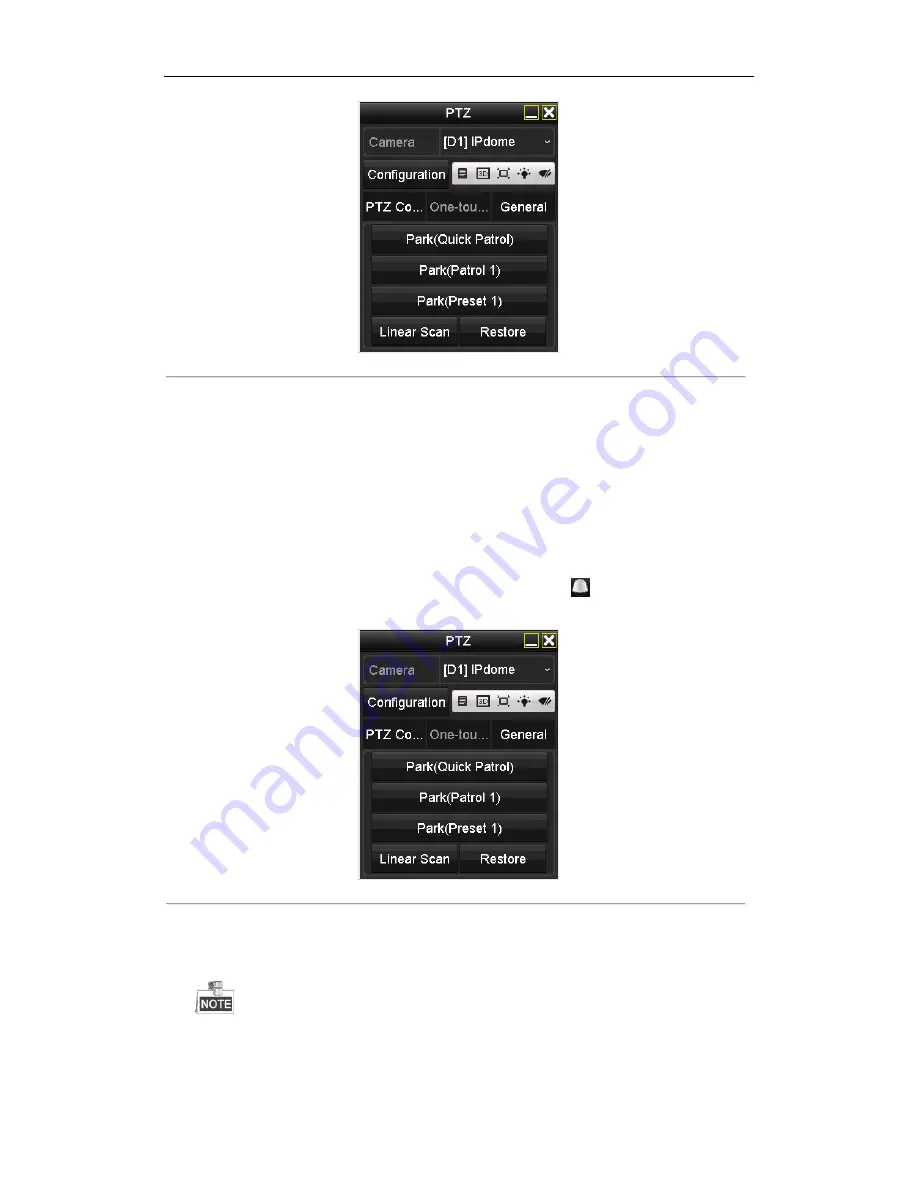
Digital Video Recorder User Manual
62
Figure 4. 12
PTZ Panel - One-touch
3.
Click
Linear Scan
button to start the linear scan and click the
Linear Scan
button again to stop it.
You can click the
Restore
button to clear the defined left limit and right limit data and the dome needs to
reboot to make settings take effect.
4.2.9
One-touch Park
Purpose:
For some certain model of the speed dome, it can be configured to start a predefined park action (scan, preset,
patrol and etc.) automatically after a period of inactivity (park time).
Steps:
1.
Click the button
PTZ
in the lower-right corner of the
PTZ Settings
interface;
Or press the PTZ button on the front panel or click the PTZ Control icon
in the quick setting bar to
enter the PTZ setting menu in live view mode.
2.
Click the
One-touch
tab to show the one-touch function of the PTZ control.
Figure 4. 13
PTZ Panel - One-touch
3.
There are 3 one-touch park types selectable. Click the corresponding button to activate the park action.
Park (Quick Patrol):
The dome starts patrol from the predefined preset 1 to preset 32 in order after the park
time. The undefined preset will be skipped.
Park (Patrol 1):
The dome starts moving according to the predefined patrol 1 path after the park time.
Park (Preset 1):
The dome moves to the predefined preset 1 location after the park time.
The park time can only be set through the speed dome configuration interface. The default value is 5s.
4.
Click the button again to inactivate it.
Summary of Contents for UD01394B
Page 1: ...Digital Video Recorder User Manual UD01394B...
Page 13: ...Digital Video Recorder User Manual 12 Chapter 1 Introduction...
Page 29: ...Digital Video Recorder User Manual 28 Chapter 2 Getting Started...
Page 46: ...Digital Video Recorder User Manual 45 Chapter 3 Live View...
Page 55: ...Digital Video Recorder User Manual 54 Chapter 4 PTZ Controls...
Page 65: ...Digital Video Recorder User Manual 64 Chapter 5 Recording Settings...
Page 86: ...Digital Video Recorder User Manual 85 Chapter 6 Playback...
Page 100: ...Digital Video Recorder User Manual 99 Chapter 7 Backup...
Page 106: ...Digital Video Recorder User Manual 105 Chapter 8 Alarm Settings...
Page 111: ...Digital Video Recorder User Manual 110 Figure 8 9 Copy Settings of Alarm Input...
Page 120: ...Digital Video Recorder User Manual 119 Chapter 9 POS Configuration...
Page 124: ...Digital Video Recorder User Manual 123 Figure 9 10 Copy POS Settings...
Page 128: ...Digital Video Recorder User Manual 127 Chapter 10 VCAAlarm...
Page 139: ...Digital Video Recorder User Manual 138 Chapter 11 VCA Search...
Page 146: ...Digital Video Recorder User Manual 145 Chapter 12 Network Settings...
Page 163: ...Digital Video Recorder User Manual 162 Chapter 13 HDD Management...
Page 176: ...Digital Video Recorder User Manual 175 Chapter 14 Camera Settings...
Page 180: ...Digital Video Recorder User Manual 179 Chapter 15 DVR Management and Maintenance...
Page 188: ...Digital Video Recorder User Manual 187 Chapter 16 Others...
Page 197: ...Digital Video Recorder User Manual 196 Chapter 17 Appendix...






























