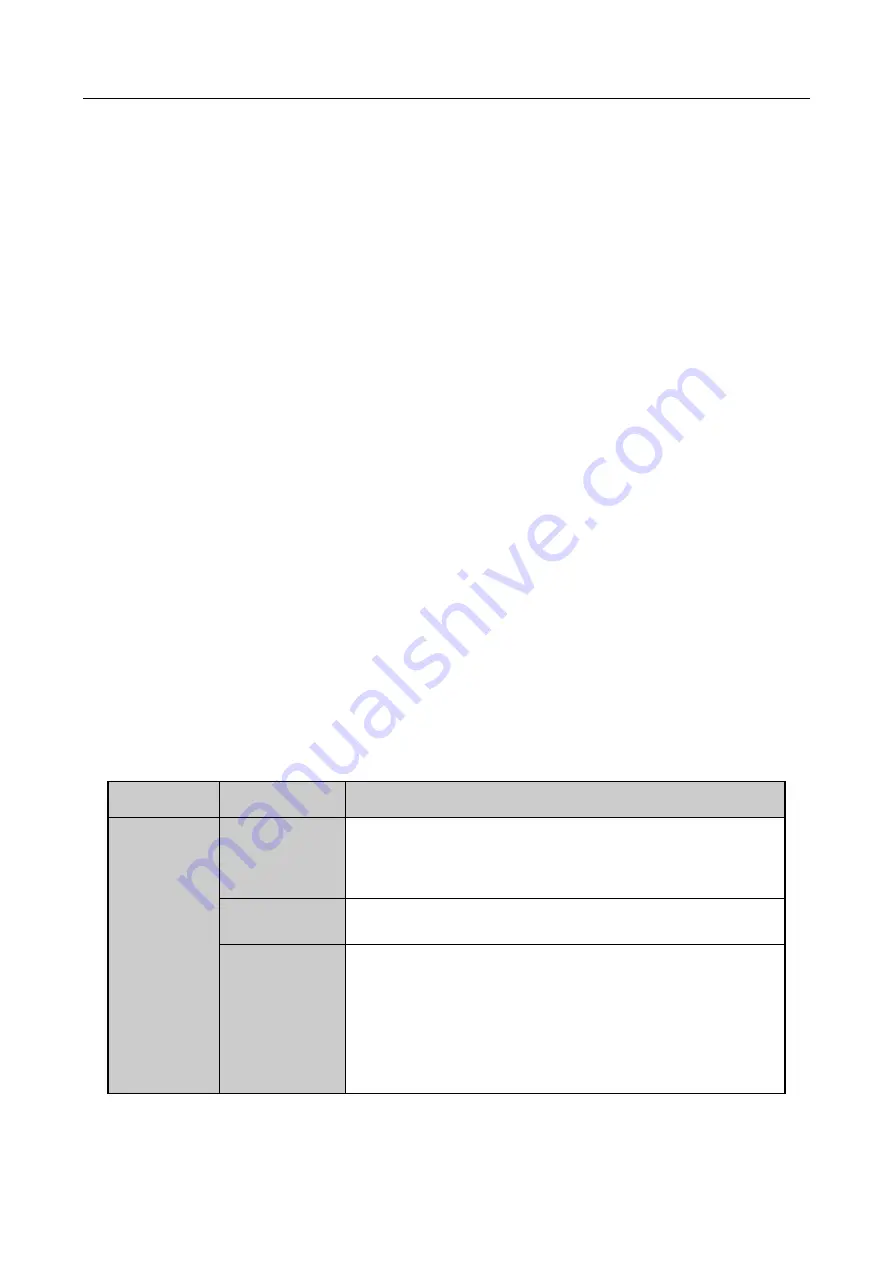
ATM Digital Video Recorder User Manual
21
Step 2
Check and remember the DVR No. The default DVR No. is 255. This number valid for all IR
remote controls.
Step 3
Press the DEV button on the remote control.
Step 4
Enter the DVR No. in step 2.
Step 5
Press the ENTER button on the remote.
If the Status indicator on the front panel turns blue, the remote control is operating properly. If
the Status indicator does not turn blue and there is still no response from the remote, please
check the following:
Step 1
Batteries are installed correctly and the polarities of the batteries are not reversed.
Step 2
Batteries are fresh and not out of charge.
Step 3
IR receiver is not obstructed.
If the remote still cannot function properly, please change the remote and try again, or contact the
device provider.
1.3 USB Mouse Operation
A regular 3-button (Left/Right/Scroll-wheel) USB mouse can also be used with this DVR. To use a
USB mouse:
Step 1
Plug USB mouse into one of the USB interfaces on the front panel of the DVR.
Step 2
The mouse should automatically be detected. If in a rare case that the mouse is not detected,
the possible reason may be that the two devices are not compatible, please refer to the
recommended the device list from your provider.
The operation of the mouse:
Table 1-3
Description of the Mouse Control
Name
Action
Description
Left-Click
Single-Click
Live view: Select channel and show the quick set menu.
Menu: Select and enter.
Double-Click
Live view: Switch between single-screen and multi-screen.
Drag
PTZ control: Wheeling.
Privacy mask and motion detection: Select target area.
Digital zoom-in: Drag and select target area.
Live view: Drag channel/time bar.






























