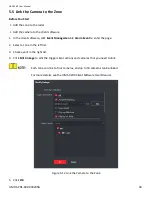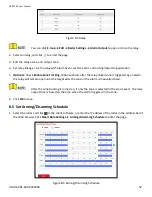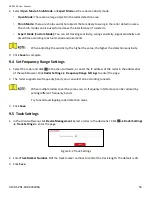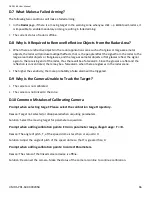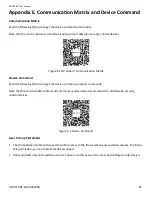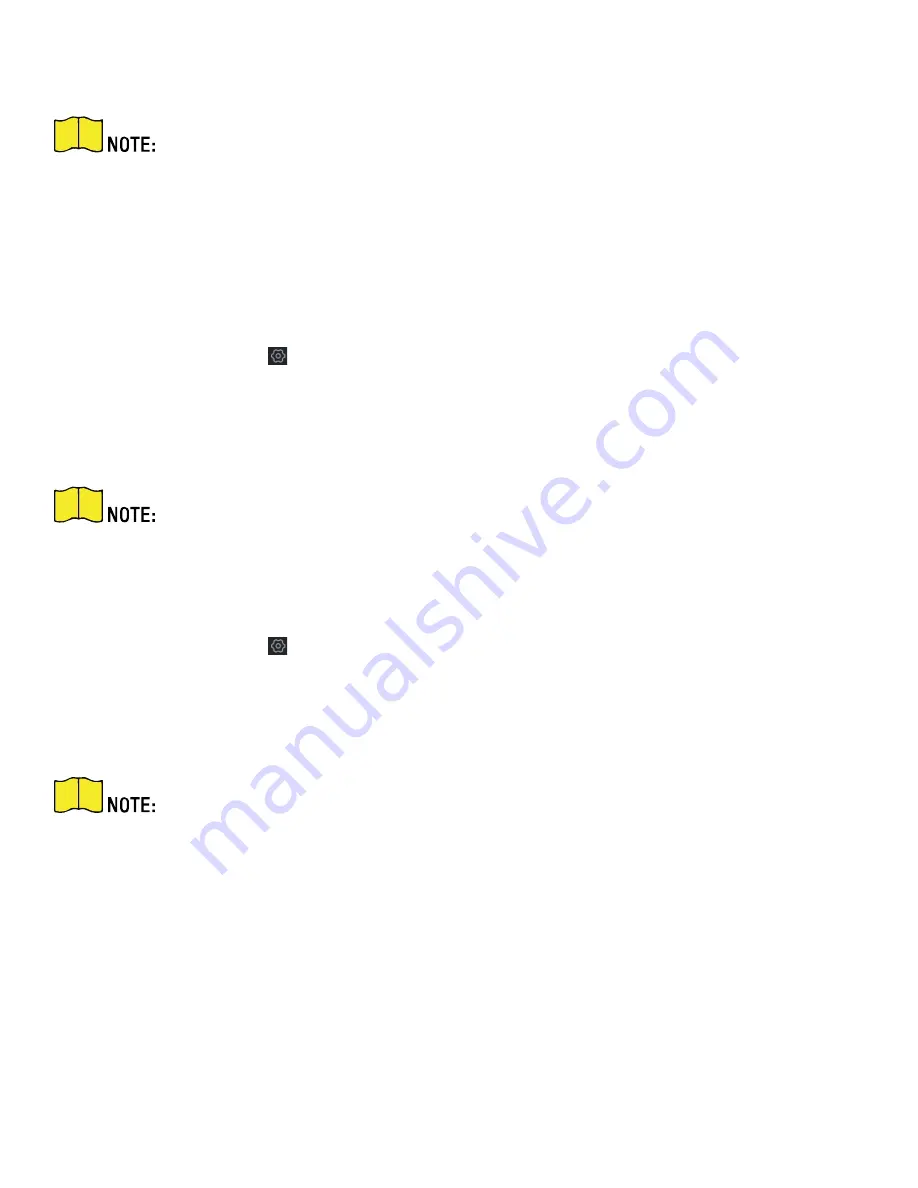
DS-PR1-60 User Manual
UM DS-PR1-60 090920NA
53
2.
Drag the mouse to draw the period bar on the time table, or click the period bar and enter the start and
end time.
You can set 2 arming/disarming periods each day.
3.
Click
OK
to save.
4.
Click
Delete
to delete a selected period. Click
Delete All
to delete all periods in the time table.
5.
Click
Save
.
8.6
Set Motion Speed
1.
Select the radar and click
in the client software, or enter the IP address of the radar in the address bar
of the web browser. Click
Smart Rule Settings
→
Alarm Speed Settings
to enter the page.
2.
Check Motion Speed.
3.
Slide the bar to set Min. Speed Threshold and Max. Speed Threshold.
After enabled, only targets that moves in set speed threshold will trigger the alarm.
4.
Click
Save
.
8.7
Video Tracking Switch Settings
1.
Select the radar and click
in the client software, or enter the IP address of the radar in the address bar
of the web browser. Click
Smart Rule Settings
→
Video Tracking Switch Settings
to enter the page.
2.
Check
Enable Mandatory Tracking
.
3.
Set time of mandatory tracking.
After enabled, when you click a target track in the radar detection area, the camera will
mandatorily track the target.
4.
Click
Save
.
Summary of Contents for DS-PR1-60
Page 1: ...DS PR1 60 Security Radar User Manual...
Page 42: ...DS PR1 60 User Manual UM DS PR1 60 090920NA 42...
Page 69: ...DS PR1 60 User Manual UM DS PR1 60 090920NA 69...
Page 70: ...DS PR1 60 User Manual UM DS PR1 60 090920NA 70...
Page 71: ...DS PR1 60 User Manual UM DS PR1 60 090920NA 71 UD13649B...