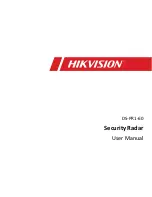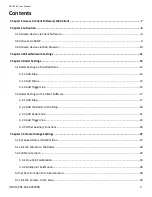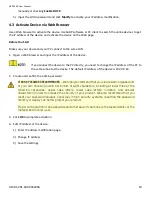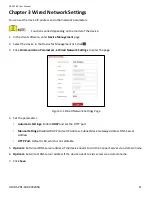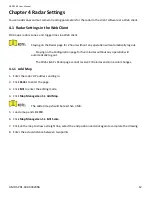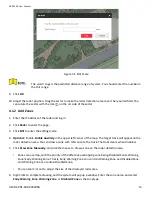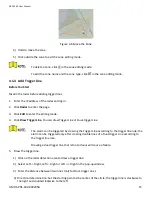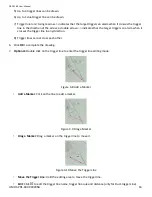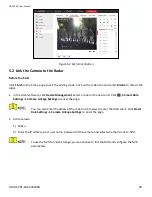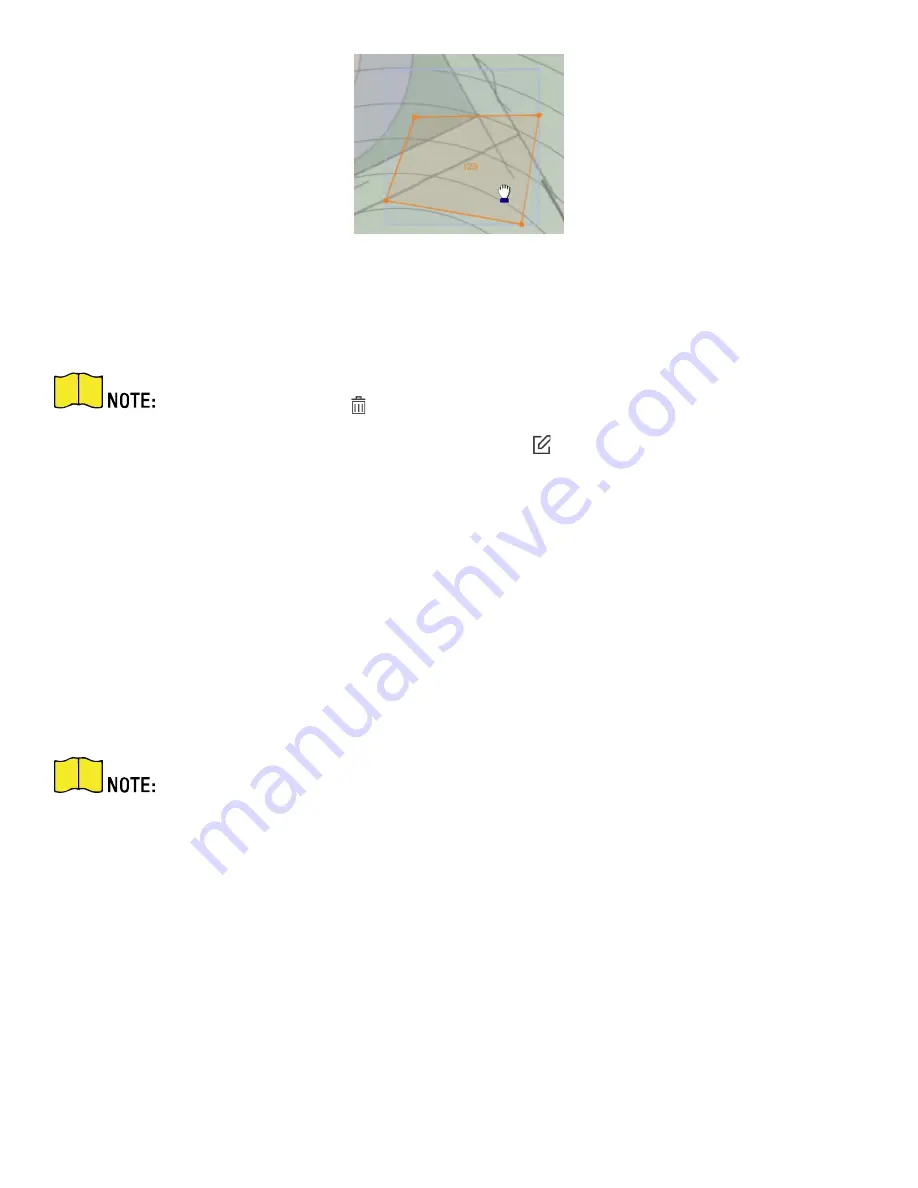
DS-PR1-60 User Manual
UM DS-PR1-60 090920NA
15
Figure 4-6 Move the Zone
4)
Hold to move the zone.
5)
Click outside the zone to exit the zone editing mode.
To delete a zone, click
in the zone editing mode.
To edit the zone name and the zone type, click
in the zone editing mode.
4.1.3
Add Trigger Line
Before You Start
Disarm the radar before adding trigger lines.
1.
Enter the IP address of the radar and log in.
2.
Click
Radar
to enter the page.
3.
Click
Edit
to enter the editing mode.
4.
Click
Draw Trigger Line
. You can draw Trigger Line or Dual-trigger Line.
The alarm can be triggered by crossing the Trigger Line according to the trigger line rule; the
alarm can be triggered only after crossing double lines of a Dual-trigger Line according to
the trigger line rule.
Drawing a dual-trigger line that is too tortuous will cause a failure.
5.
Draw the trigger line.
1)
Click on the radar detection area to draw a trigger line.
2)
Select Left -> Right, Left <- Right or Left <-> Right in the pop-up window.
3)
Enter the distance between two lines (only for Dual-trigger Line.)
4)
Direction determination: Set the starting point as the center of the circle, the trigger line is clockwise to
the right and counterclockwise to the left.
Summary of Contents for DS-PR1-60
Page 1: ...DS PR1 60 Security Radar User Manual...
Page 42: ...DS PR1 60 User Manual UM DS PR1 60 090920NA 42...
Page 69: ...DS PR1 60 User Manual UM DS PR1 60 090920NA 69...
Page 70: ...DS PR1 60 User Manual UM DS PR1 60 090920NA 70...
Page 71: ...DS PR1 60 User Manual UM DS PR1 60 090920NA 71 UD13649B...