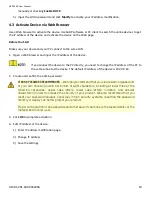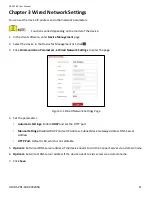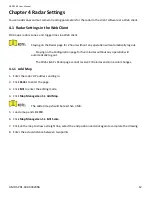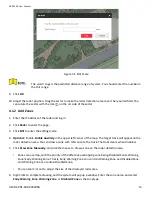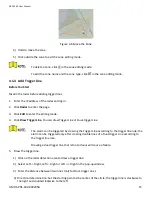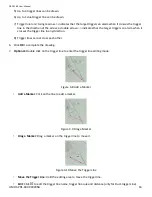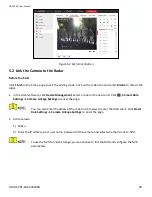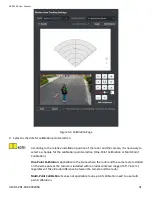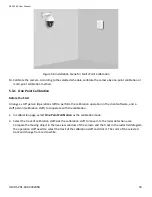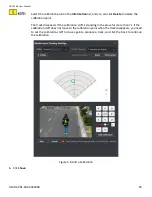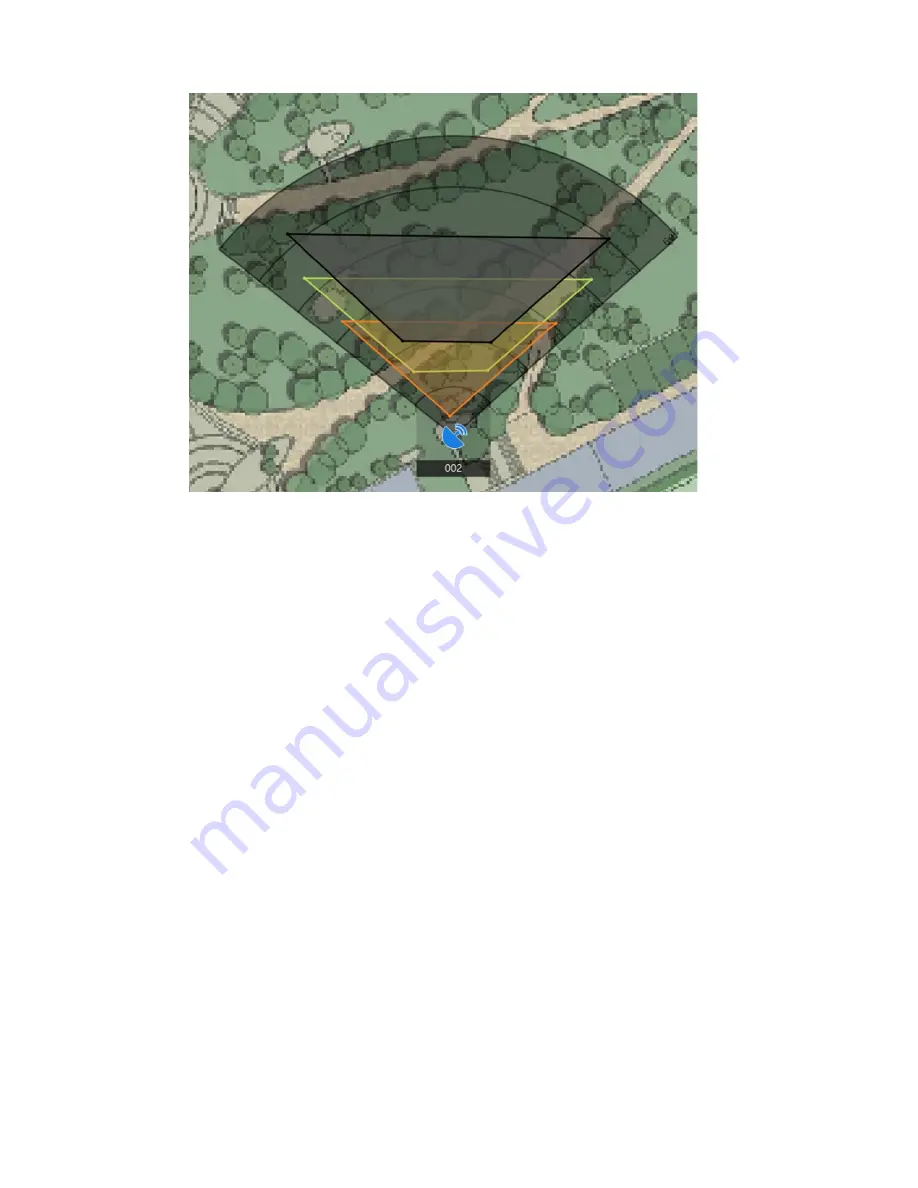
DS-PR1-60 User Manual
UM DS-PR1-60 090920NA
22
You can zoom in/out to adjust the size of the displayed radar area.
Figure 4-19 Overlap Zones
4.
Right-click to complete drawing, and the system will pop up a window. Enter the zone name, and select
Early Warning Zone
,
Warning Zone
, or
Disabled Zone
as the zone type.
Early Warning Zone
The early warning zone will identify target that has potential risks in advance and trigger alarm, but will not
store alarm track. The early warning zone is green.
Warning Zone
The warning zone will identify the targets entering the area and trigger alarm. The warning zone is orange.
Disabled Zone
The disabled zone will block the target track in the area. The disabled zone is gray.
1.
Click
OK
.
2.
Optional:
Edit or delete the zone.
1)
Double click on the zone, enter the zone editing mode.
2)
Put the cursor on the line of the zone and it will change to a cross, click to add a marker.
Summary of Contents for DS-PR1-60
Page 1: ...DS PR1 60 Security Radar User Manual...
Page 42: ...DS PR1 60 User Manual UM DS PR1 60 090920NA 42...
Page 69: ...DS PR1 60 User Manual UM DS PR1 60 090920NA 69...
Page 70: ...DS PR1 60 User Manual UM DS PR1 60 090920NA 70...
Page 71: ...DS PR1 60 User Manual UM DS PR1 60 090920NA 71 UD13649B...