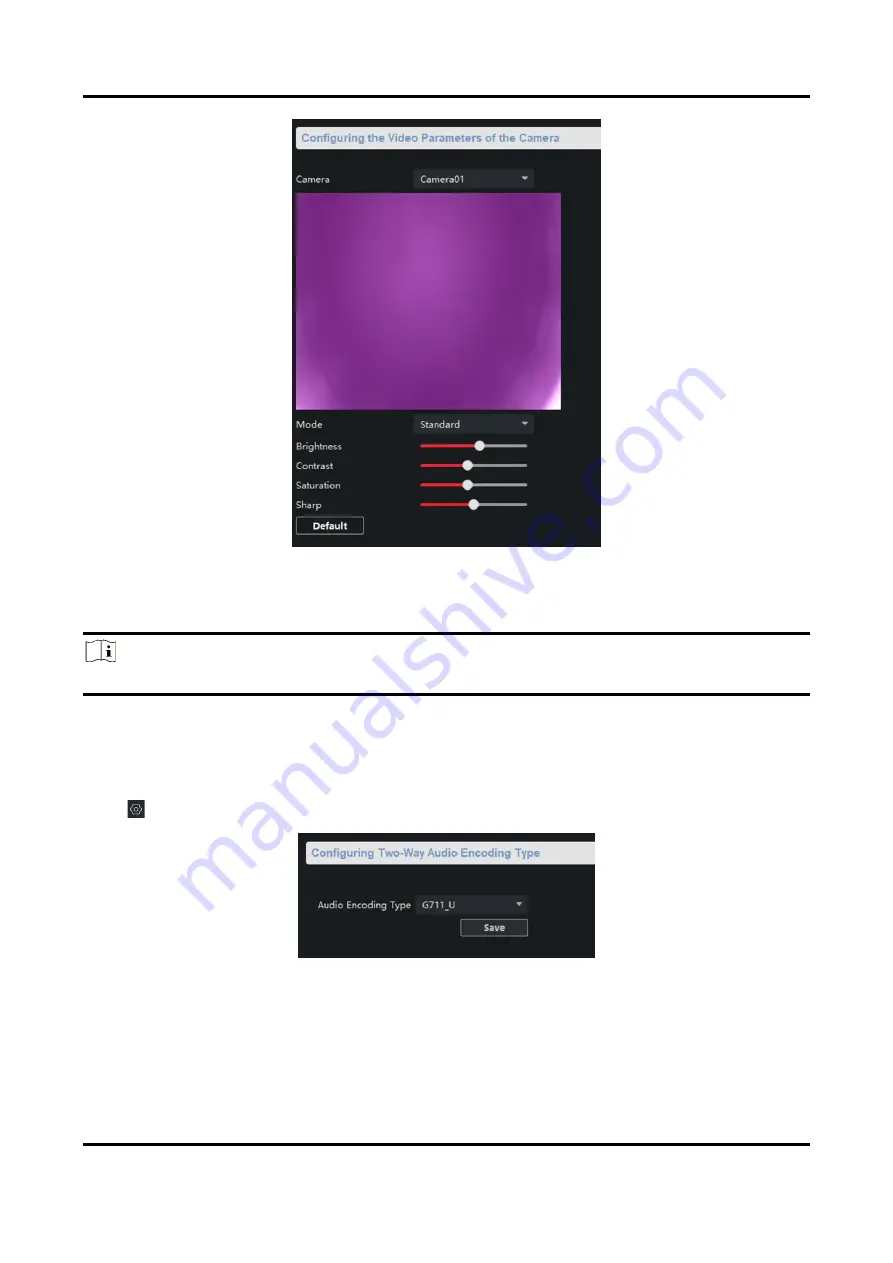
Panic Alarm Station Configuration Guide
37
Figure 3-30 Picture Settings Page
Select a camera to configure the video parameters, including brightness, contrast, saturation and
sharp.
Note
●
By default, the brightness is 6, the contrast is 5, the saturation is 6, and the sharp is 50.
Click Default, you can restore all video parameters to default.
3.6.4 Set Intercom Audio
Click
to enter the Remote Configuration page, go to Image → Intercom Audio.
Figure 3-31 Intercom Audio Configuration Page
Select the Audio Encoding Type as G711_U, PCM, ADPCM, AAC, or OPUS from the drop-down
box. And click Save to save the settings.





























