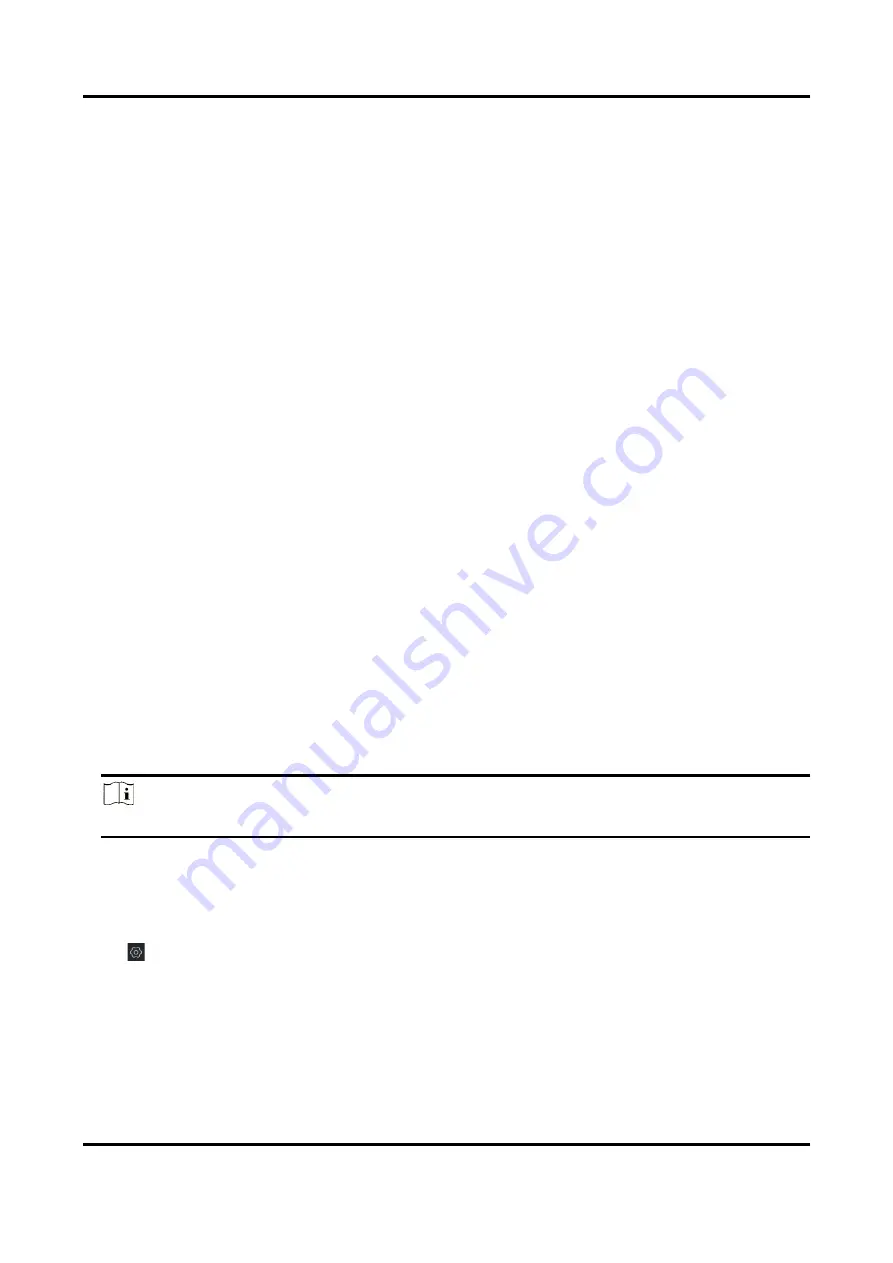
Panic Alarm Station Configuration Guide
36
including display position, display format and optional display content, you are able to add custom
display information.
Editing the display position
Drag the blue box on the live view page to change the position of the display information, click
Save, and then the position of the display information will be updated.
Editing the display format
Date Format
Select the display format of the date in the Date Format Drop-Down box.
Time Format
Select Time Format as 24-hour or 12-hour.
OSD Format Size
There are four freely combined display status to choose from depending on whether the display
information is transparent or flashing. For example, when the display status is Transparent &
Blinking, the displayed information will be displayed with a certain transparency and will flash. .
Editing the display content
You are able to select the display content optionally, edit the camera name, and add the custom
display content.
●
Selecting the display content
According to your requirement, check Display Name, Display Date, Display Week to display the
selected display content. Click Save to save the settings.
●
Editing the camera name
Editing the camera name in the Camera Name text box and click Save.
●
Adding custom display content
Click the right area of the check box in the Text Overlay List and enter display content in the
text box. Check the text and click Save to display the custom information.
Note
You can drag the content to modify the location, or remove the check to cancel the display.
3.6.3 Set Image Parameters
For the device with camera, you can set the image parameters for camera.
Click
to enter the Remote Configuration page, go to Image → Picture Settings.






























