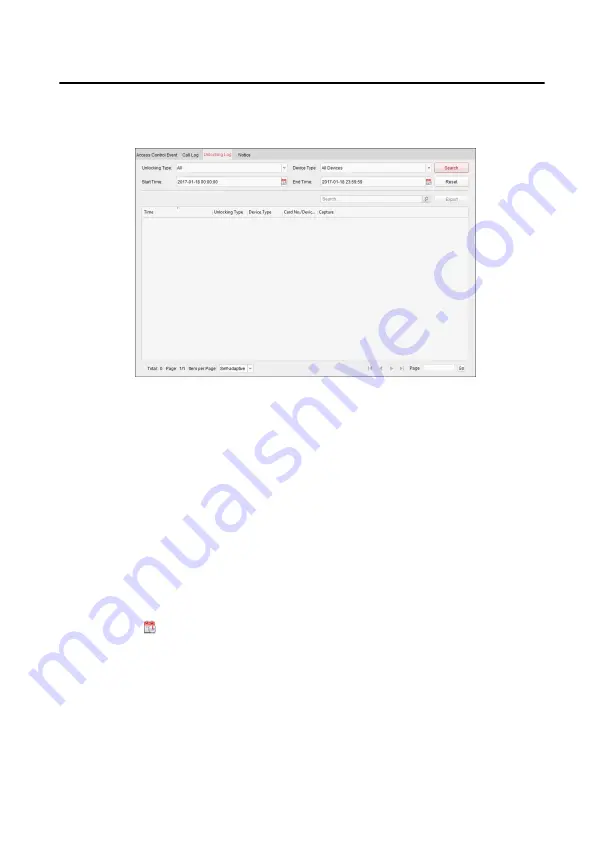
Steps
1. In the Information Search page, click Unlocking Log to enter the Unlocking Log
page.
Figure 2-5 Unlocking Logs
2. Set the search conditions, including unlocking type, device type, start time and
end time.
Unlocking Type
Click ˅ to unfold the drop-down list and select the unlocking type as Unlock
by Password, Unlock by Duress, Unlock by Card, Unlock by Resident or
Unlock by Center. Or select All to search logs with all unlocking types.
Device Type
Click ˅ to unfold the drop-down list and select the device type as Door
Station or Door Station (V Series). Or select All Devices to search logs with
all device types.
Start Time/End Time
Click to specify the start time and end time of a time period to search the
logs.
`Reset the Settings
Click Reset` to reset all the configured search
conditions.
3. Click Search and all the matched unlocking logs will display on the page.
4. Optional: Check the detailed information of searched unlocking logs, such as
unlocked time, card No., device No., etc.
5. Optional: Input keywords in the Search field to filter the searching result.
Module Door Station Configuration Guide
41
Summary of Contents for DS-KD8003-IME2
Page 1: ...Module Door Station Configuration Guide ...
Page 51: ...UD14533B ...

















